Stake IOTX
This simiple guide provides a step-by-step walkthrough on how to stake IOTX and earn staking rewards with InfStones while securing the IoTeX network.
1 Install Wallet
Search “ioPay” in your mobile device's app store. ioPay is an official wallet supporting delegation on IoTeX. You can acquire ioPay on both IOS, Android and APK. Navigate to ioPay and follow the prompts to install the wallet.
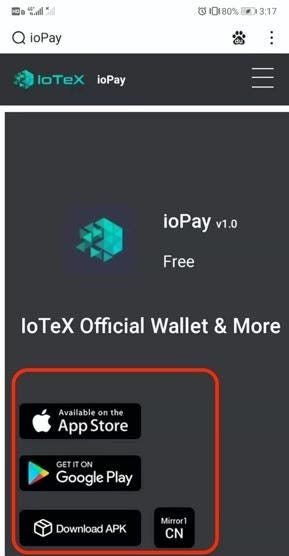
2 Create Account for Wallet
Open up the ioPay you’ve just installed, and create or import an account for the wallet as you wish.
To create a wallet, click “Create Wallet” to start.
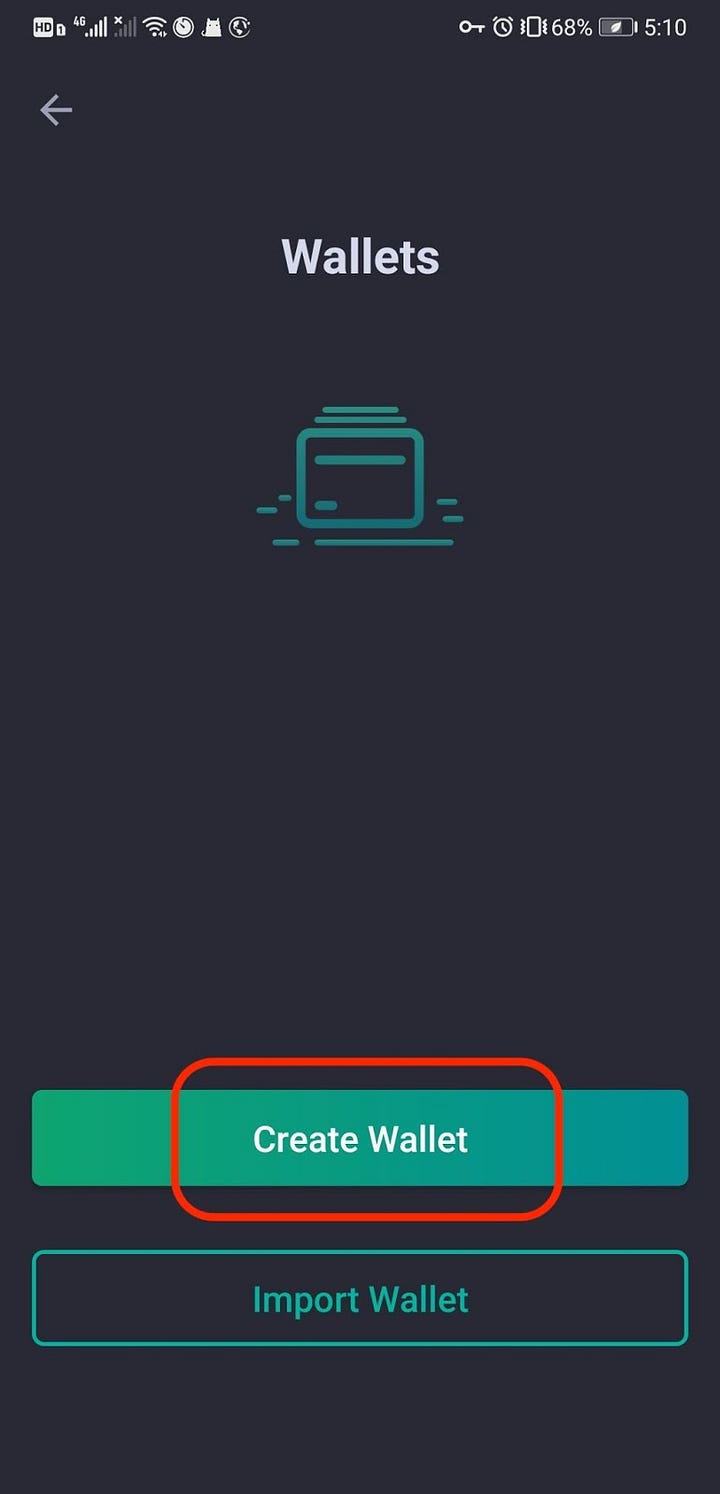
Type in a name you prefer and then click on “NEXT” at the upper right of this page.
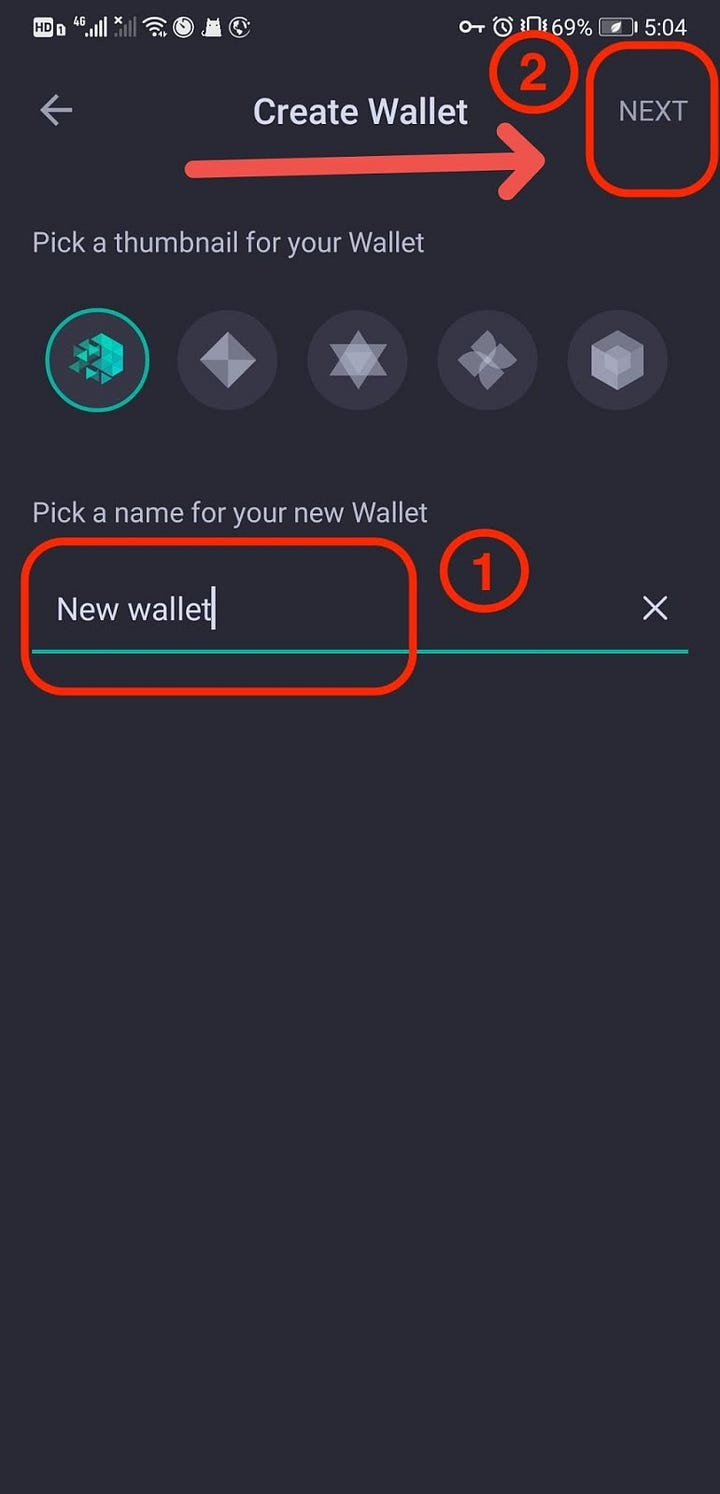
Click the area circled by the red square to copy your private key.
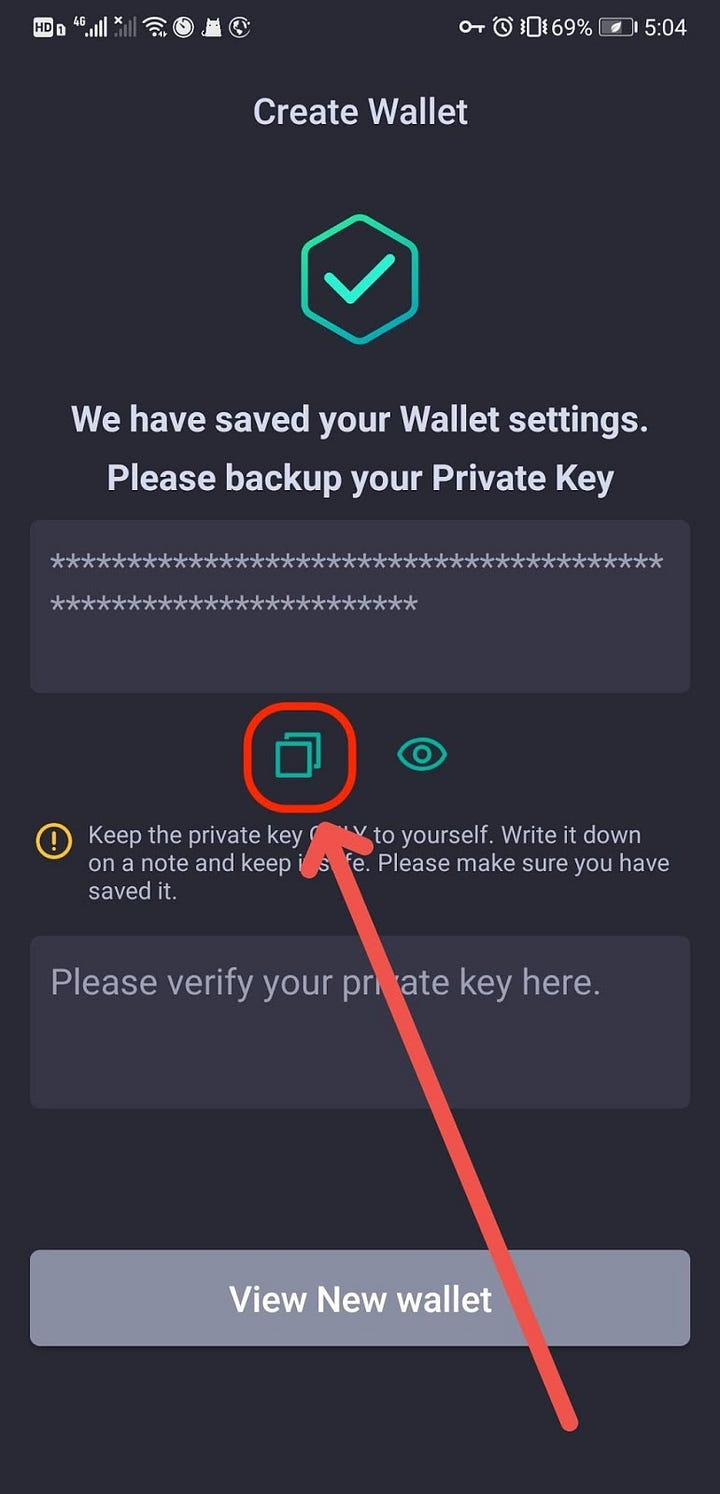
Click the area circled by the red square and paste the private key you copied before here.
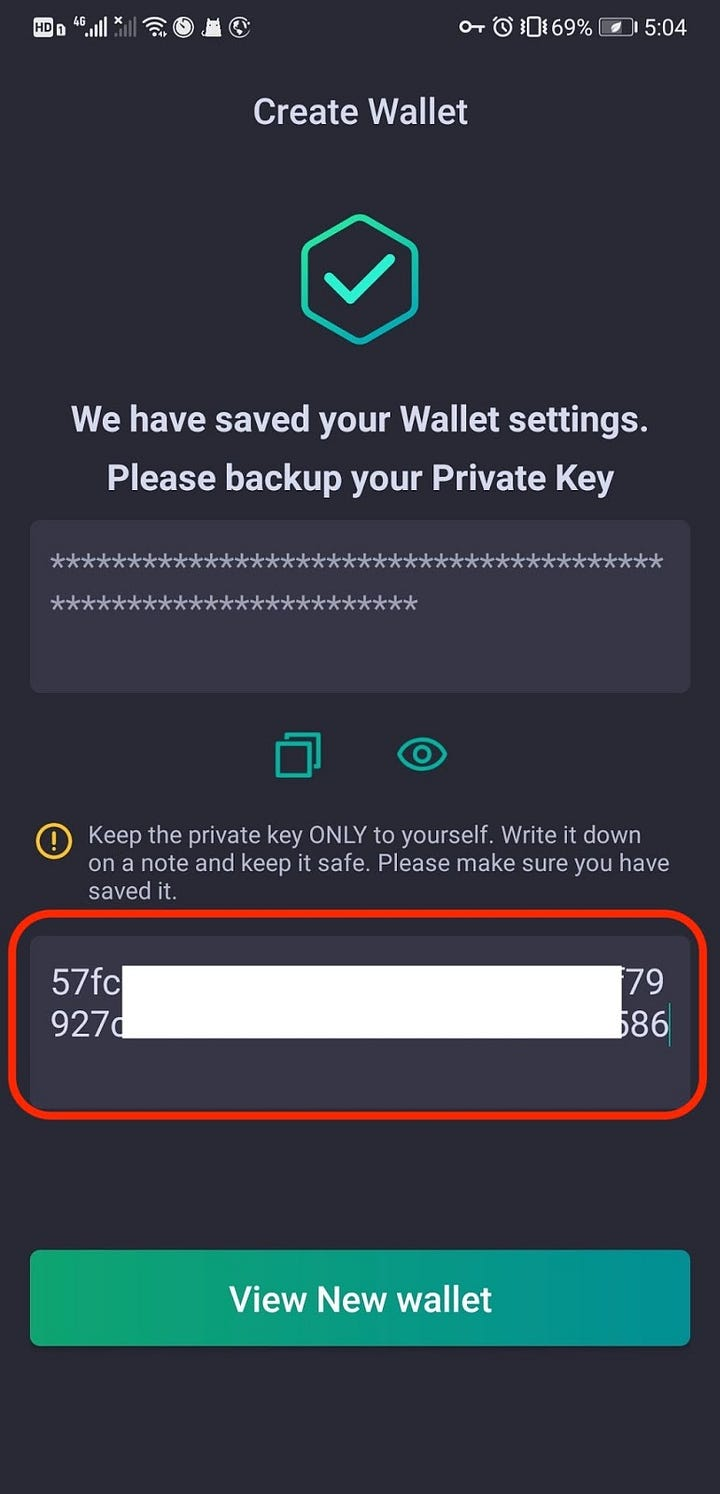
Click on “View New Wallet” to get access to your wallet.
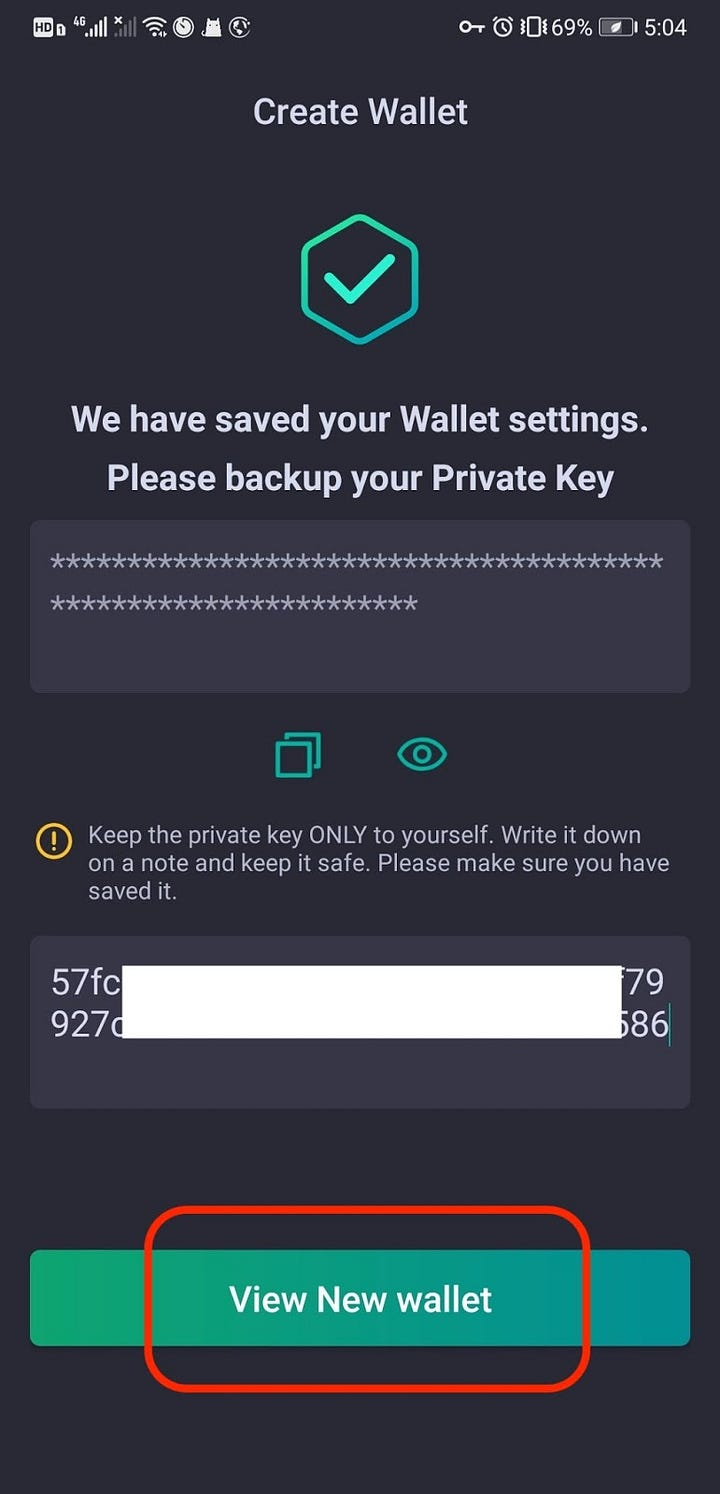
3 Import Wallet
Click “Import Wallet”.
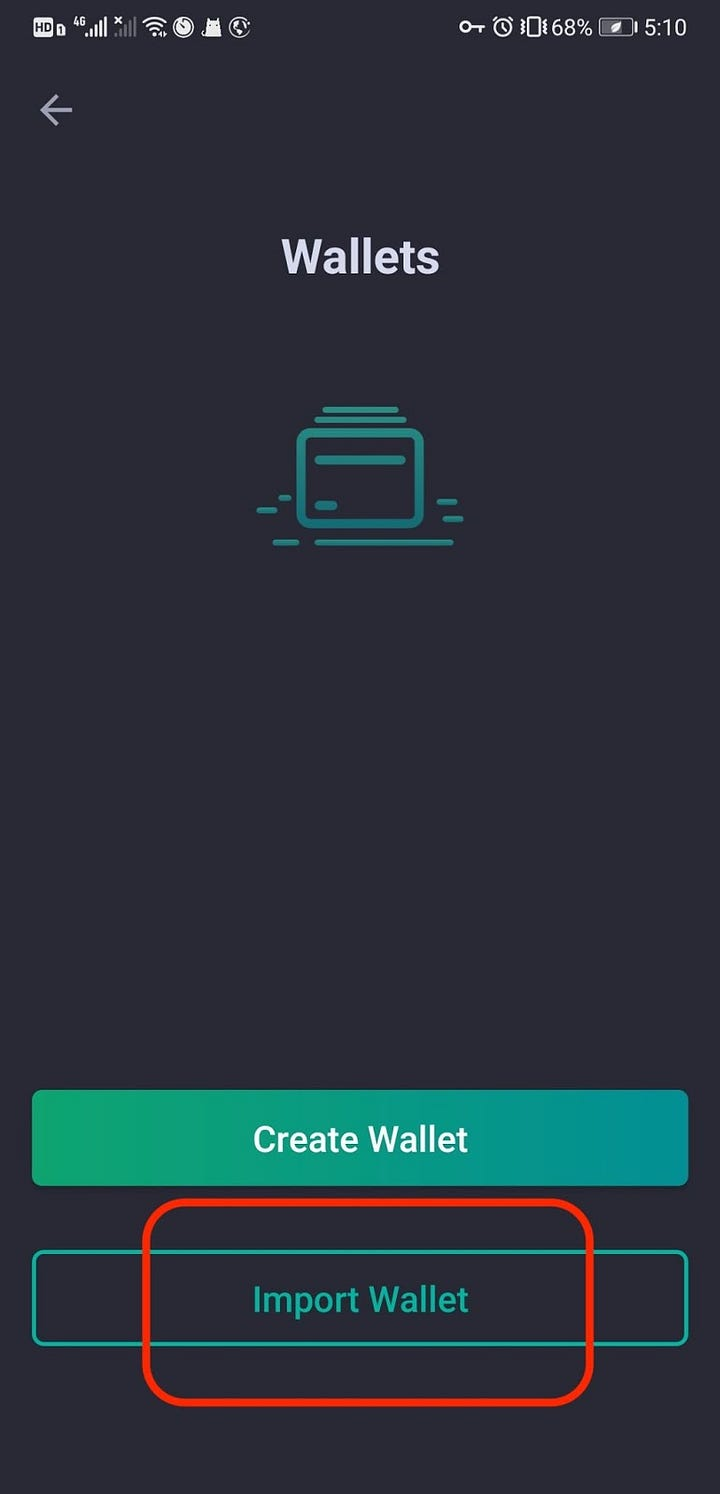
Click “PRIVATE KEY” to continue.
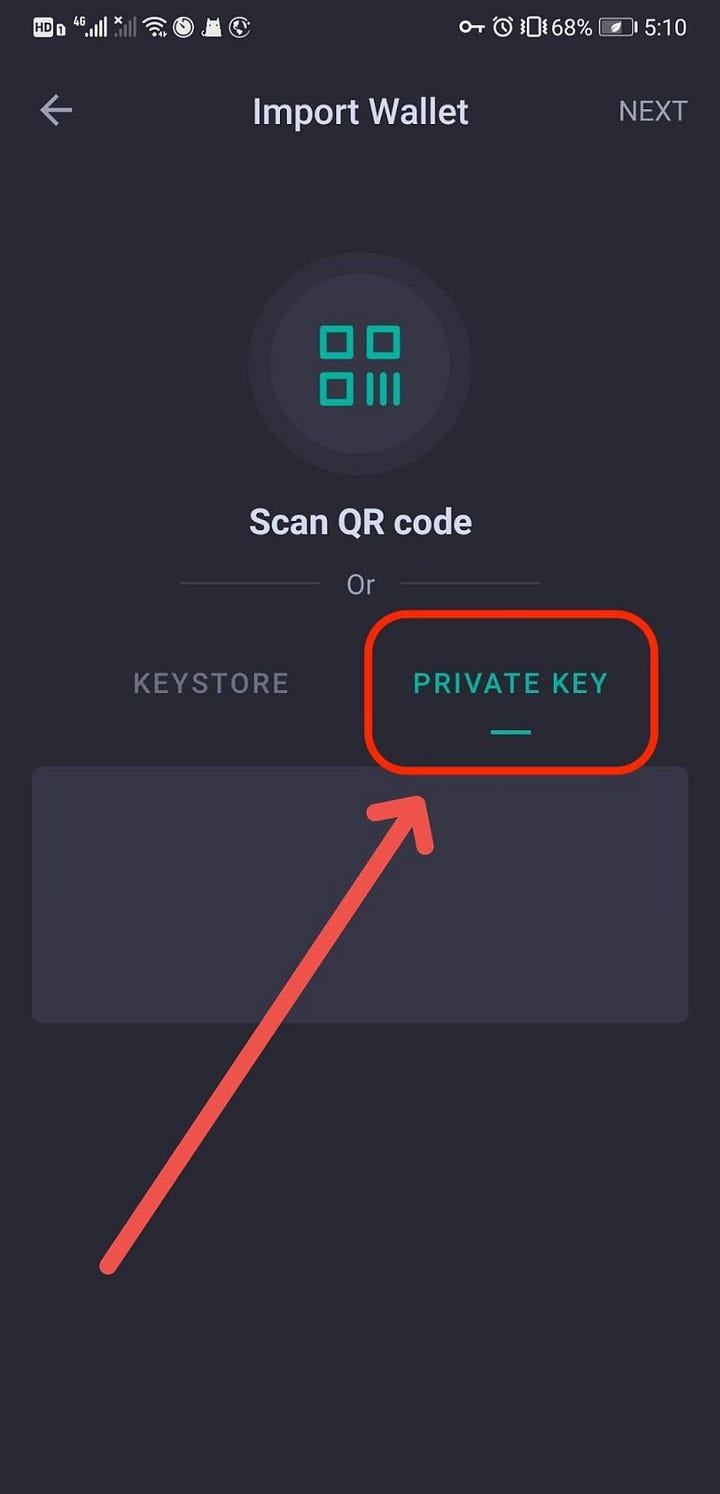
Type in your private key, then click “NEXT”.
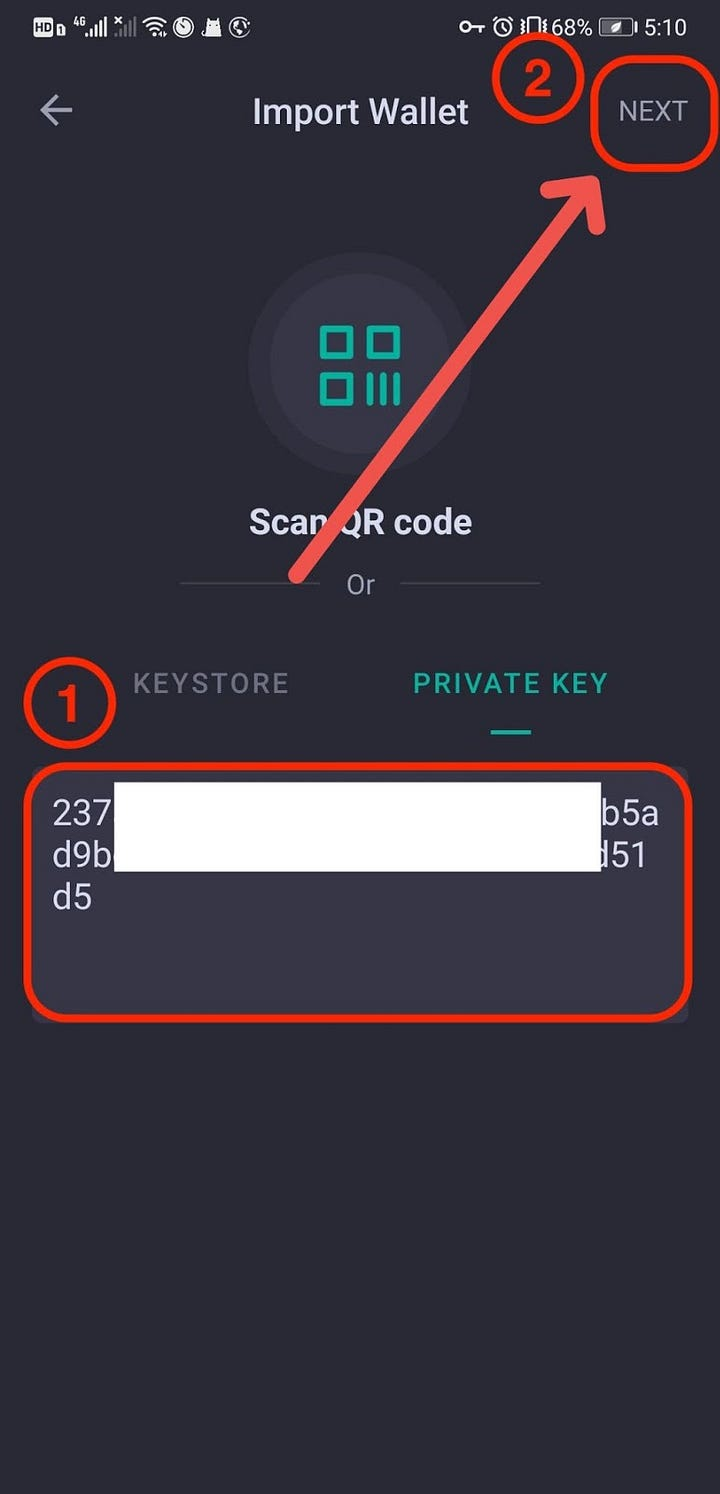
Click on "View InfStones" to get access to your wallet.
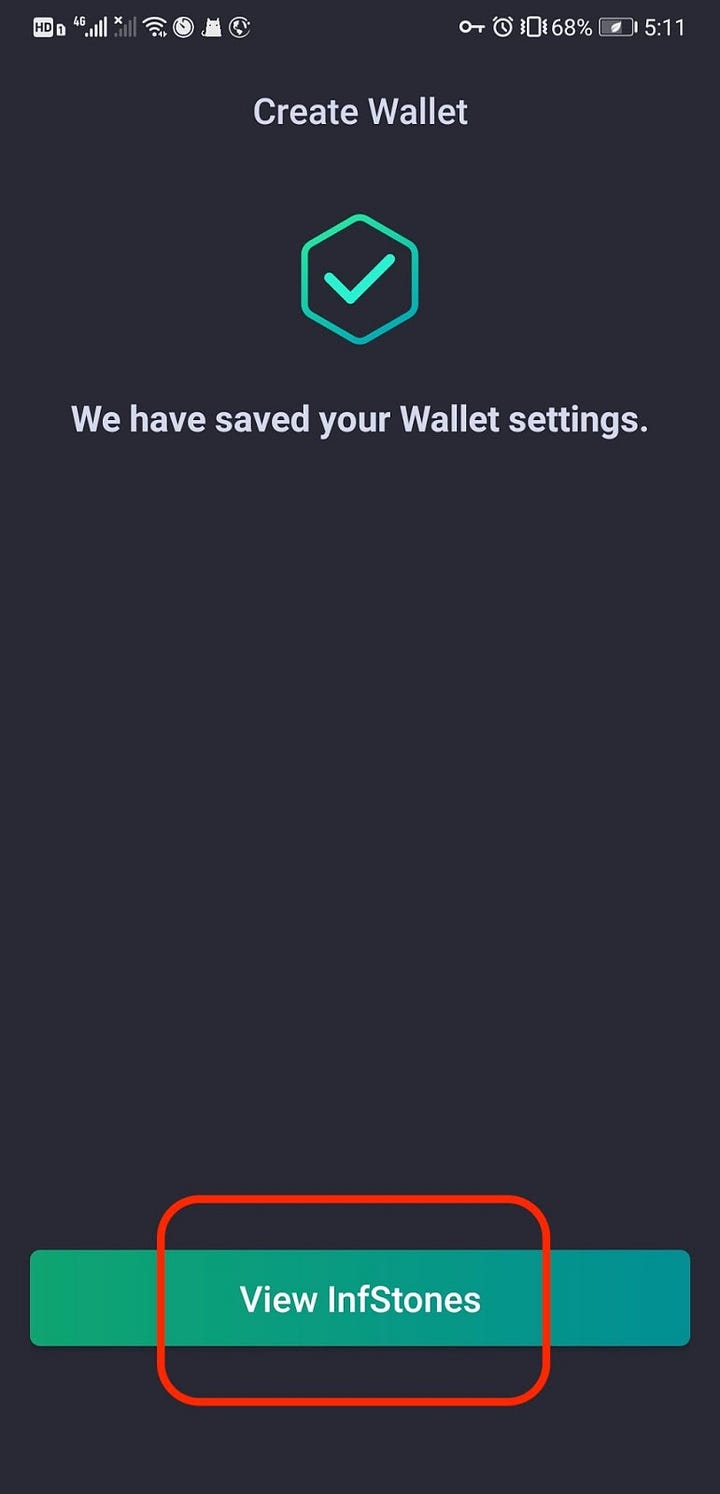
Check your wallet. Once have access to your wallet, your wallet address will be presented on the upper side of the page.
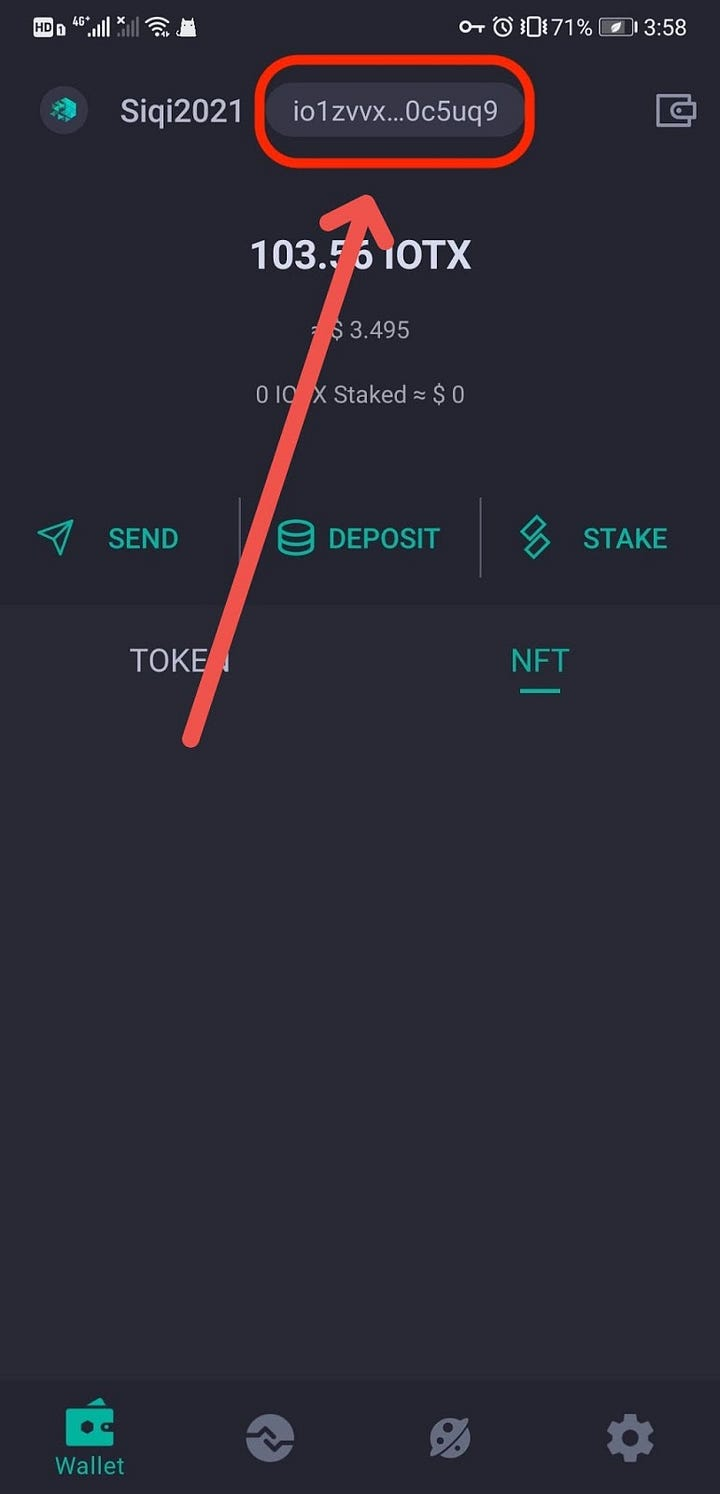
The balance in your wallet will be shown below.
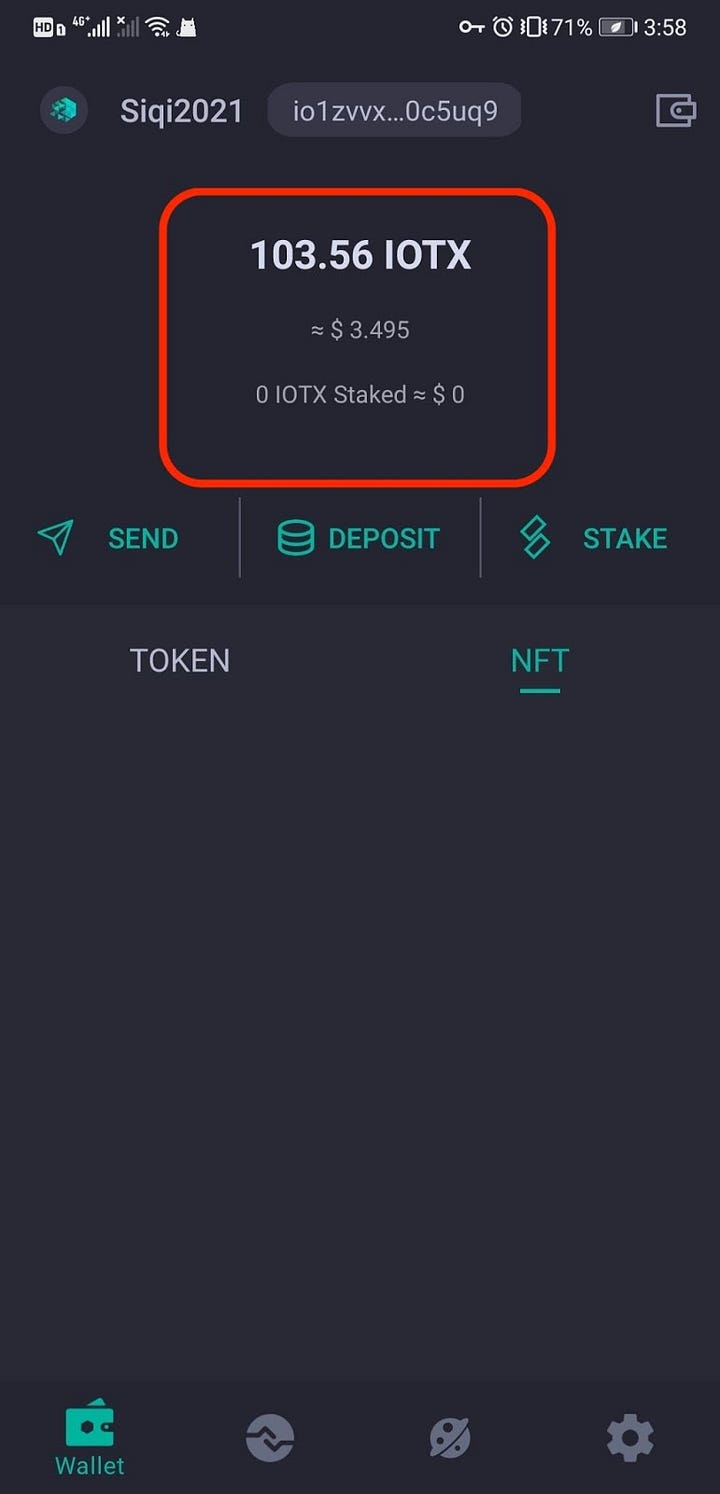
4 Stake IOTX with InfStones
Click on the “STAKE” tab.
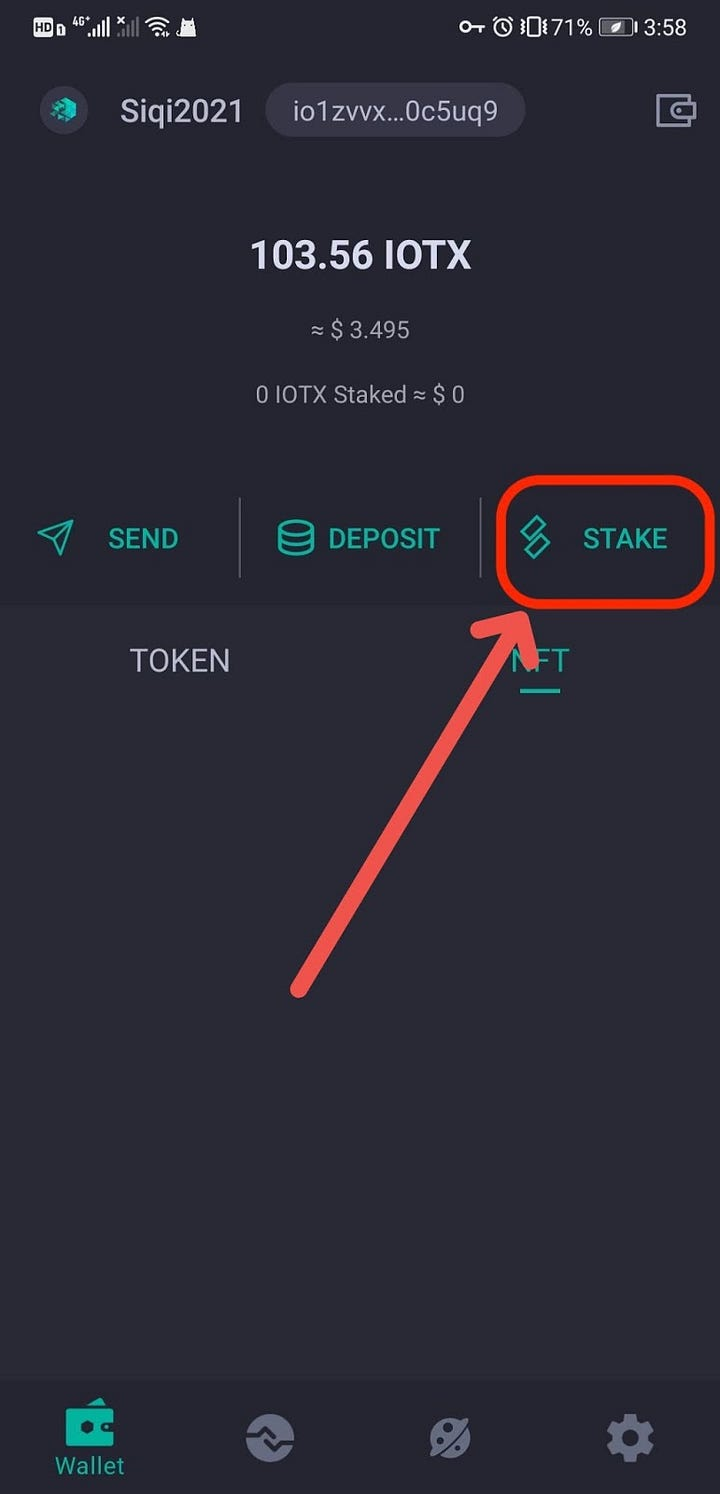
Click “New Stake”. Scroll down to find InfStones’ node, and click on the name to continue.
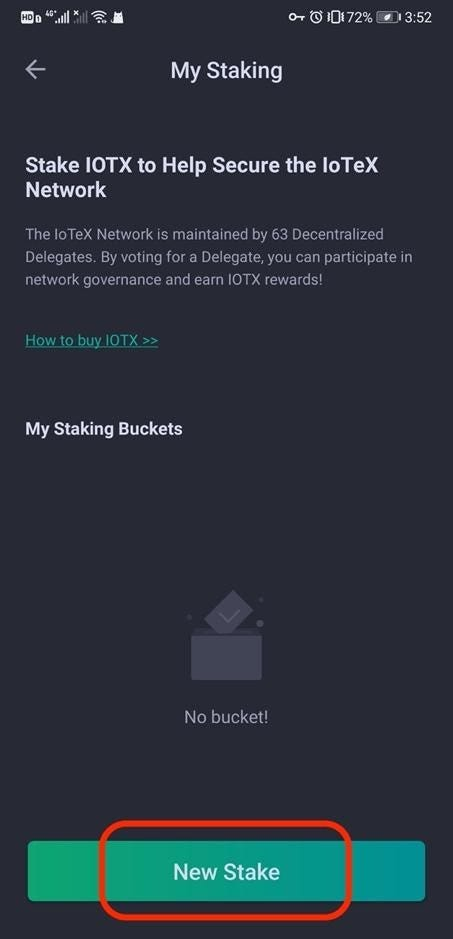
Create Stake.
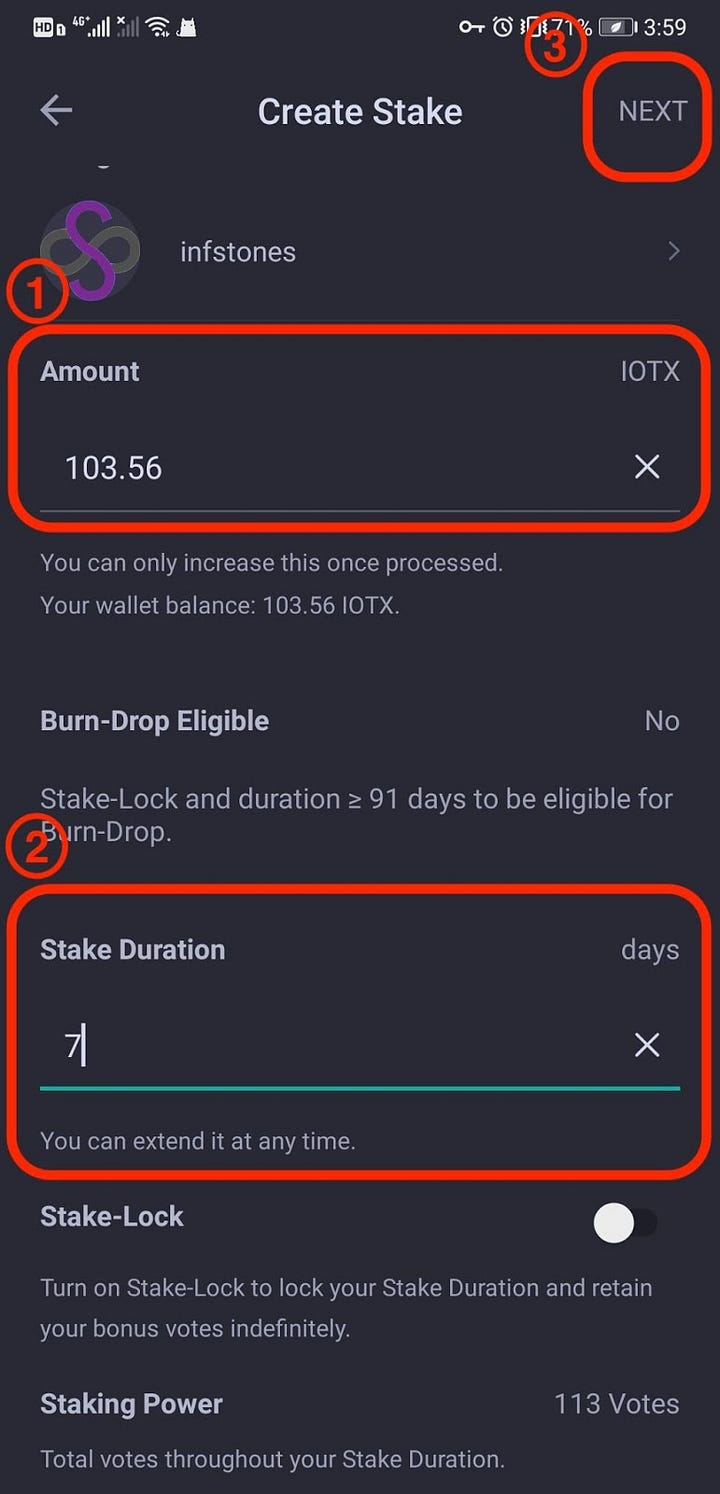
Type in the amount of tokens you want to stake. Type in the stake duration you prefer. Click on “Next” on the upper right of this page to continue. Click on “OK” to approve the transaction.
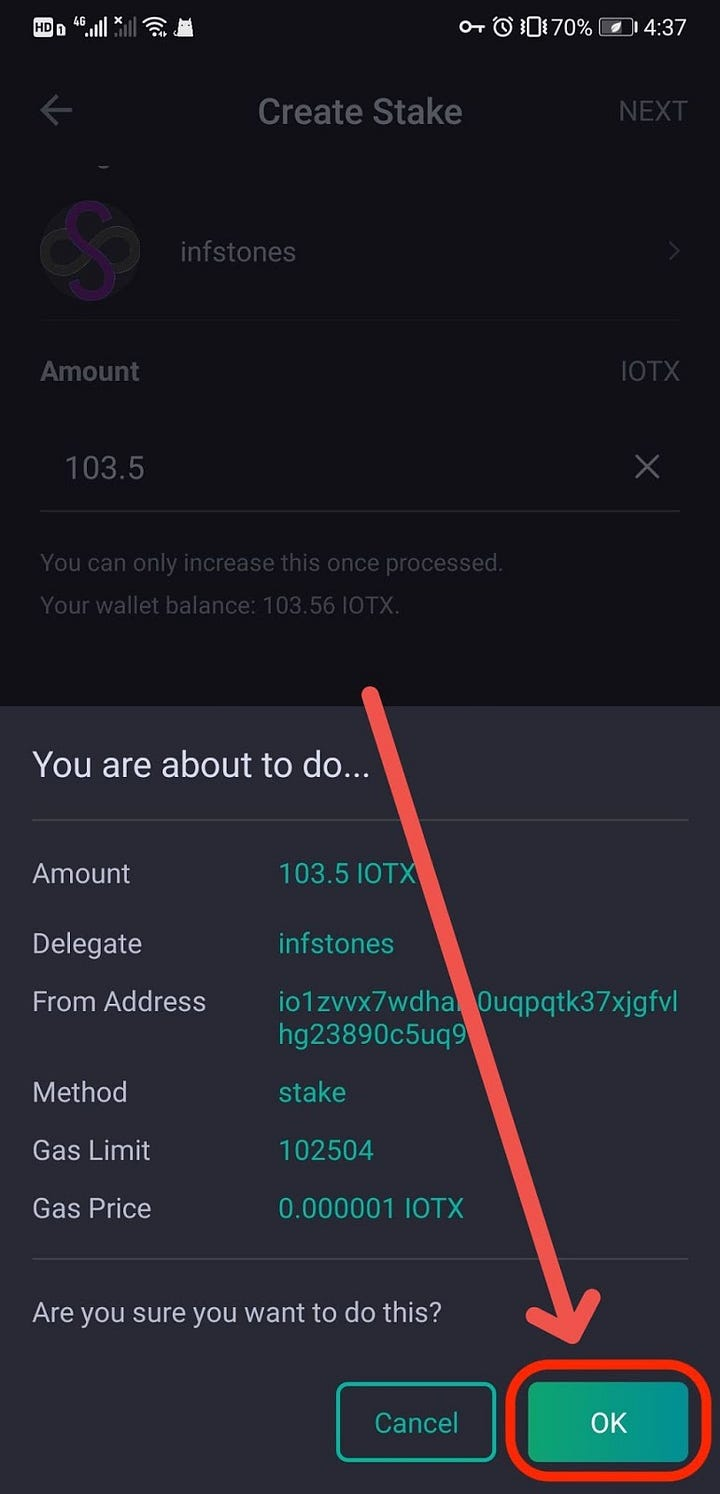
Wait for a couple of seconds, the delegation will be approved soon. When you see “Broadcast Successfully”, it means the transaction has been accomplished.
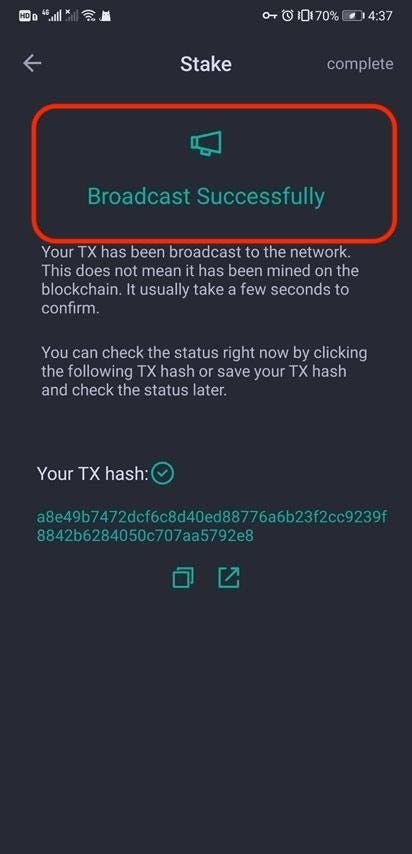
5 Confirm Transaction
To confirm your previous staking transactions, click the icon below.
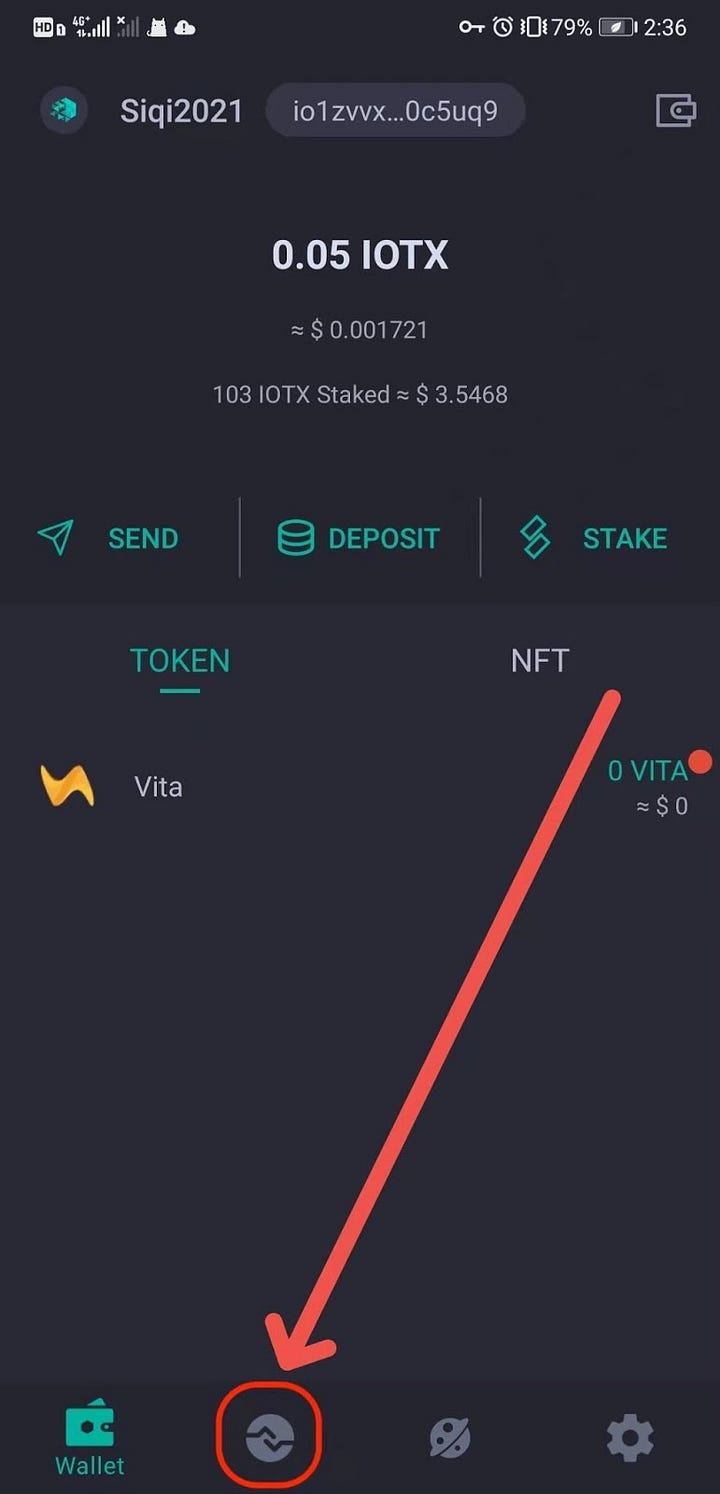
The status of your previous transactions will be presented here including stakings. If you’ve approved a successful staking, a "Success" tag will be shown below the Stake record.
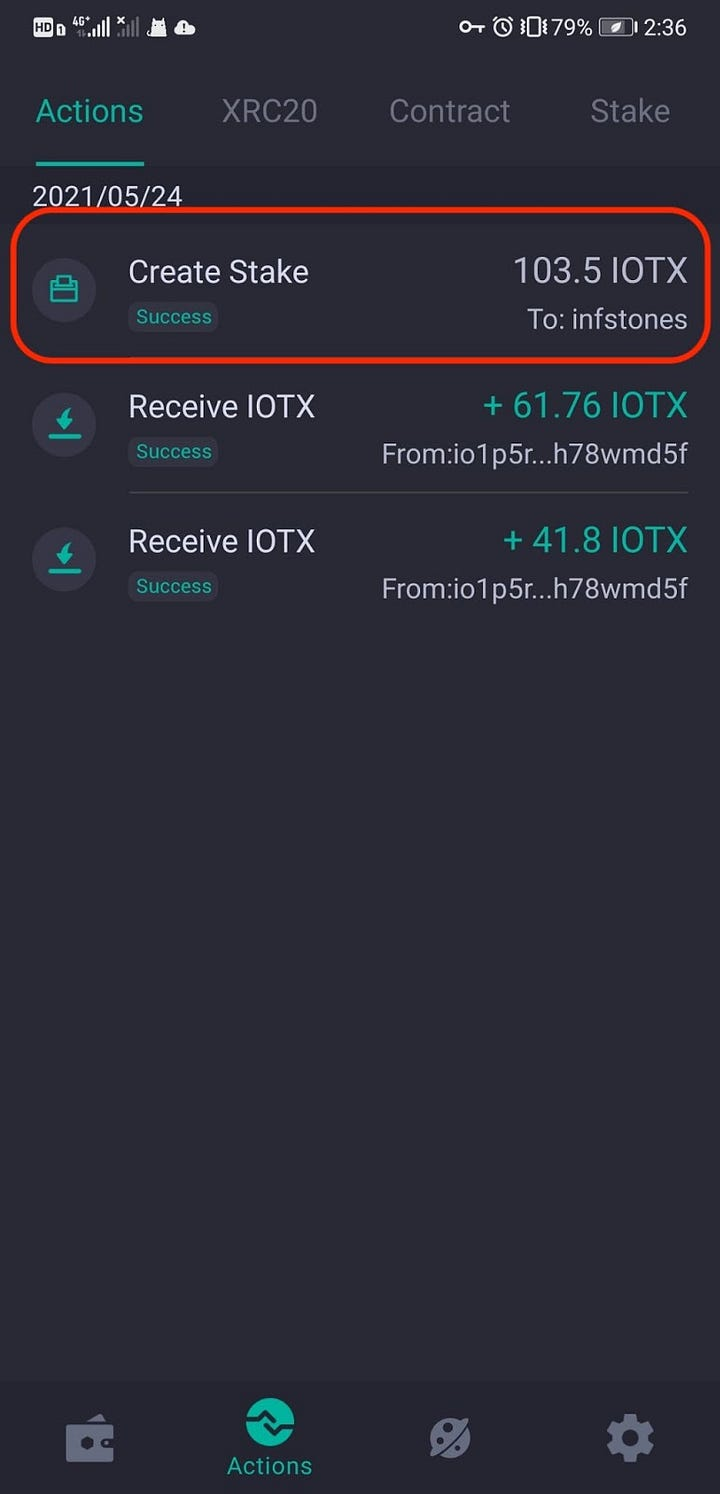
6 Restake IOTX
Click “STAKE” to deploy more operations.
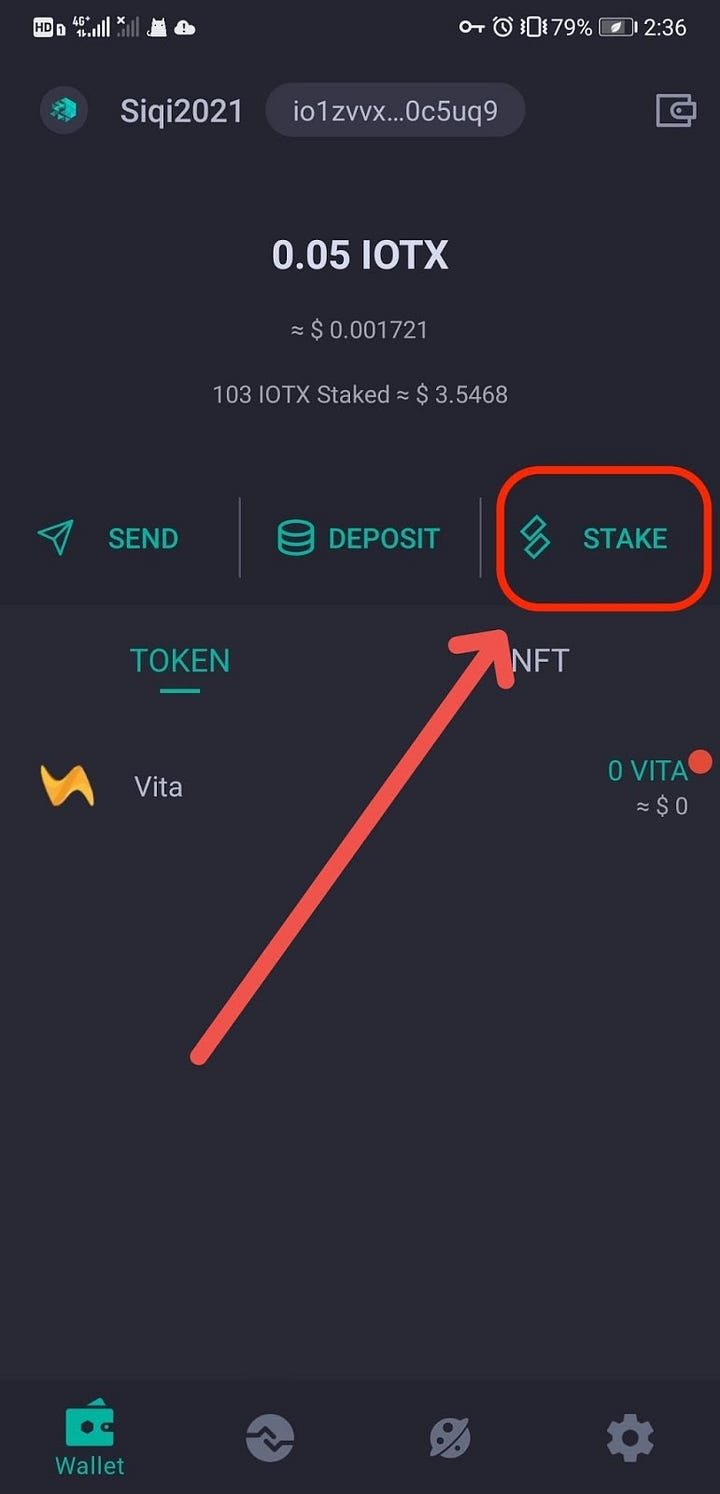
The status of your lifetime stakings will be shown here. Click on the title of your previous staking to continue.
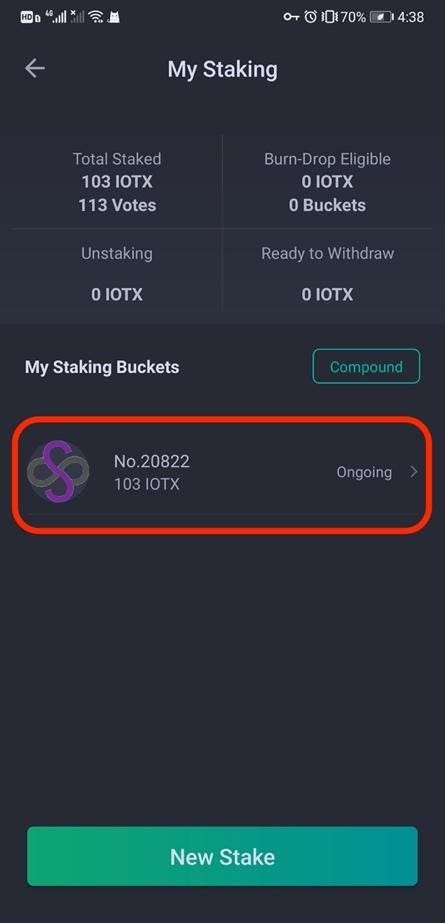
Click "Edit" to continue.
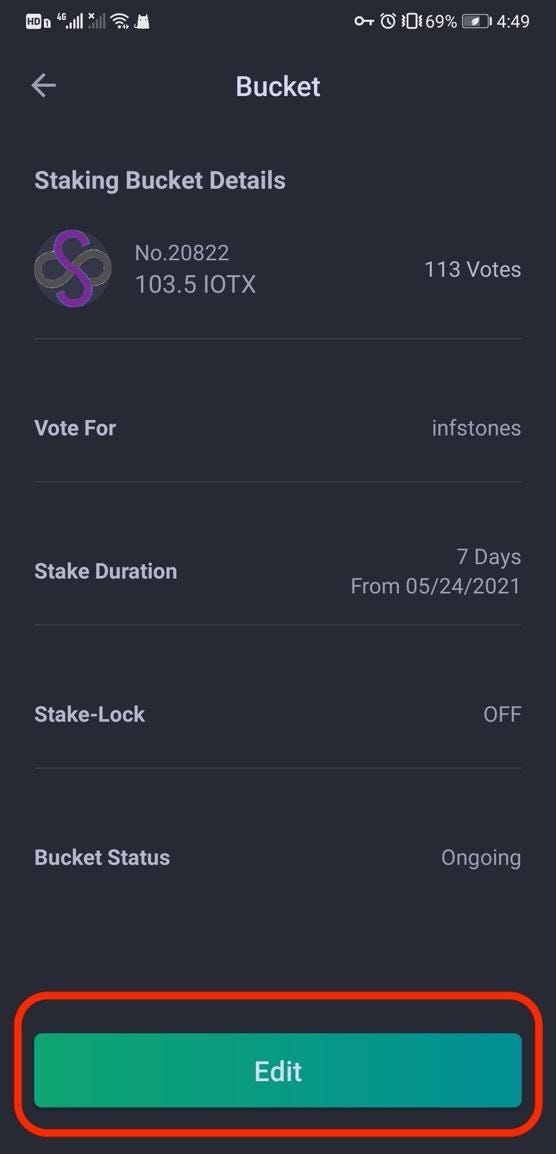
Click on "Restake" to restake at any time you prefer.
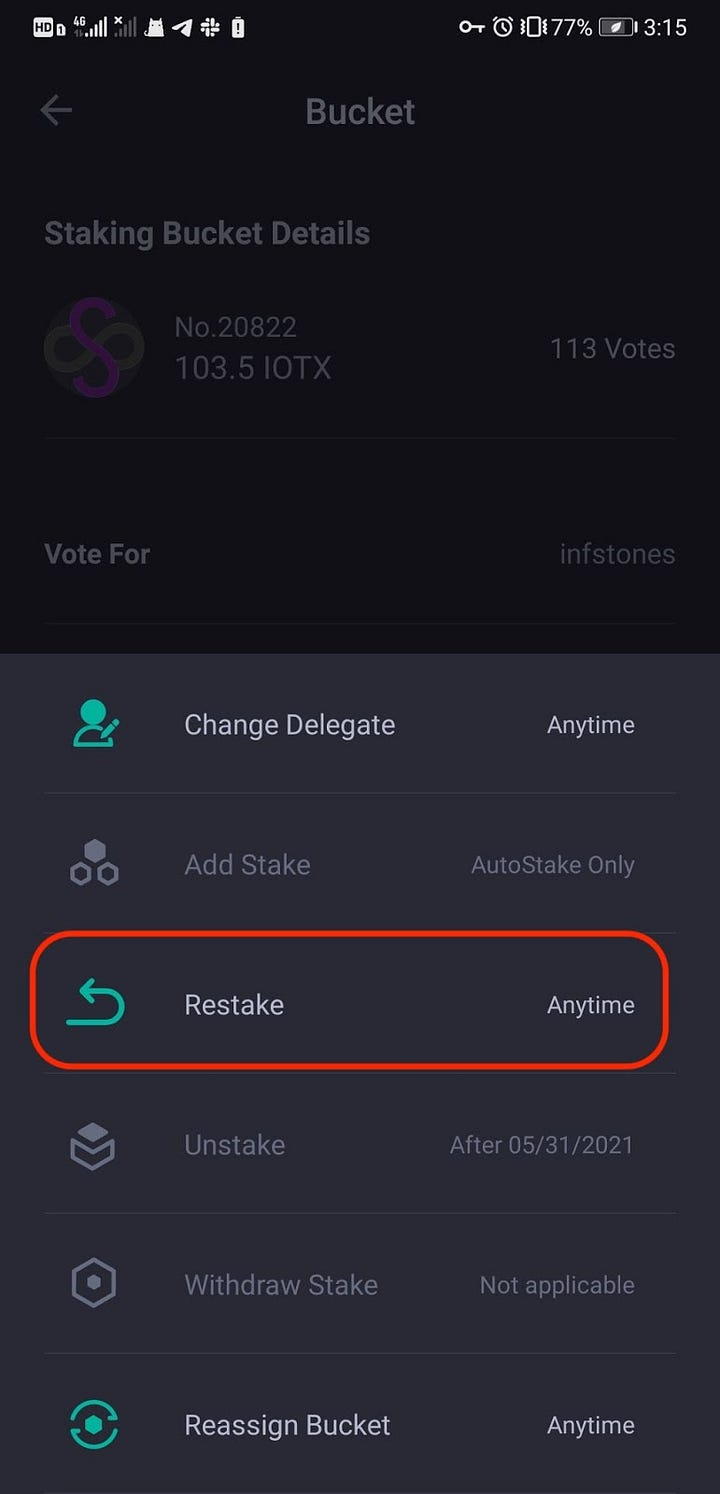
Choose a restake duration. You can reset the stake duration as you prefer, the longer duration you’ve chosen, the more rewards you’ll get. Click on “NEXT” to continue.
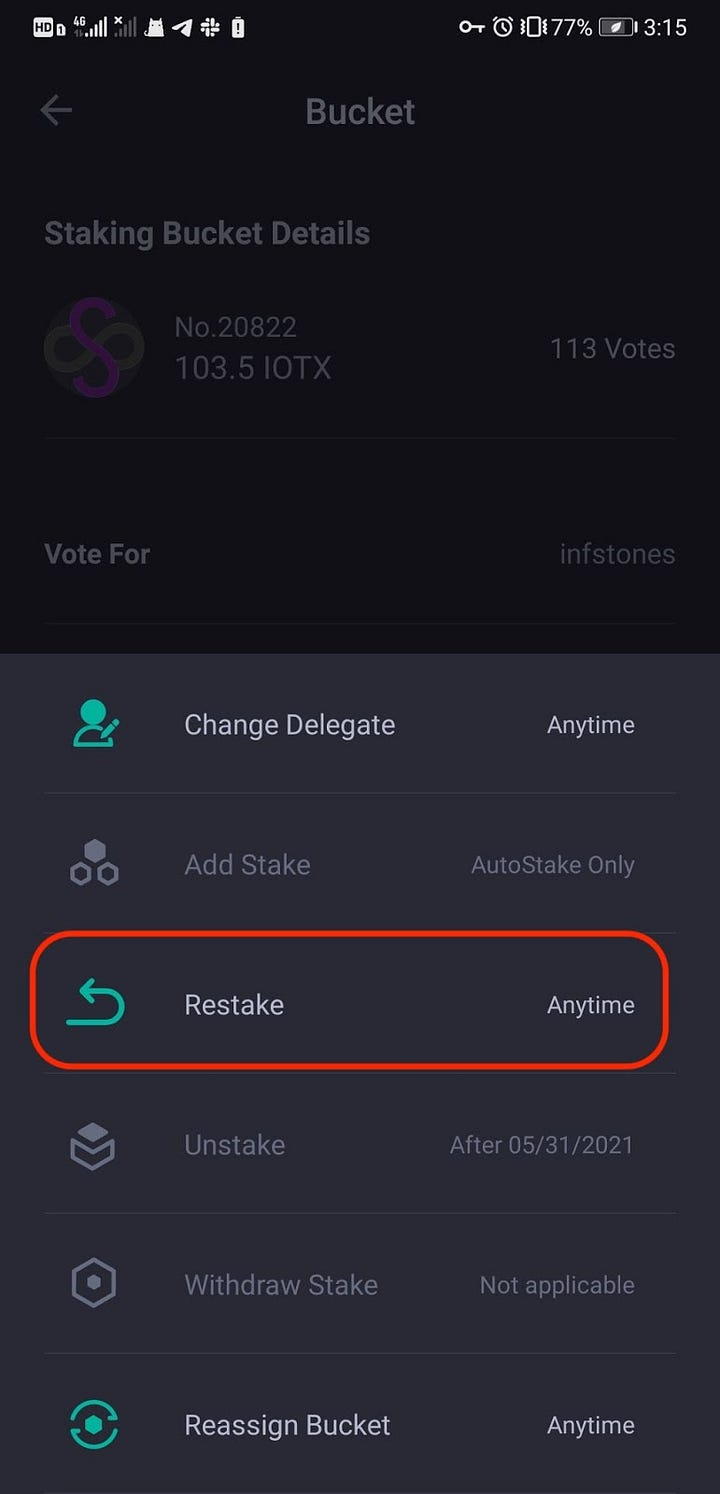
Then, click “OK” to approve the restake.
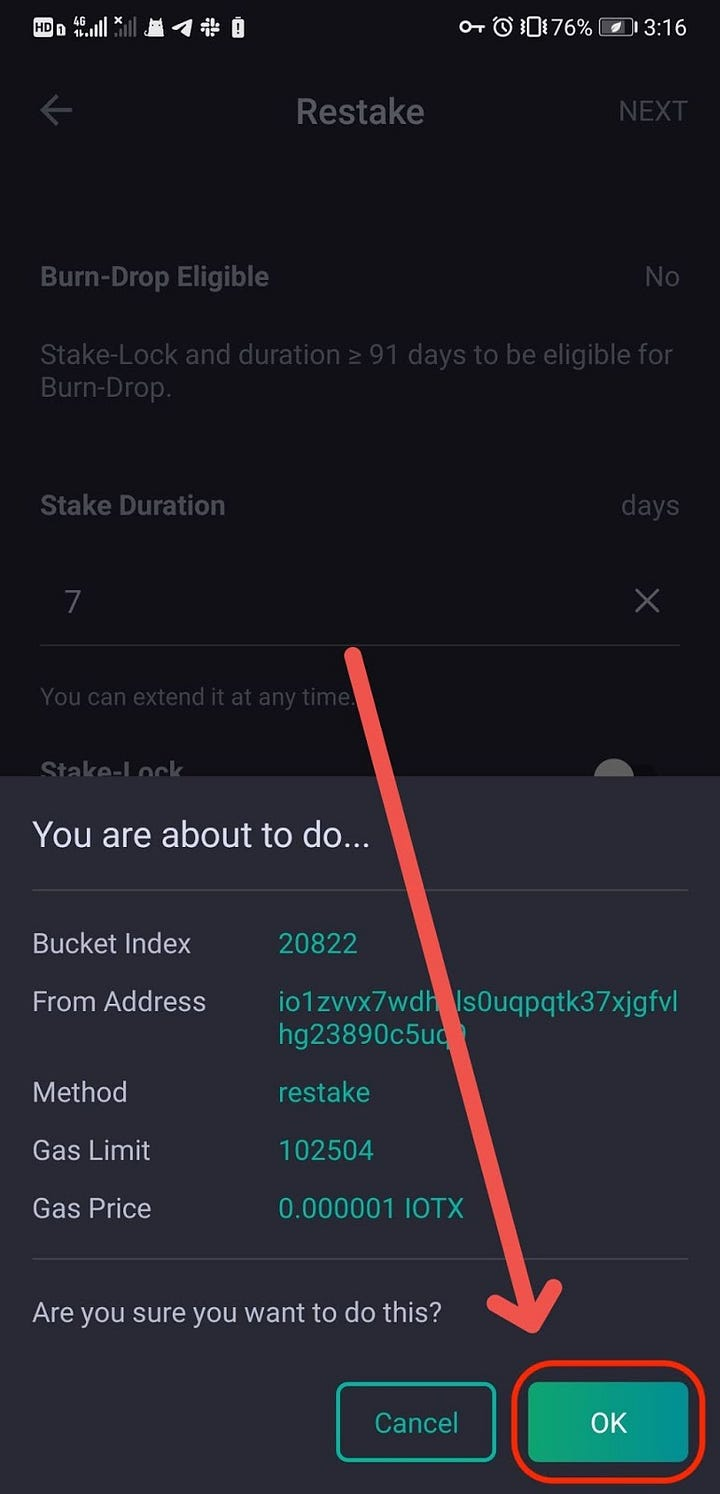
Updated 8 months ago