Stake ONE
This simiple guide provides a step-by-step walkthrough on how to stake ONE and earn staking rewards with InfStones while securing the Harmony blockchain.
1 Install the One Wallet
Navigate to this link to download the One Wallet, click on “Add to Chrome” to continue.
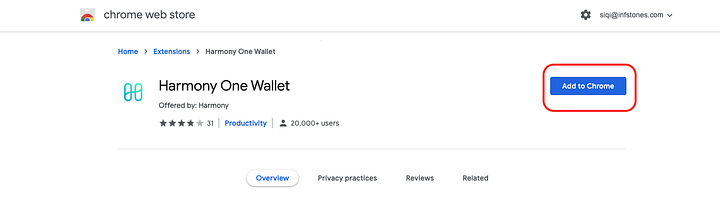
Click on “Add Extension” to start the download.
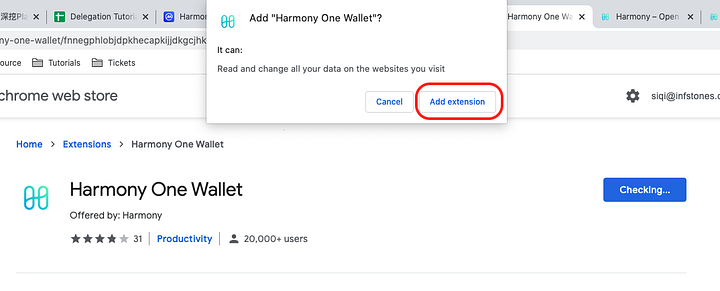
As soon as this page on the right upper side of your browser jumps out, it means the download and installation have been accomplished.
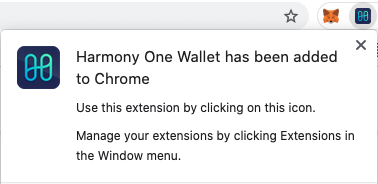
2 Create or Import a Wallet
Click on “Harmony One Wallet” to open the wallet recently installed.
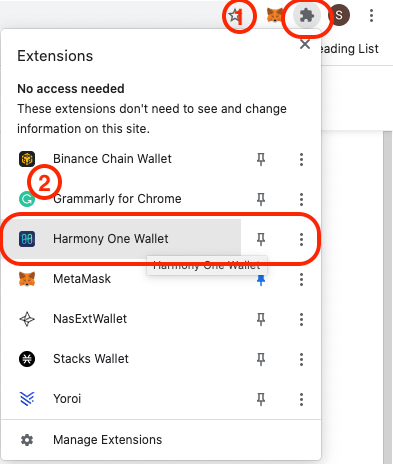
You will be transferred to this page. Create or import a wallet as you prefer.
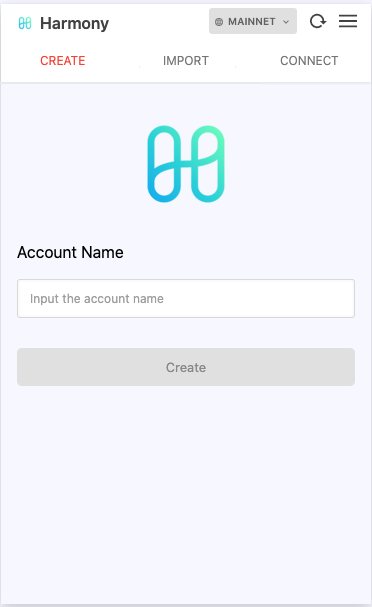
3 Create a Wallet
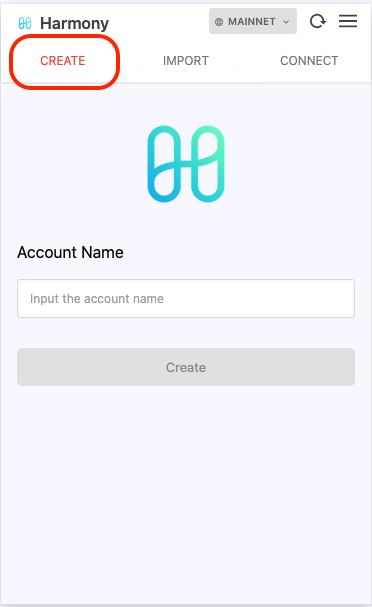
Create the account. Set a name for your wallet then click on “Create”.
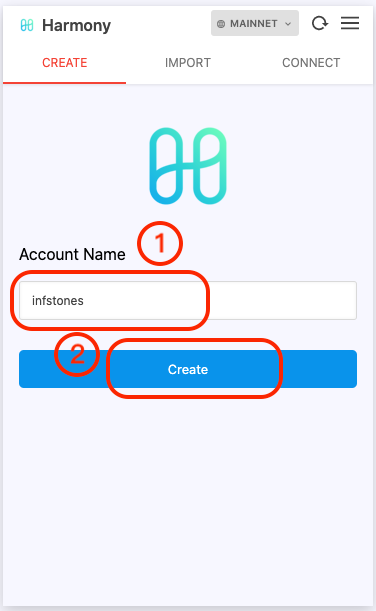
Set a password for your new wallet. Remember copy your seed phrase. Then you can click in red square 4 to prove that you understand the prompts. And finally, click on “Next” to continue.
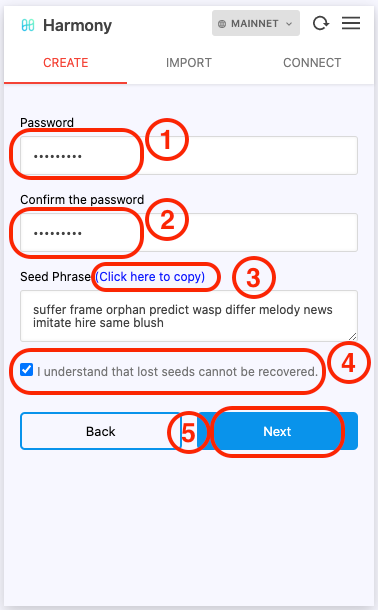
In the following screen you will then choose the seed phrases in the same sequence as you were presented before and then click on “Next” to continue.
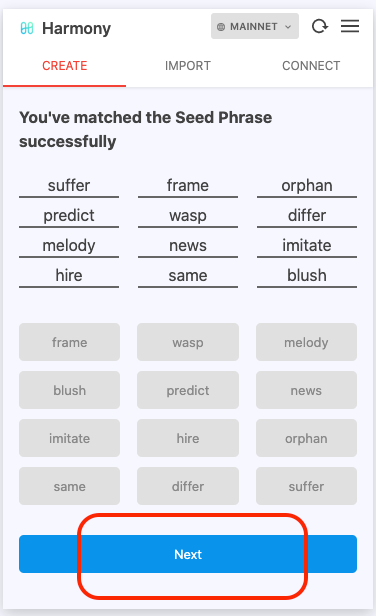
With the Seed phrase you should also set the PIN Code for added security.
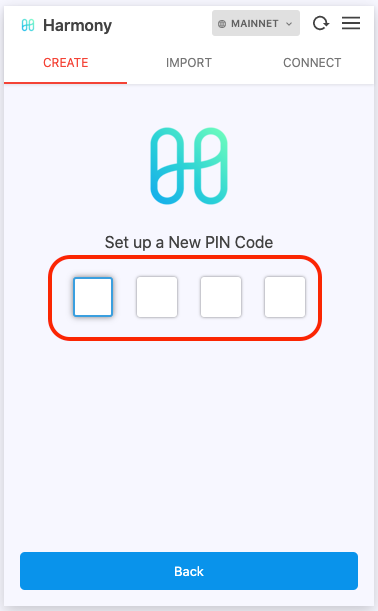
Next, confirm the PIN code.
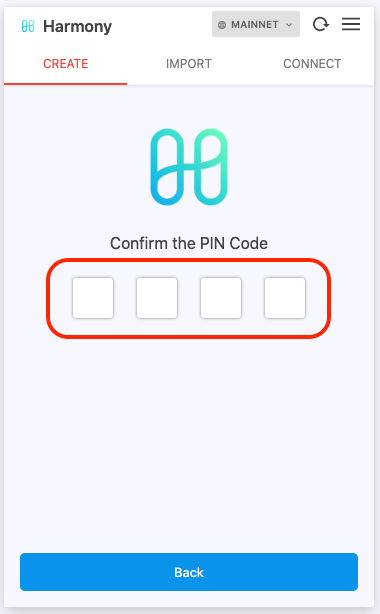
Click "OK".
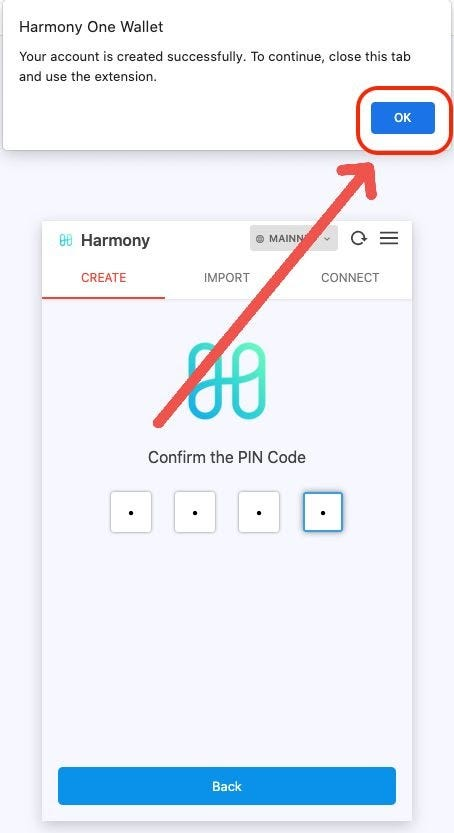
4 Import Existing Wallet
For those who already have their wallet set up there is an Import option as well. To import click on “IMPORT” to start.
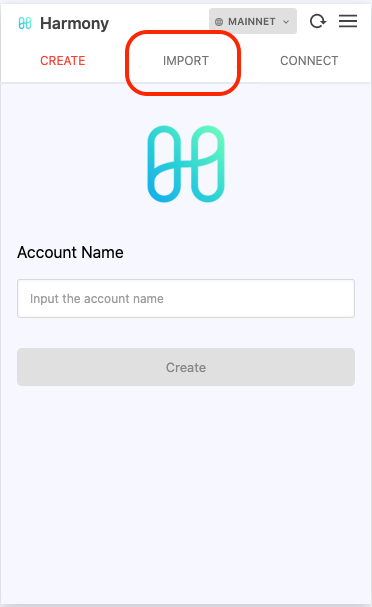
Input your account name to get started.
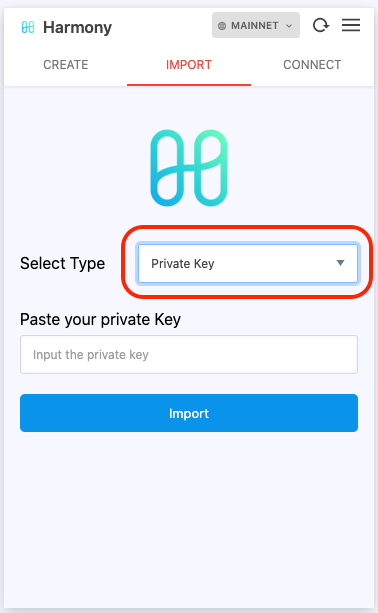
Select your Type. For now, let's choose “Mnemonic” to continue.
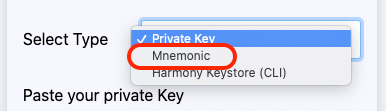
Next, you should import your seed phrase.
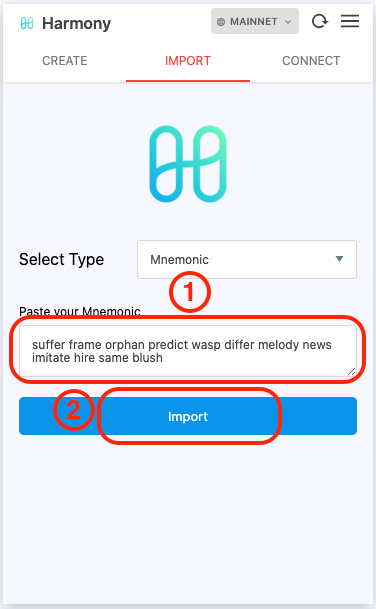
Type in your seed phrases in a certain sequence in red square 1, and then click on the “Import” button to continue. Then, set the details of the wallet.
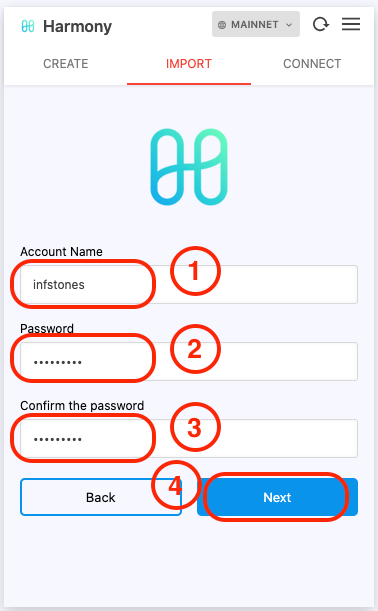
To finalize the import, set a name for your wallet in red square 1, set a password for your wallet in red square 2. Next, type in the password one more time in red square 3. Click on “Next” to continue.
To finalize the wallet import set a new PIN Code.
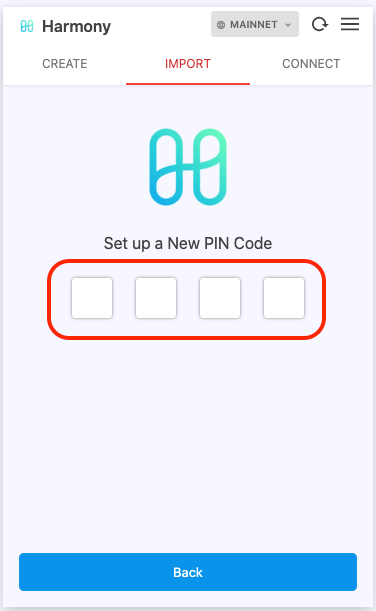
Type in the PIN Code one more time to confirm.
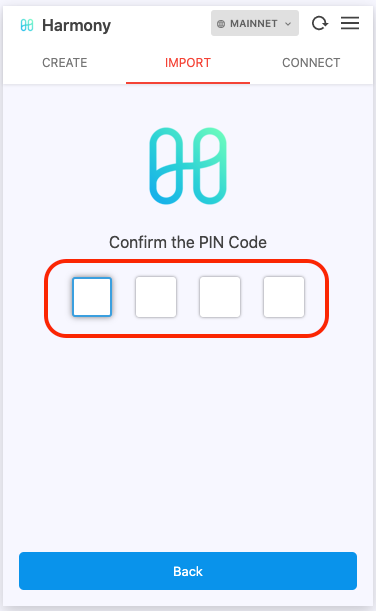
Click on “OK” to finish.
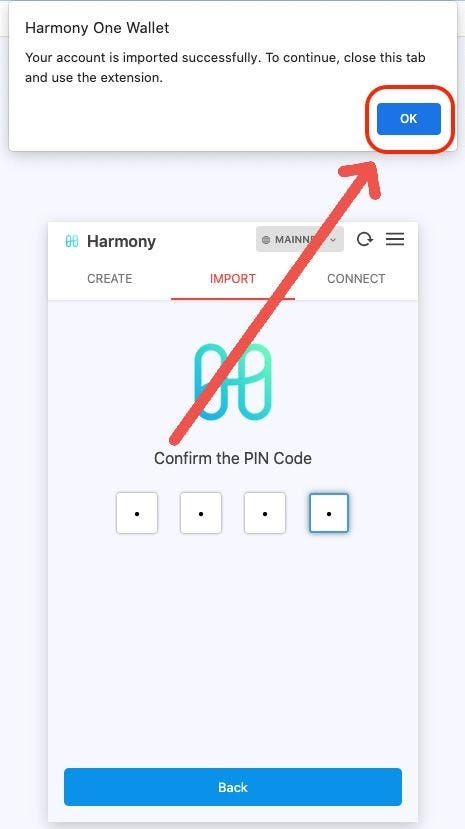
5 Delegate Tokens
Navigate to InfStones' validator on Harmony to start your delegation:
The profile, general info, and performance of InfStones are presented here, seems you’ve made a fabulous choice! Click on “Delegate” to continue.
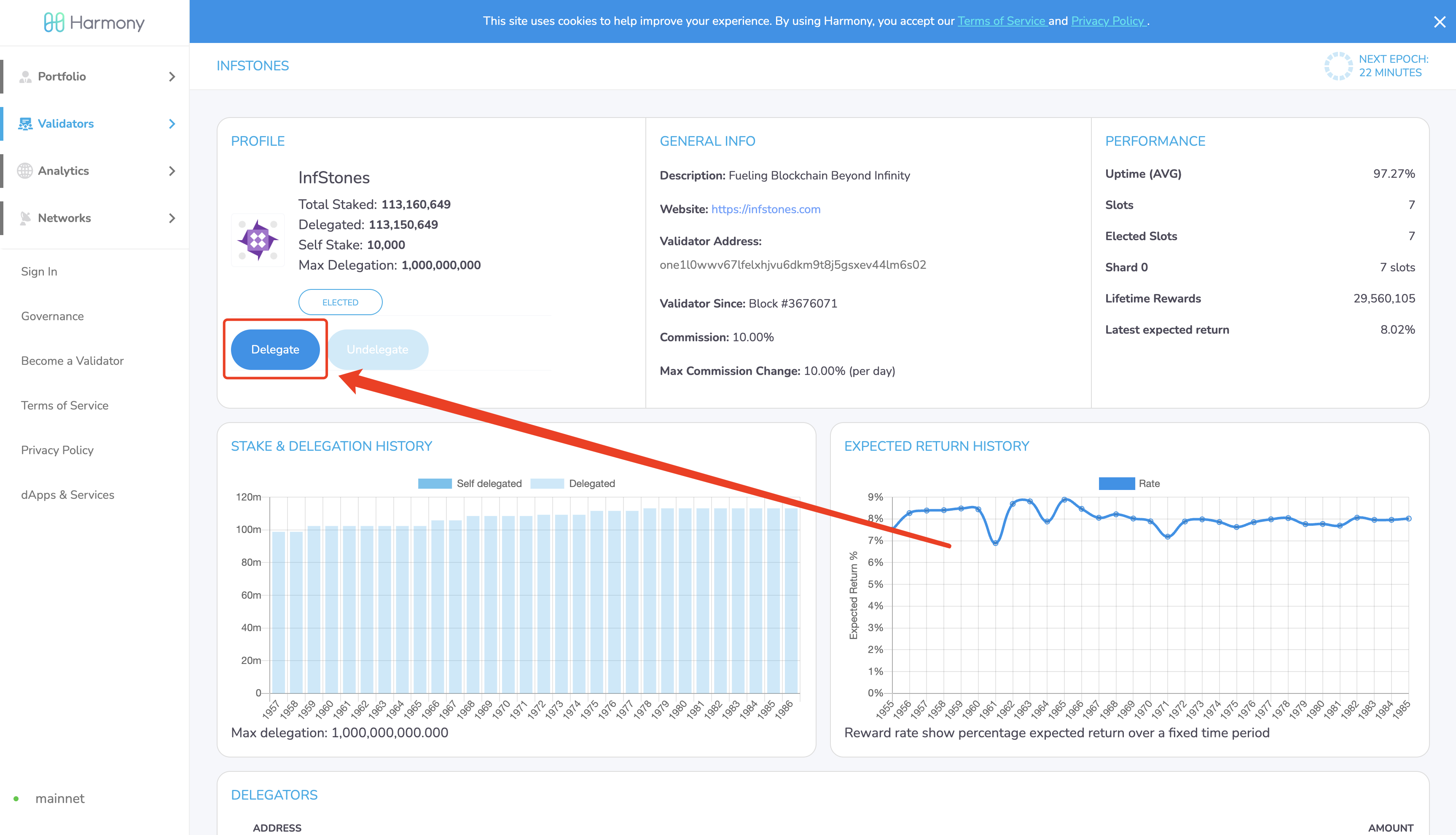
Click on “Sign in” to connect to your One Wallet.
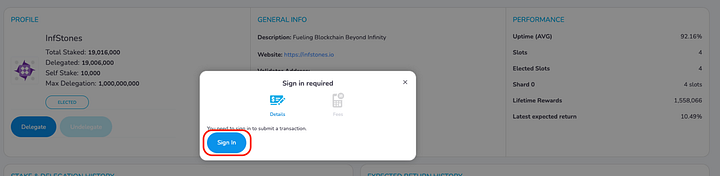
Since you’ve already created or imported a wallet, click on “Use an existing address” to continue.
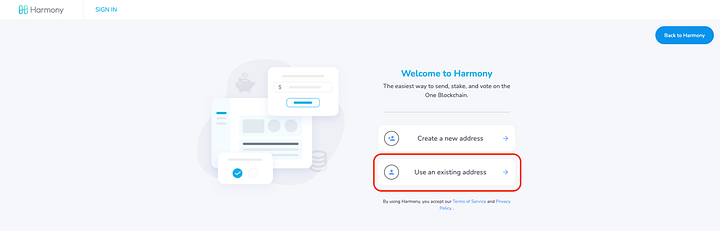
Remember the Harmony One Wallet we installed before? Now it’s about time for it to work! Click on “Use Harmony One Wallet” to the next step.
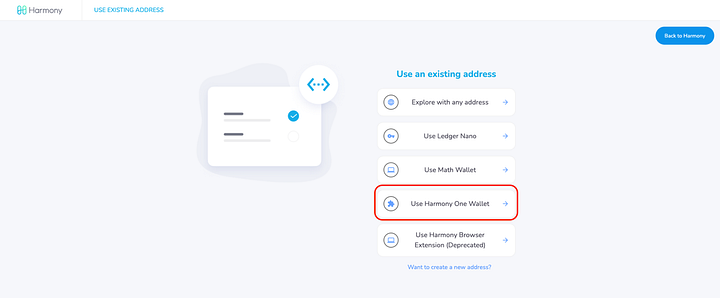
Click on “Sign in” to continue.
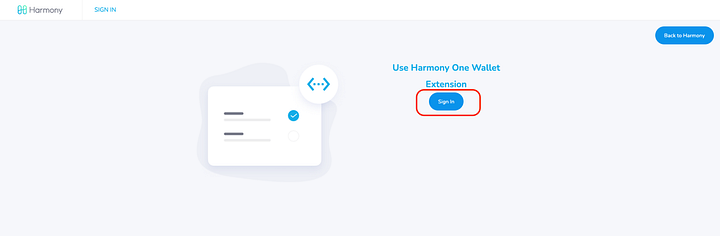
Connect your wallet.
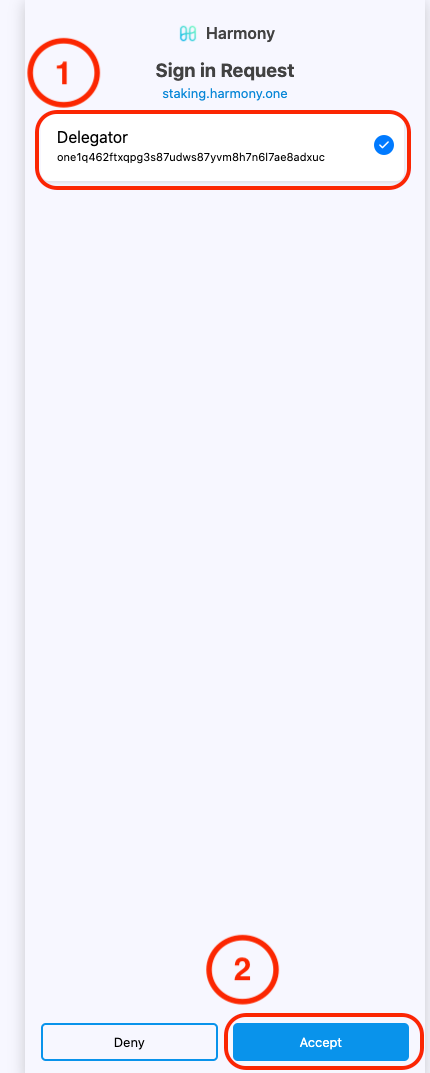
Once you choose the account you want to log in to, click on “Accept” to continue. Next, find InfStones’ node.
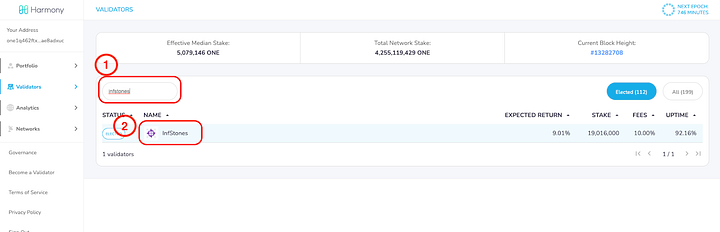
Type in “infstones” in the search bar. Click on the name title. Next, click on “Delegate” like the previous step, chill out and you are almost there.
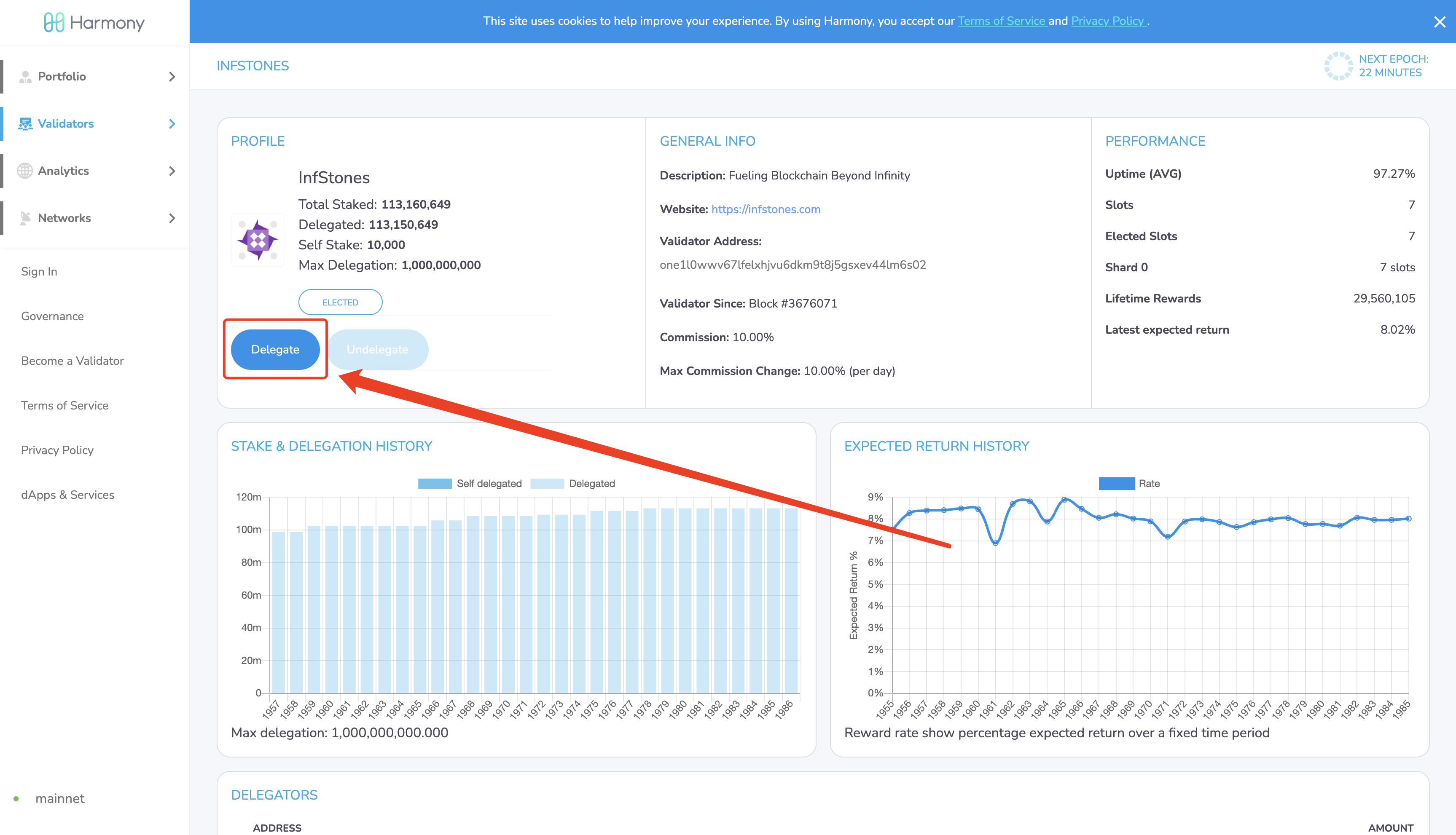
Set the details of the delegation.
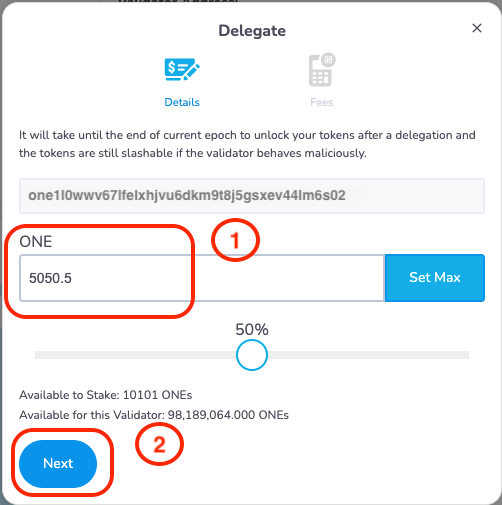
Type in the amount of tokens you want to stake, you can also set the amount by pulling the bar below and adjust the percentage as you prefer. After the amount is settled, click on “Next”.
To accomplish the delegation, you need one further step to confirm the fee and subtotal. Click on “Confirm and Sign” if the detail looks correct.
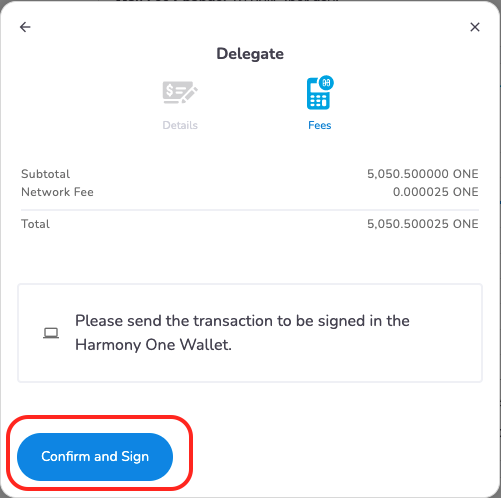
Type your password and approve the transaction. In couple of minutes you should see “Successful delegation”. Hoo-ray! You’ve accomplished the delegation!
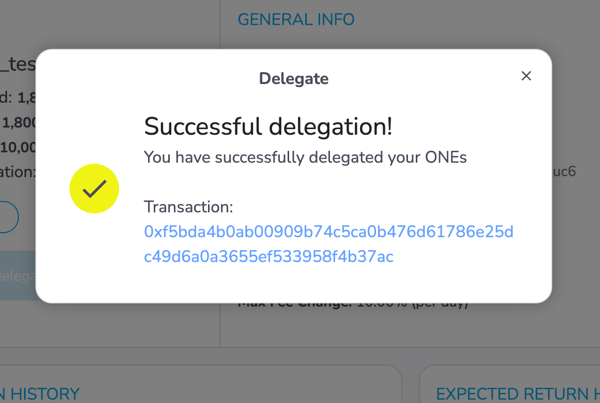
6 Confirm Transaction
Click on “Portfolio” to check the basic info of your account. Check the status of your delegation.
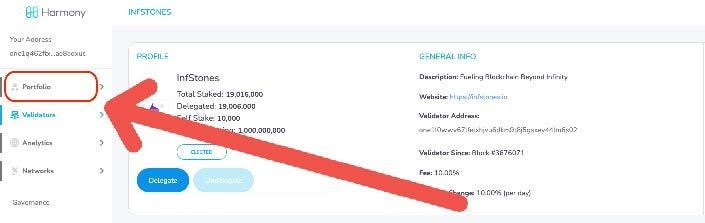
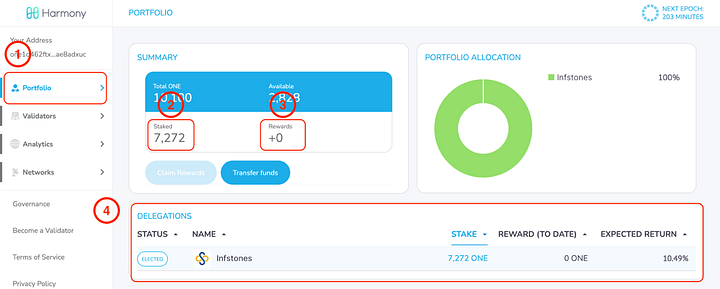
The staked amount of your tokens will be shown in red square 2. The amount of rewards will be presented in red square 3. You will also notice that the validator you’ve staked before will be presented below in red square 4.
7 Undelegate Tokens
Click on the name title of your previous delegated validator.

Click on “Undelegate” to withdraw your deposit.
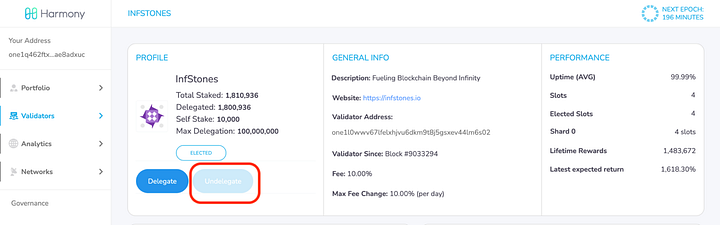
Updated 8 months ago