Stake for Polygon
InfStones now provides an intuitive analytics feature that lets you easily access your stake, unstake, reward histories, and withdraw. This feature is especially helpful for users who want to monitor their staking activity and track their rewards over time.
1 Overview
Staking MATIC tokens on the Polygon allows users to earn staking rewards through the proof-of-stake (PoS) consensus mechanism. When a user stakes their tokens, they are essentially locking them up in order to help secure the network and validate transactions. In return, they receive a share of the transaction fees generated on the network, which is paid out in the form of staking rewards.
The staking information is highlighted in the table below:
| Minimum Staking Amount | 1 MATIC. |
| Rewards Distribution | You need to claim the rewards to your wallet. |
| Unbonding Period | 2~3 days. |
| Compounding | No auto compounding. |
2 Stake
To stake MATIC on InfStones, you'll need to set up your preferred wallet before proceeding. You can use the MetaMask wallet to conduct stake activities. The MetaMask wallet Chrome extension can be downloaded here.
Navigate to Safe Stake on your InfStones dashboard and click Stake Now button.
Select Polygon and confirm that you want to stake on the InfStones Polygon Validator Node.
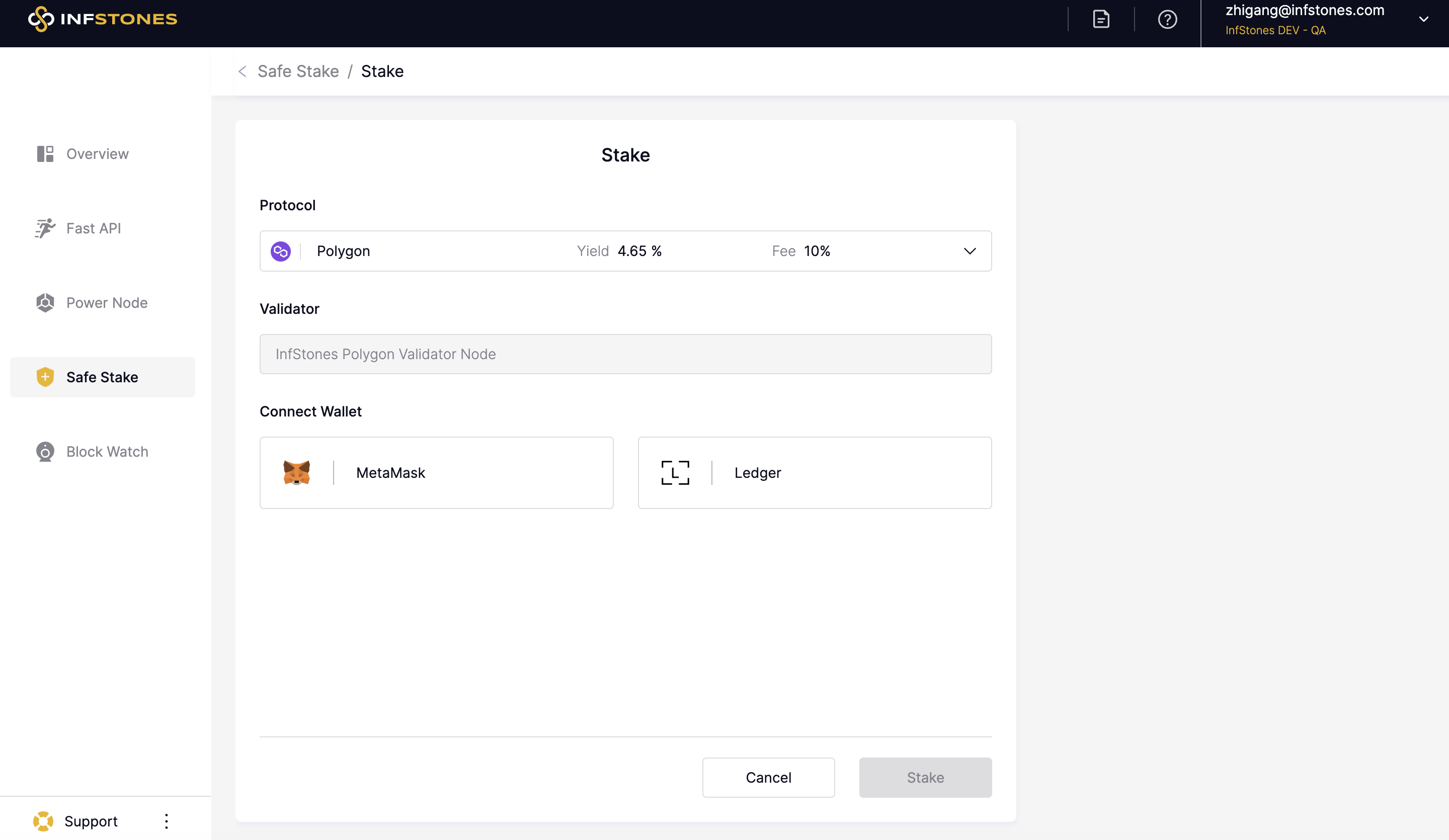
Next, you must connect your wallet. Select your preferred option and complete the connection request.
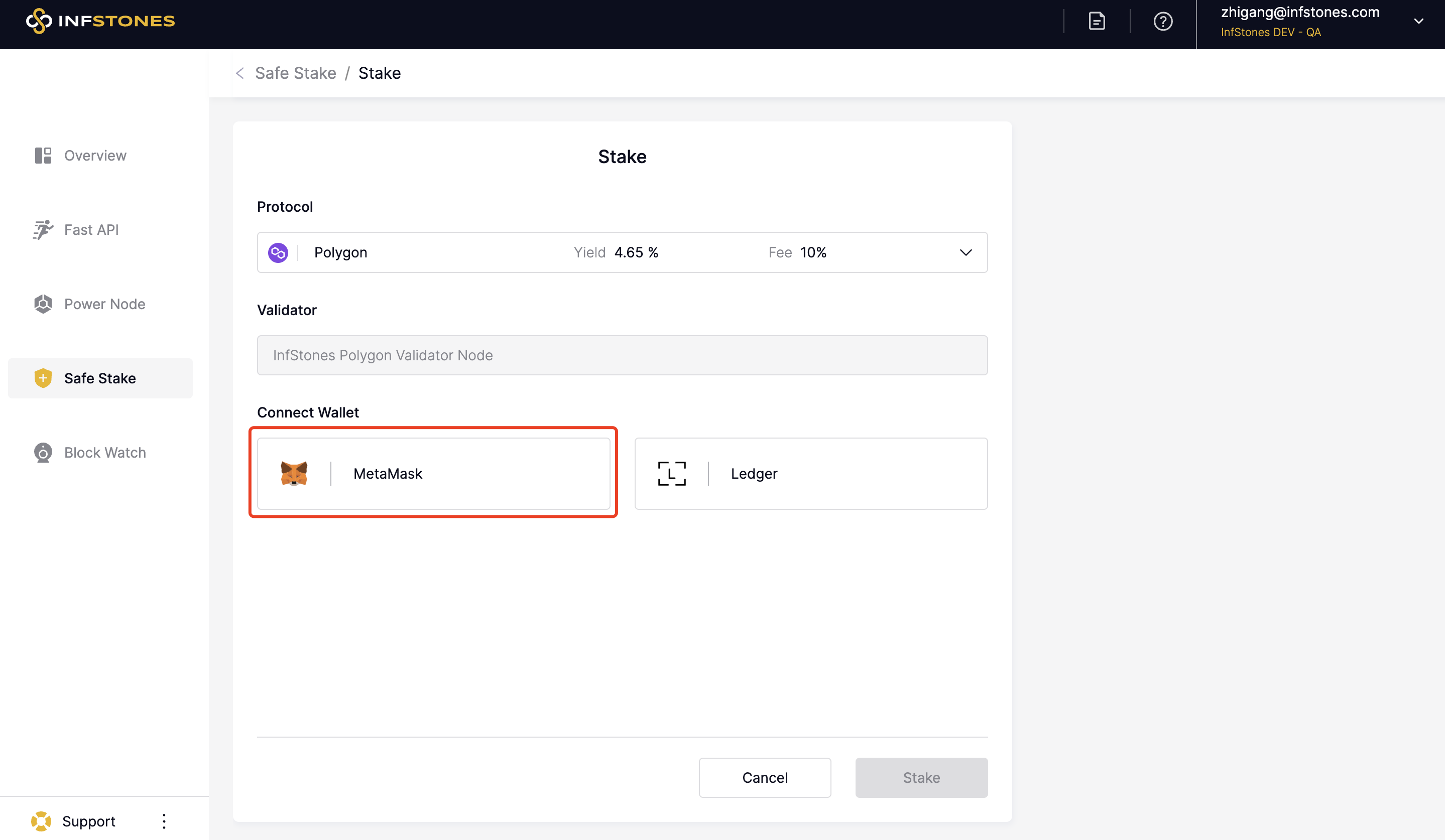
After connecting your wallet, you will be prompted to enter the number of MATIC tokens you wish to stake. Enter the number and confirm that you have sufficient funds in your connected wallet.
Once your wallet is connected, you should see your address and total available balance displayed. The next step is to enter the amount of MATIC you want to stake, as shown below.
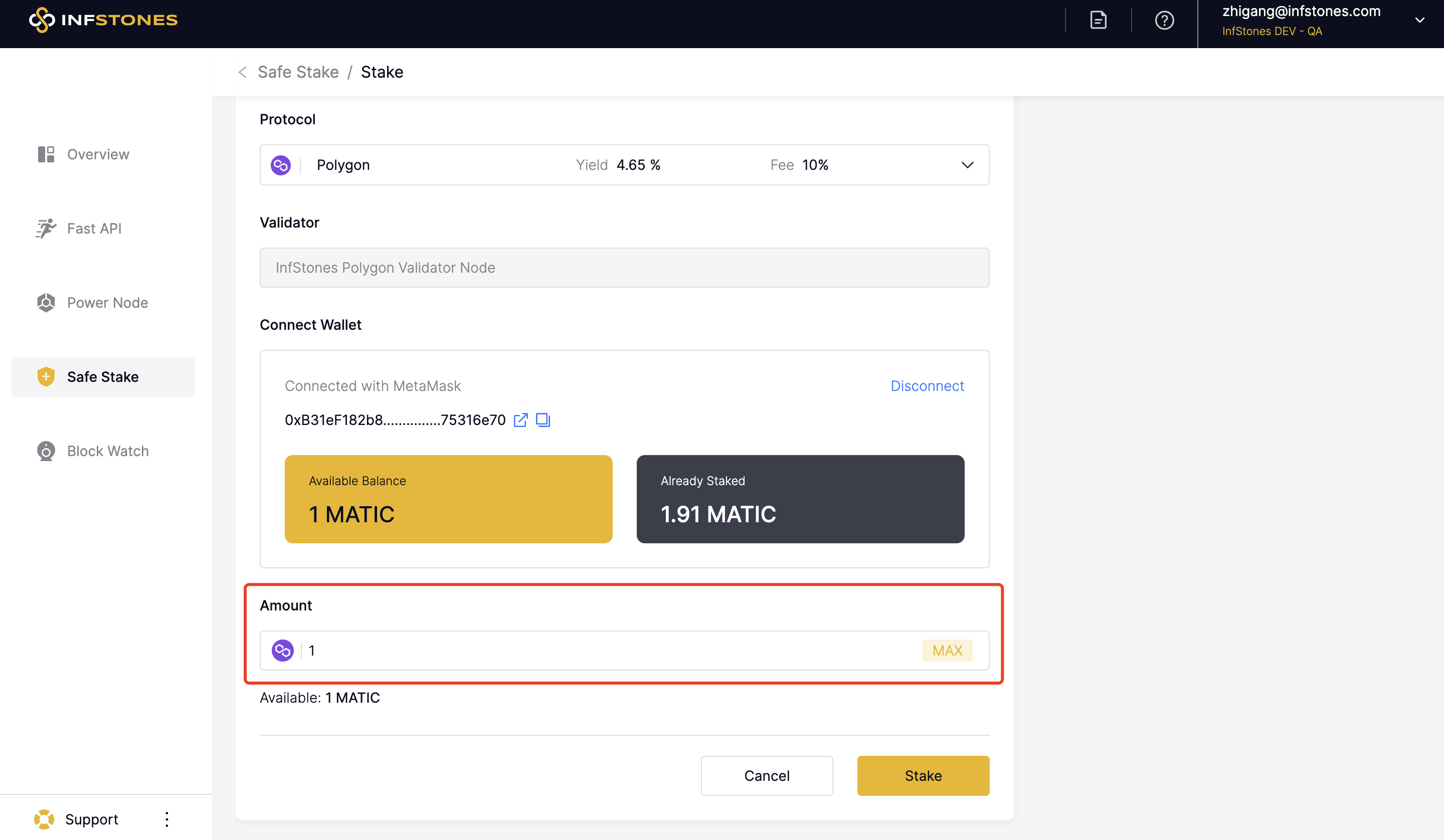
After entering the amount of MATIC you want to stake, click Stake and confirm the transaction in your wallet. Once you've confirmed it, a new popup will appear, confirming the success of the stake.
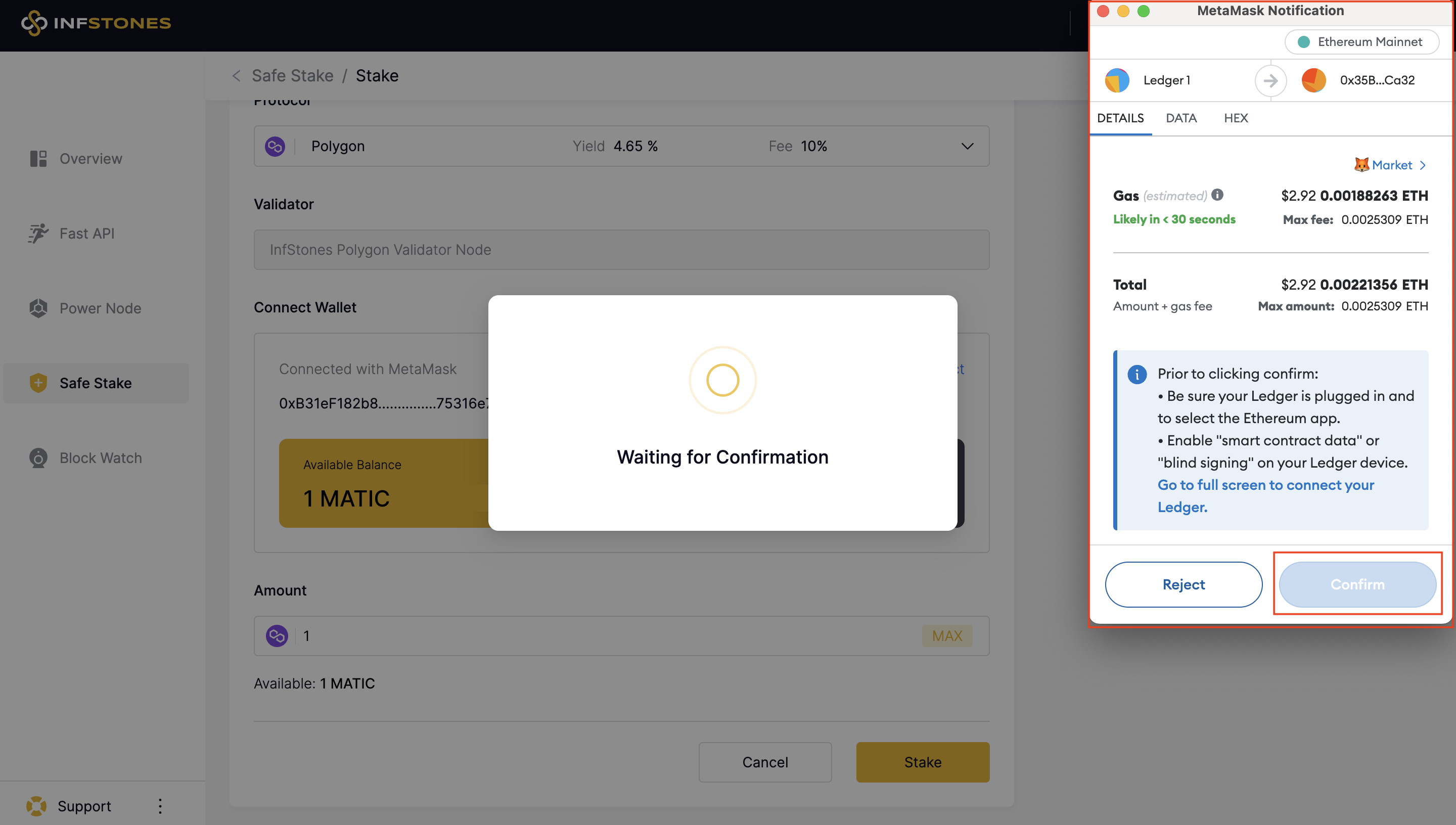
3 Claim Reward
To claim your staking rewards, navigate to your Polygon staking page and check your Claimable Reward balance. If you have any rewards available, you can claim them by clicking the Claim Reward button.
Rewards equal to or greater than 2 MATIC can be claimed.
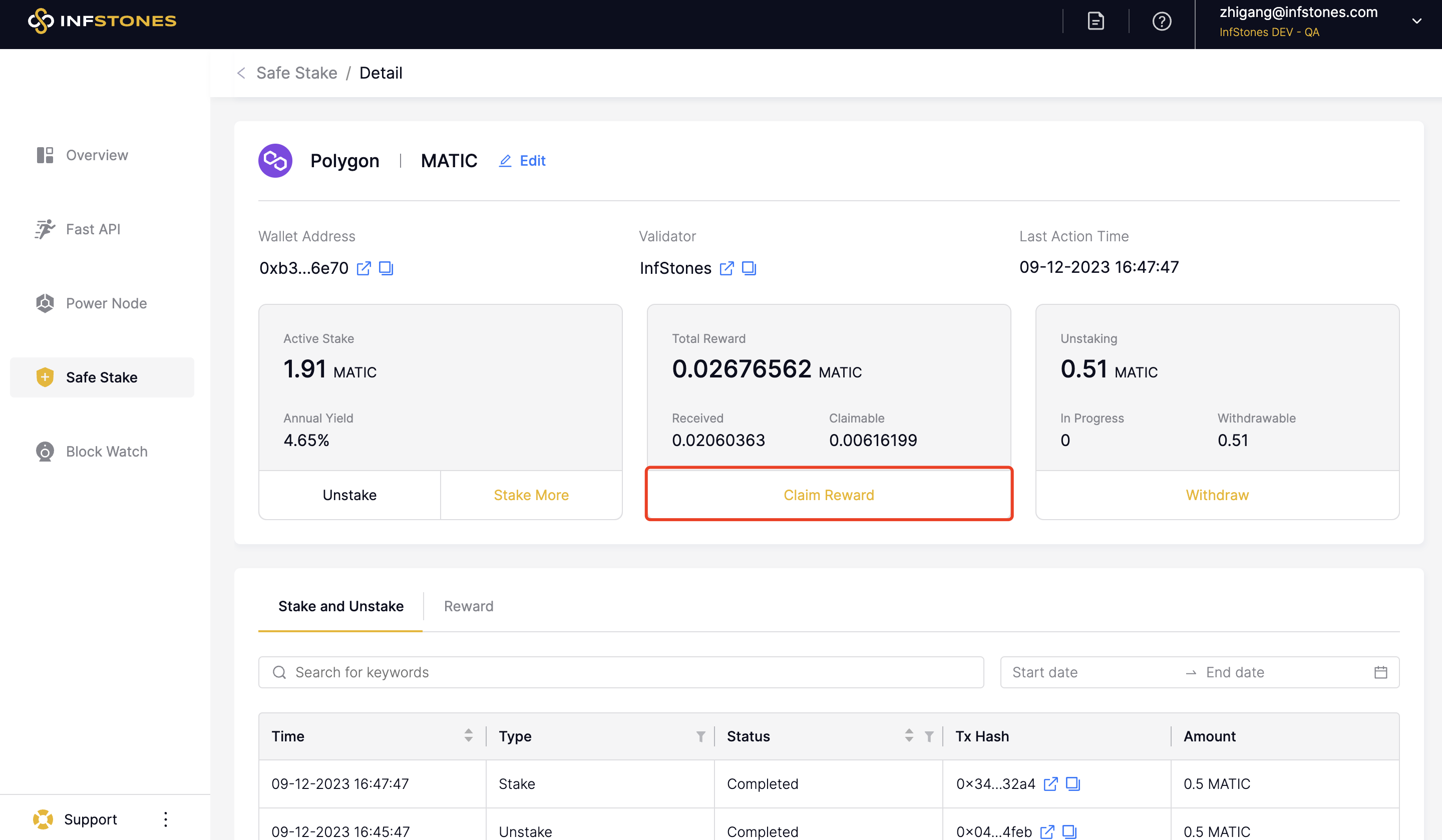
Once connect the wallet, you can preview the rewards available to claim. Once ready, simply click the Claim Reward button to complete the process.
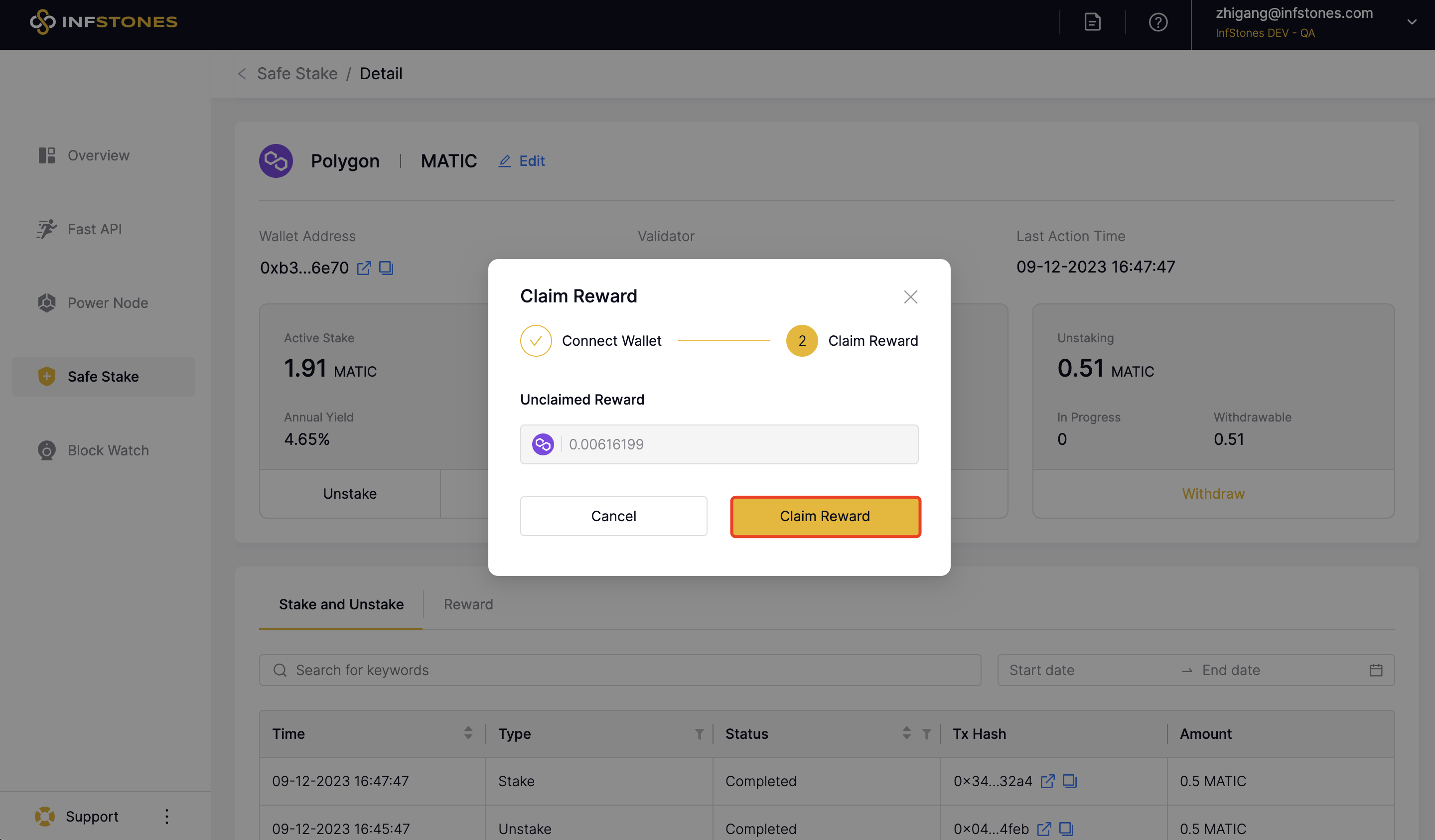
Your staking account should now be credited with the claimed rewards.
4 Unstake
To unstake your MATIC tokens, go to detail page, click Unstake button as shown below.
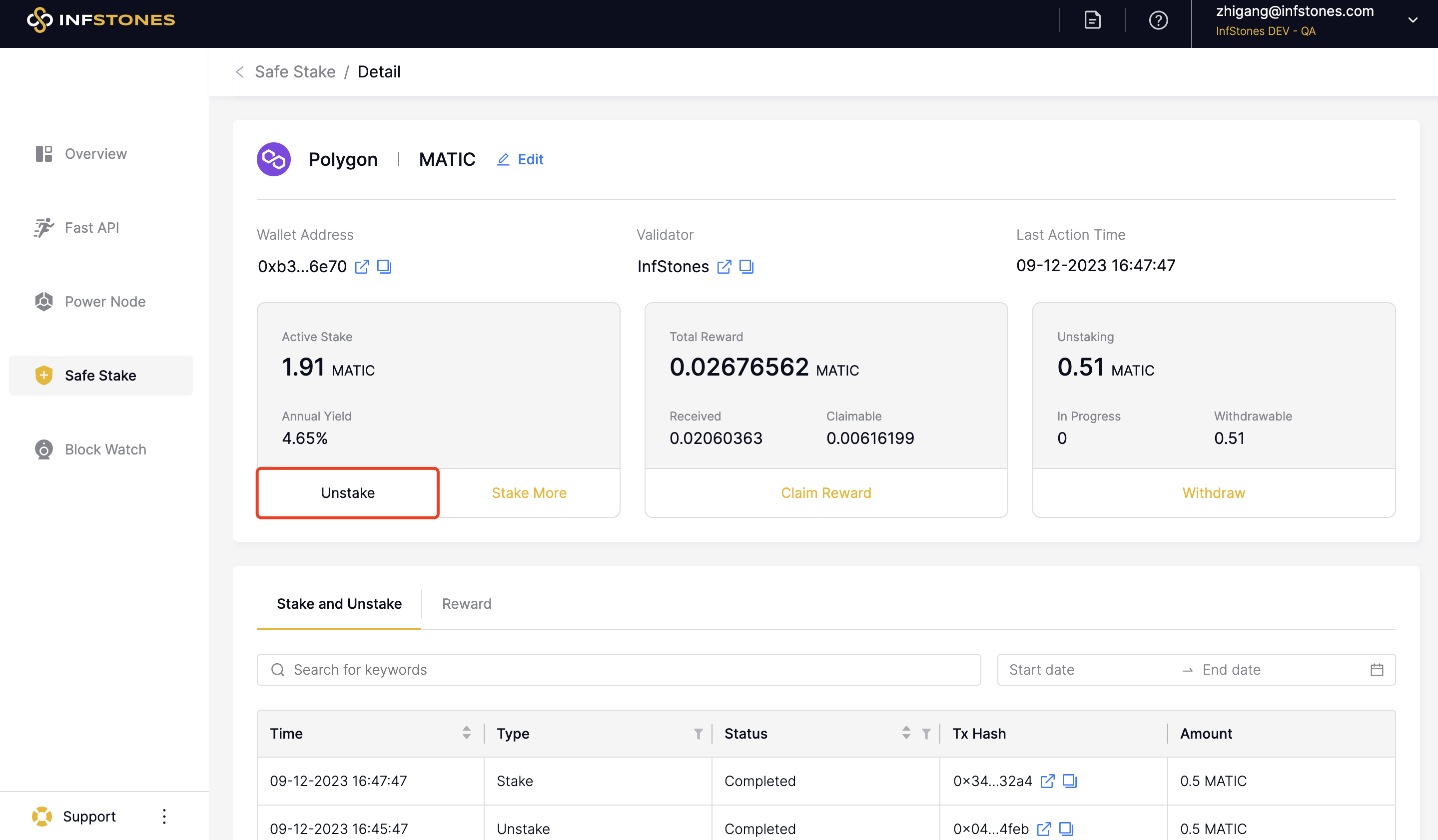
Next, connect your wallet and confirm your token amount of MATIC you want to unstake.
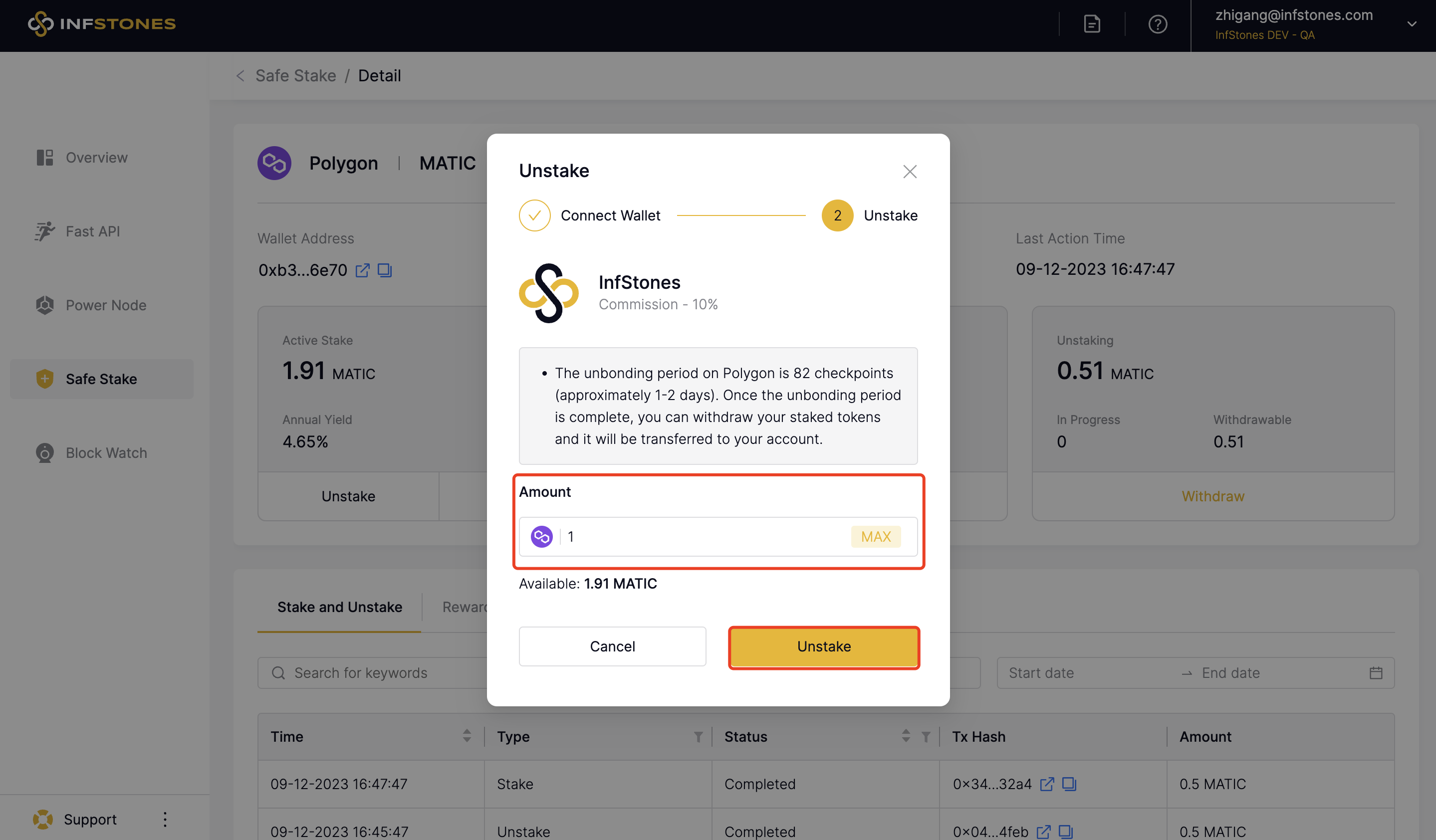
Click Unstake button and verify the transaction in your connected wallet to complete the process.
5 Withdraw
To withdraw your MATIC tokens, go to detail page, click Withdraw button as shown below.
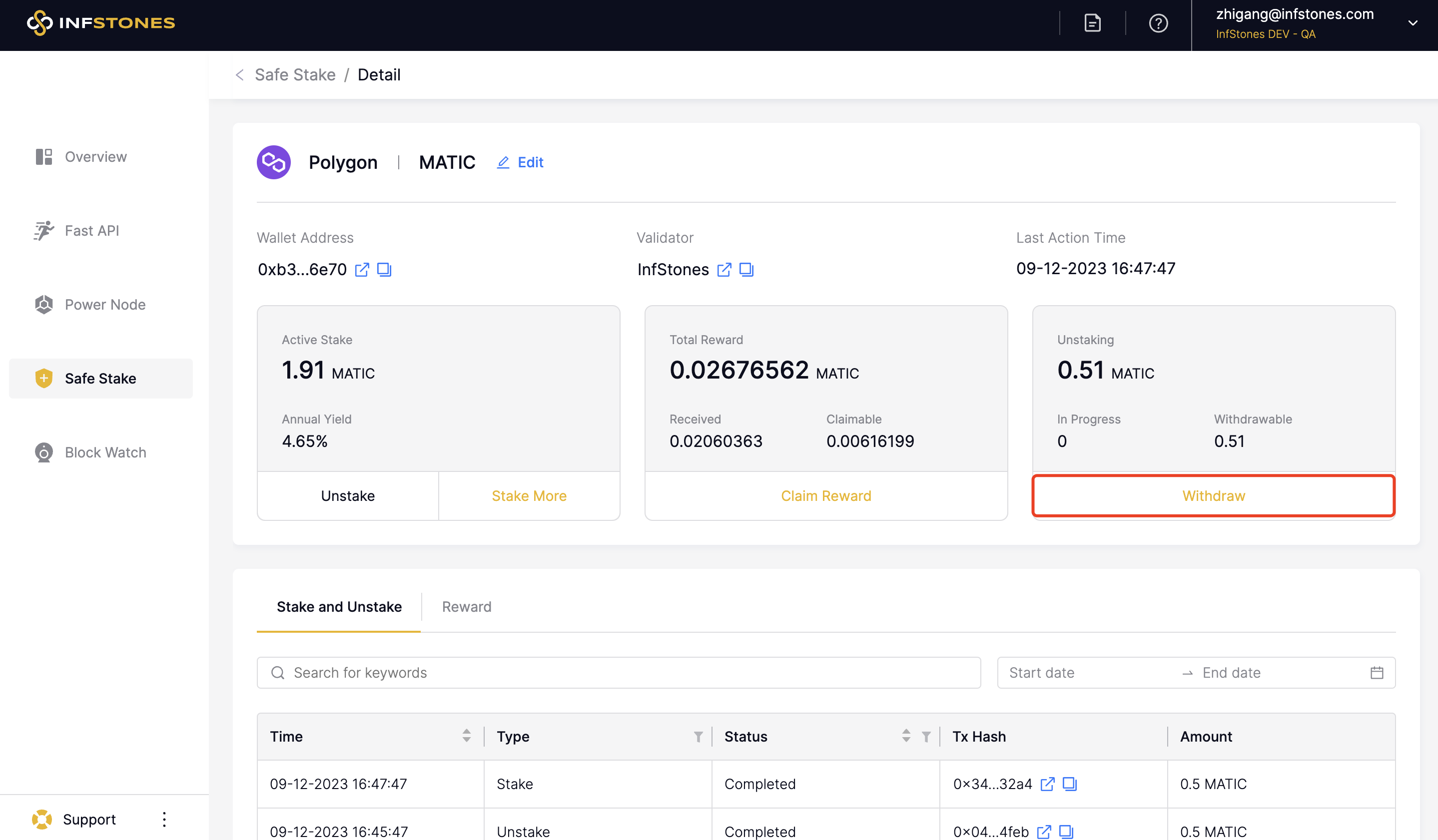
Next, connect your wallet and select the token you want to withdraw. Ensure that the wallet you’re connecting with is the same one you used when staking your tokens initially; otherwise, you’ll receive an error message.
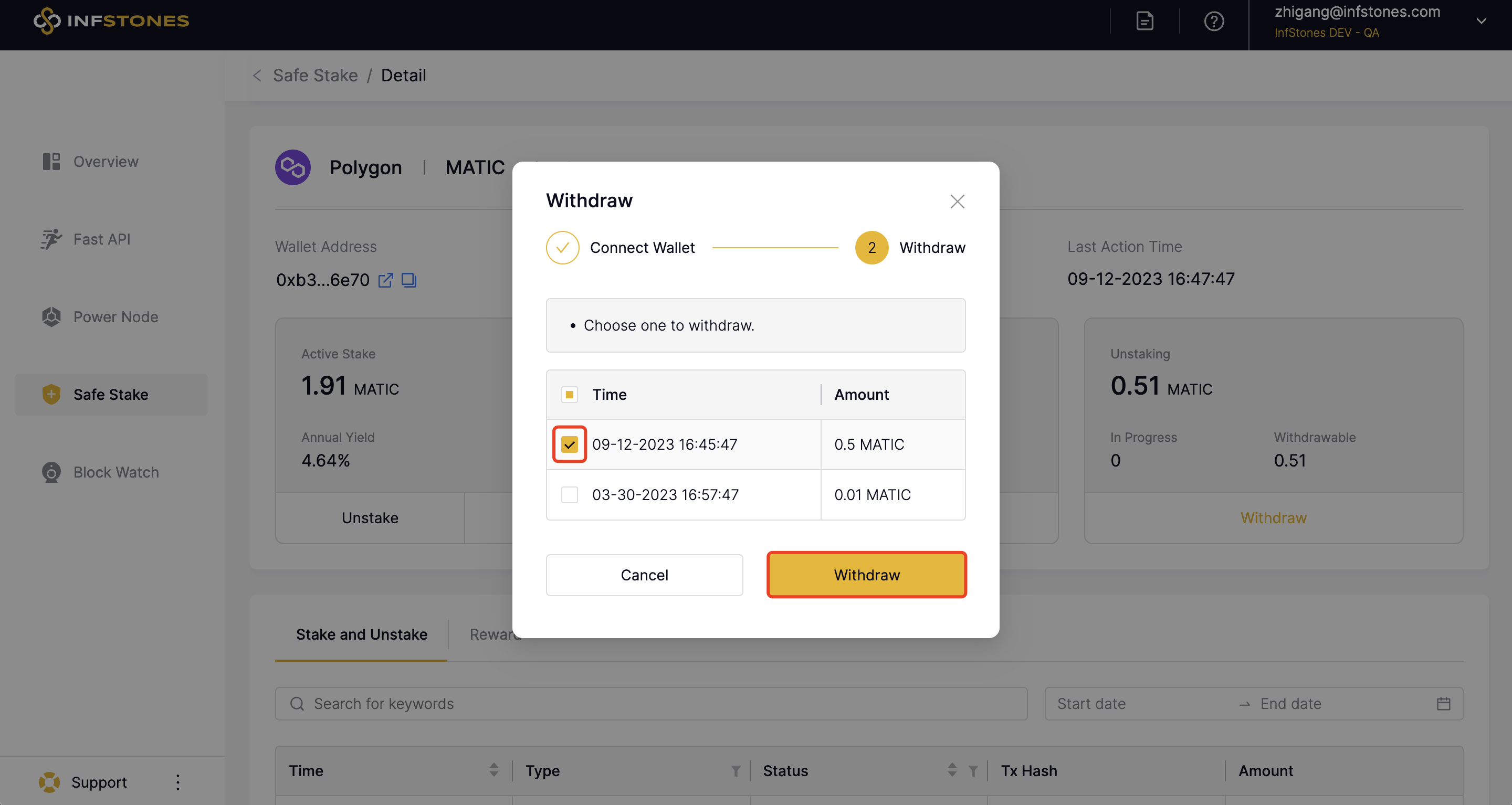
Click the Withdraw button and sign the withdraw message in your wallet to complete the process.
6 Stake and Reward History
InfStones now provides an intuitive analytics feature that lets you easily access your stake, unstake, and reward histories. This feature is especially helpful for users who want to monitor their staking activity and track their rewards over time.
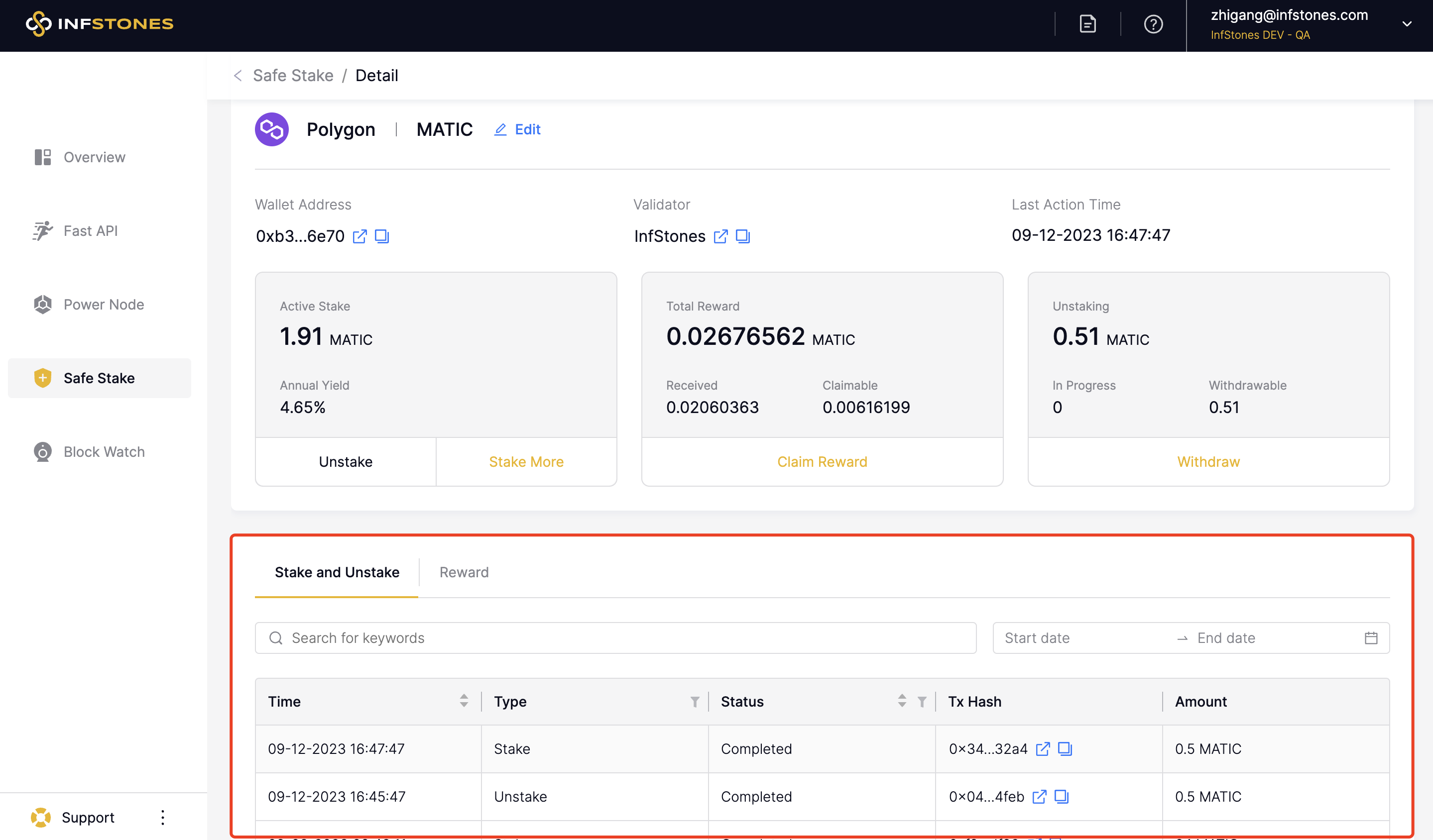
Updated 2 months ago