Stake ATOM
This simiple guide provides a step-by-step walkthrough on how to stake ATOM on Cosmos and earn staking rewards with InfStones while securing the Cosmos blockchain.
1 Create Account on Keplr Wallet
Download and install the Keplr Wallet Chrome extension.
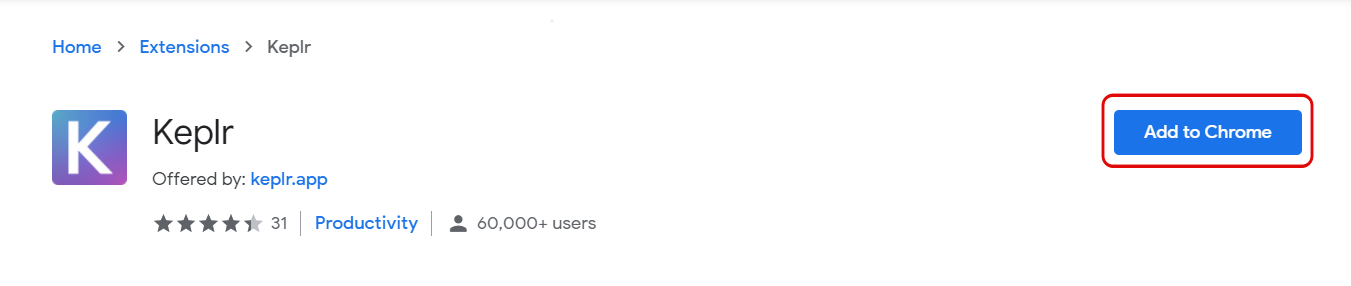
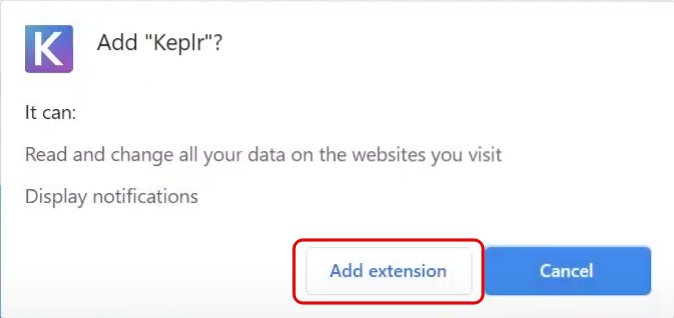
At the end of the download, you can start to interact with your browser extension by clicking on it.

A new tab will now open. Here you have the option “Create New Account” and click on it.
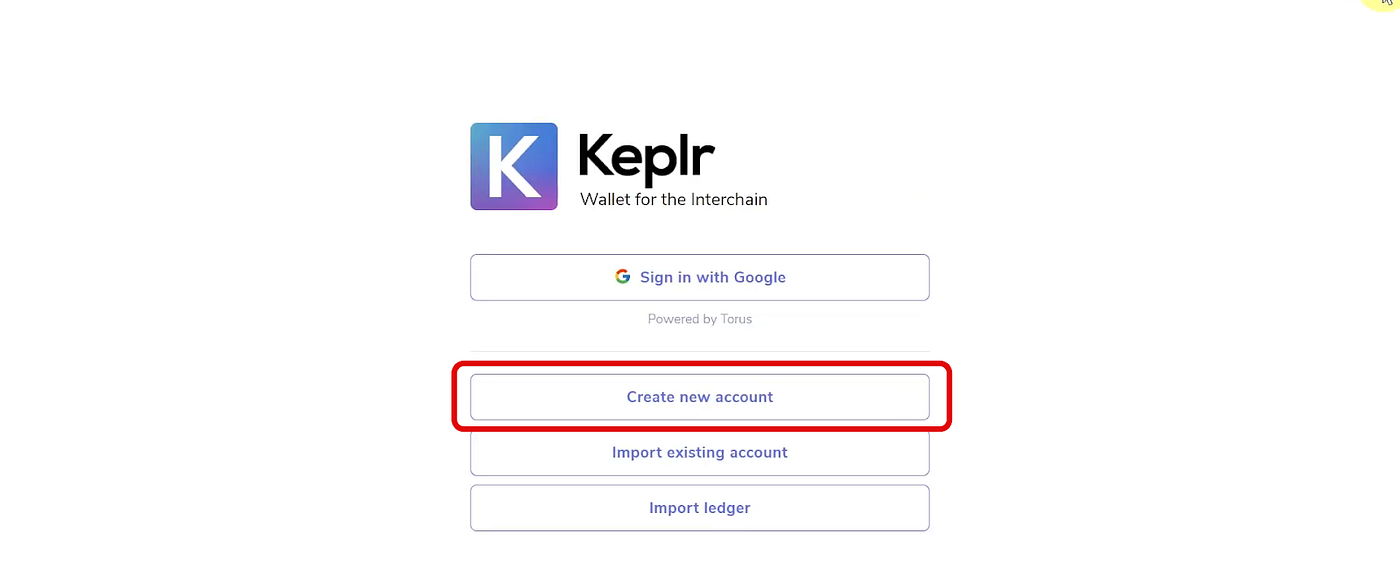
Claim your unique Mnemonic Seed and set your Keplr Wallet password.
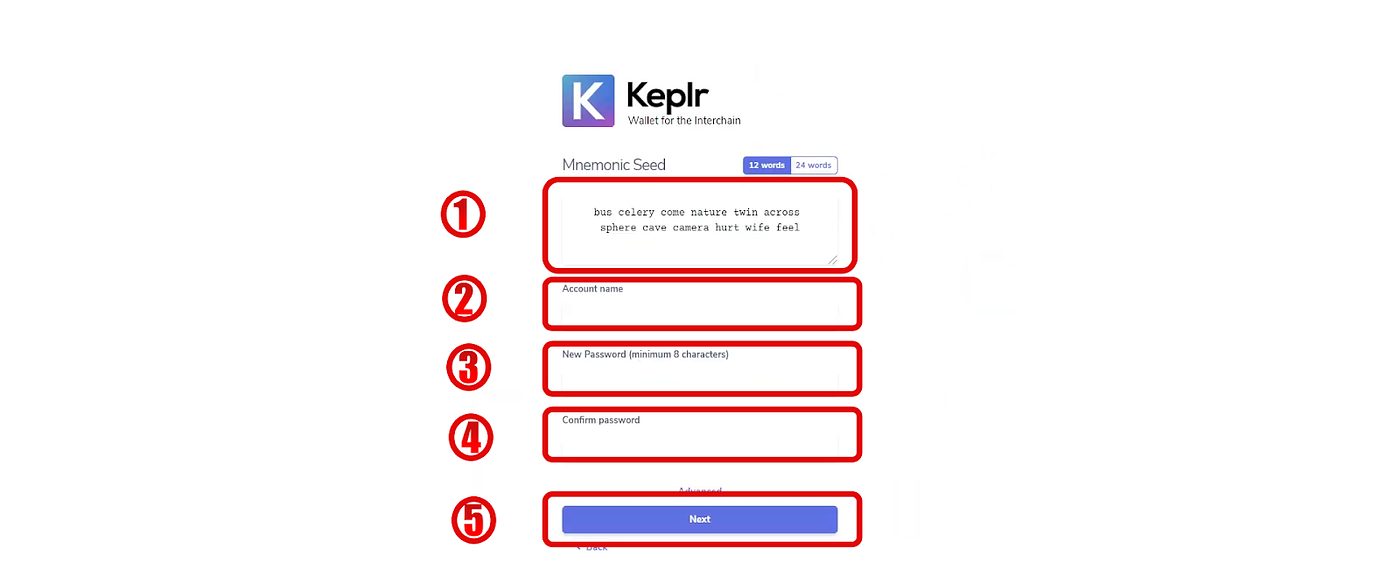
Verify your Mnemonic seed by choosing them in the correct order.
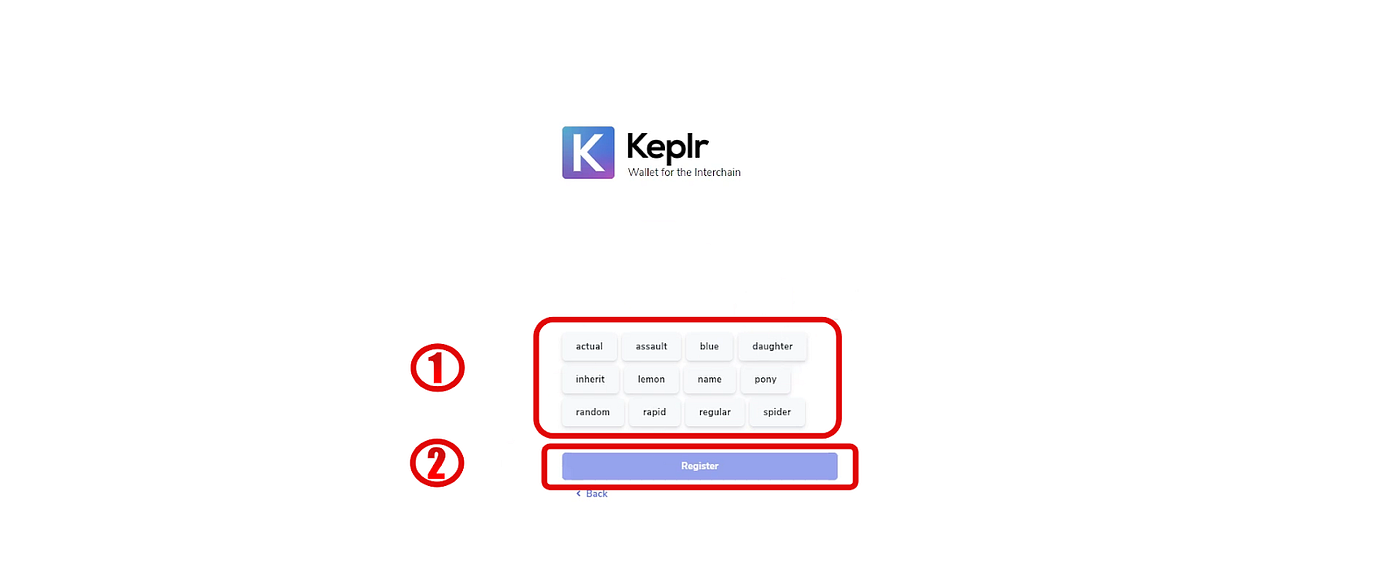
Your Keplr Wallet is now ready!
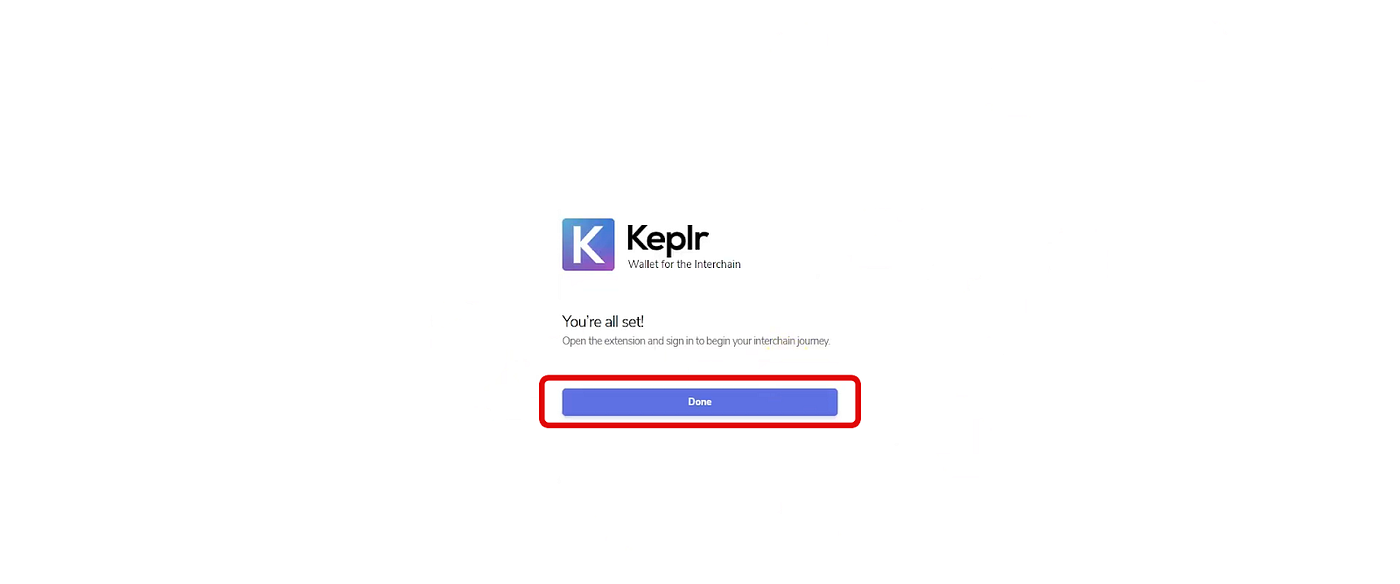
2 Deposit ATOM
Click on the Keplr extension on the top-right side of your window to open it.

Make sure Cosmos is selected from the dropdown menu at the top.
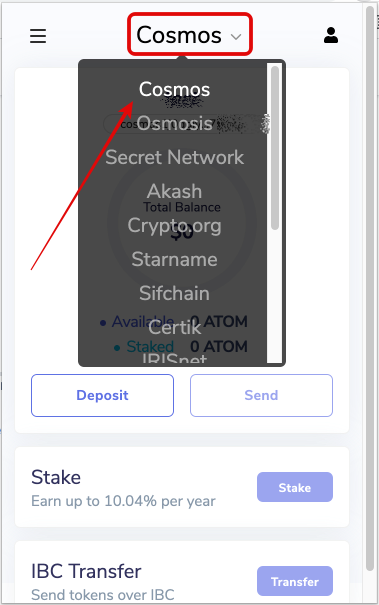
Select "Deposit" and the wallet will show you the address and the associated QR code. Fund your account by sending the desired amount of ATOM to your Wallet Address.
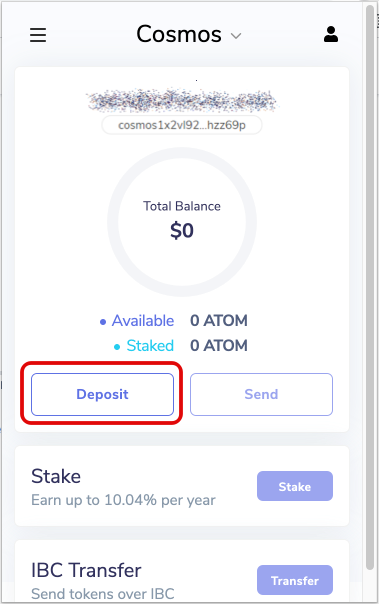
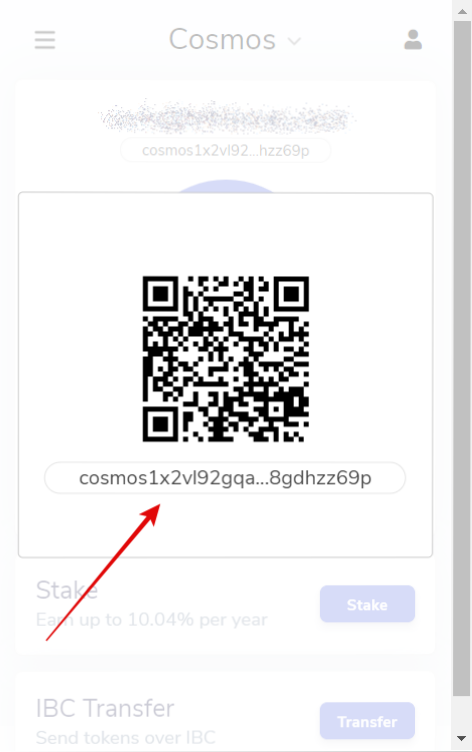
Once you’ve sent ATOMs to your Keplr wallet, you will visualize the available balance.
3 Stake ATOM with InfStones
Select "Stake" on Keplr, and you will be redirected to the web version of the wallet.
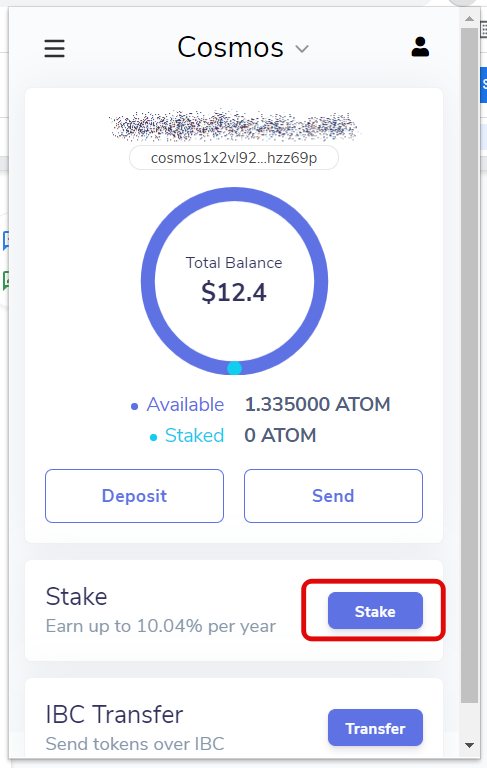
Find InfStones on this page and click on "Manage". Then click on "Delegate" to continue.
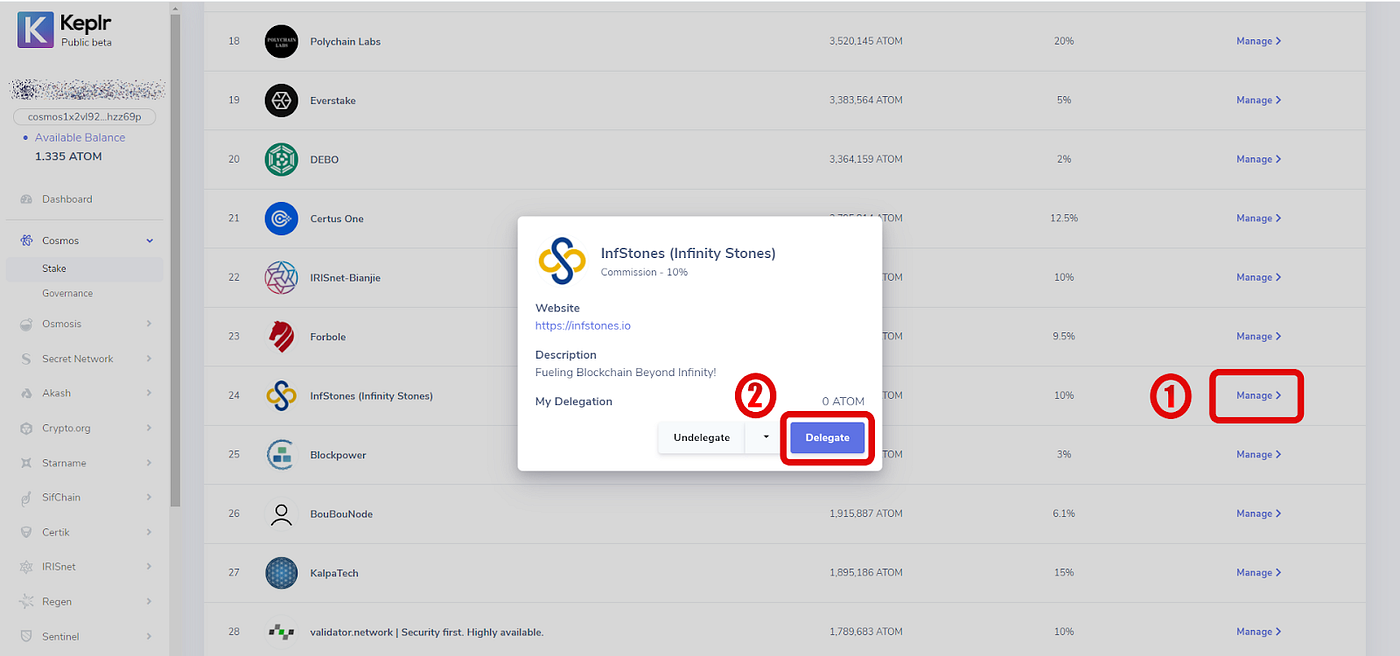
In this new window, you will be asked to select the amount you want to delegate to the validator. Once you have entered this field, press "Delegate" again to continue.
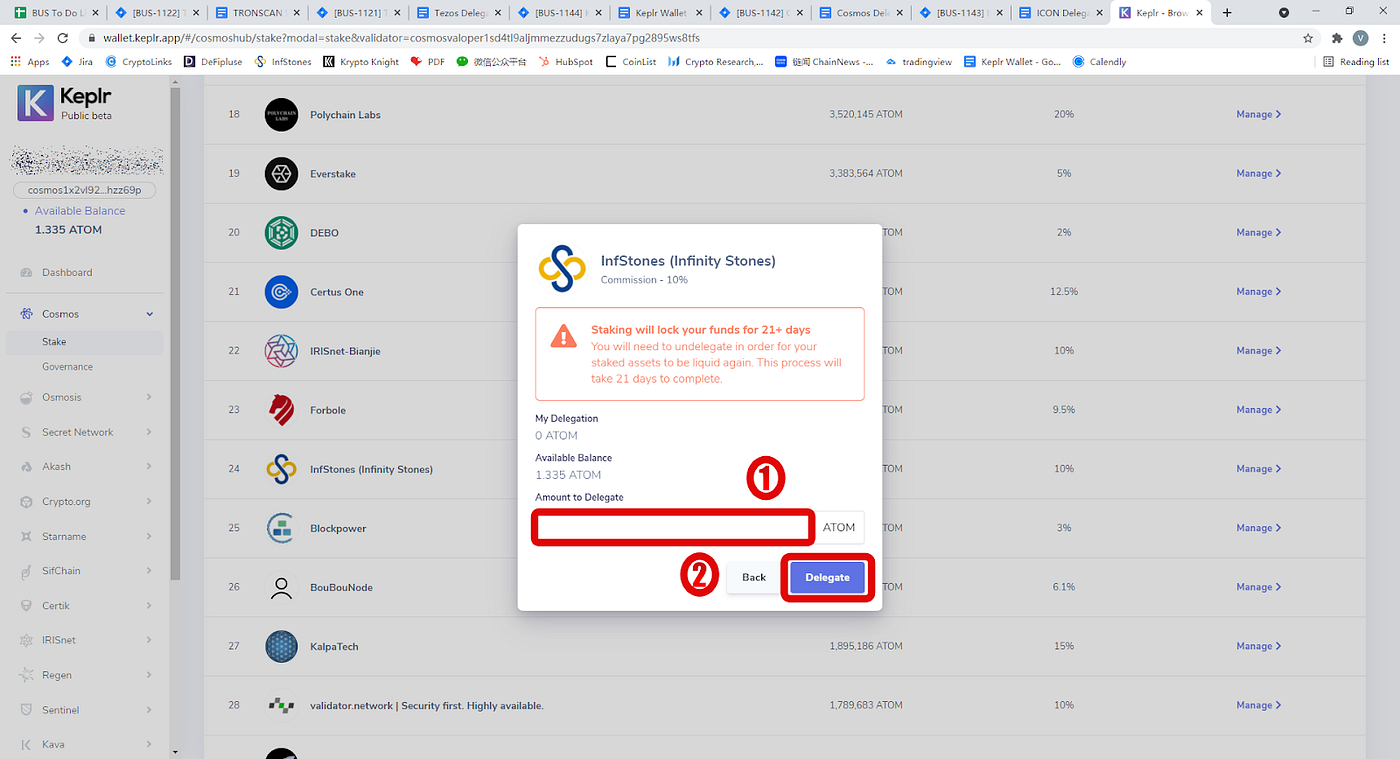
The next screen is about the choice of the desired commission for the payment of the transaction on-chain. It is the same as before.
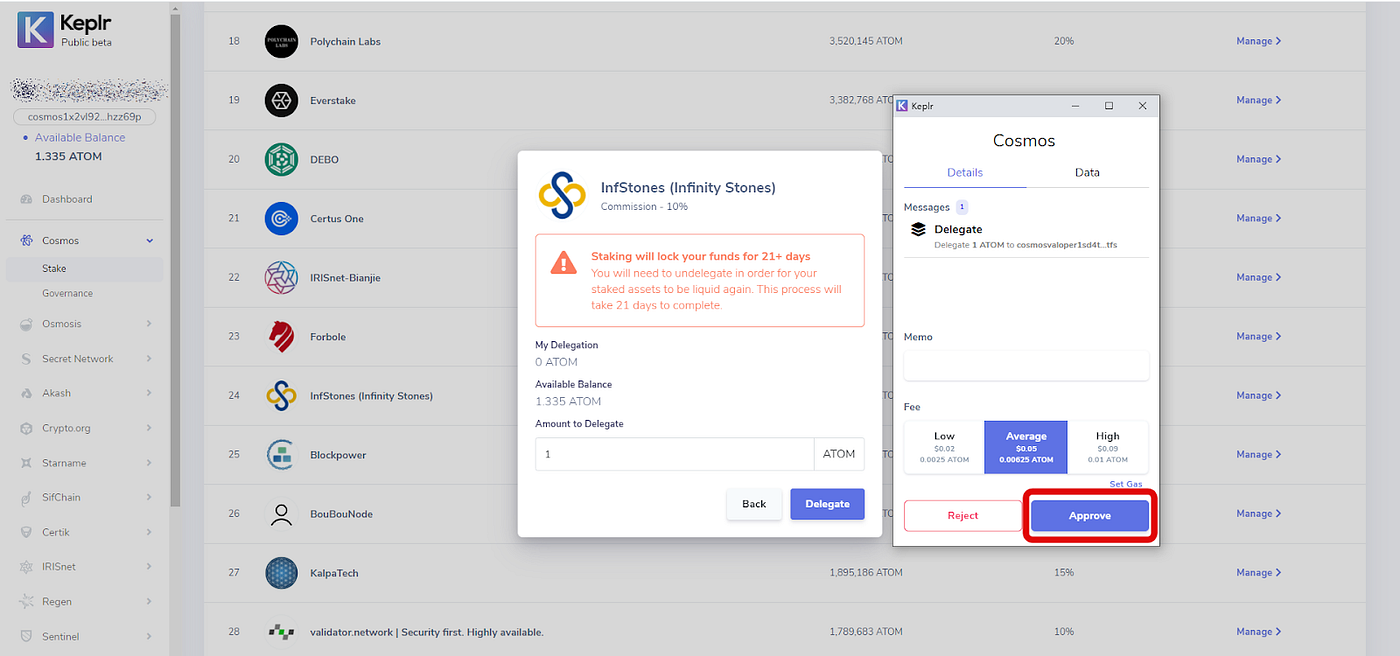
If the details displayed match your requests, click "Approve" to complete the transaction. The transaction is successful and welcome to Cosmos network. Don’t forget to claim your rewards manually as it’s not automatic.
Updated 7 months ago