Block Watch - Get Started
Block Watch enables real-time monitoring of various aspects of your resources on InfStones, including API usage, node status, and node resource utilization.
1 Select Targets and Create an Alarm
Alarms will notify you once conditions in the associated Rules are triggered.
To create an alarm, go to Block Watch - Alarms page and click the Create Alarm button.
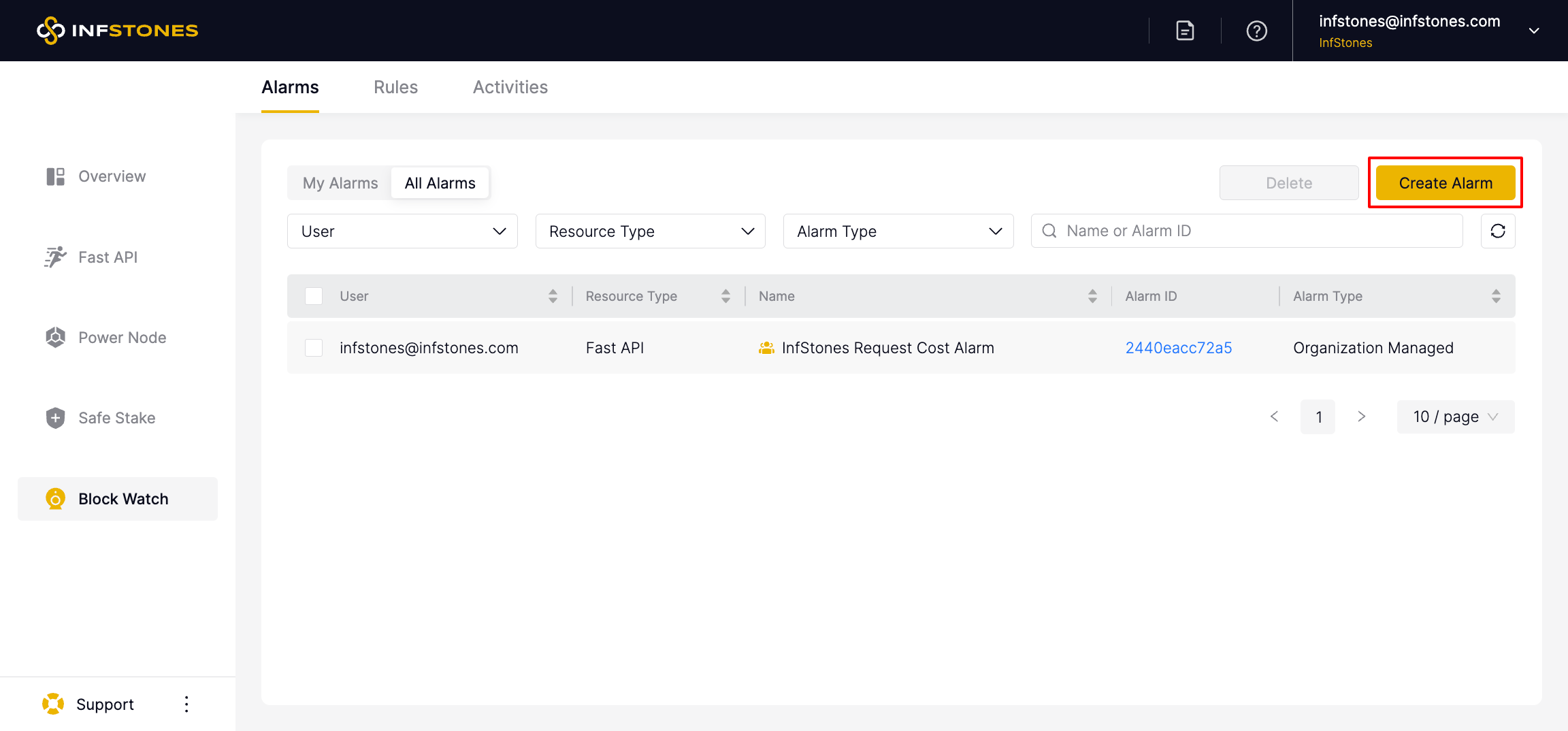
Set up the alarm name, choose Alarm Type. There are two types: Member Managed or Organization Managed.
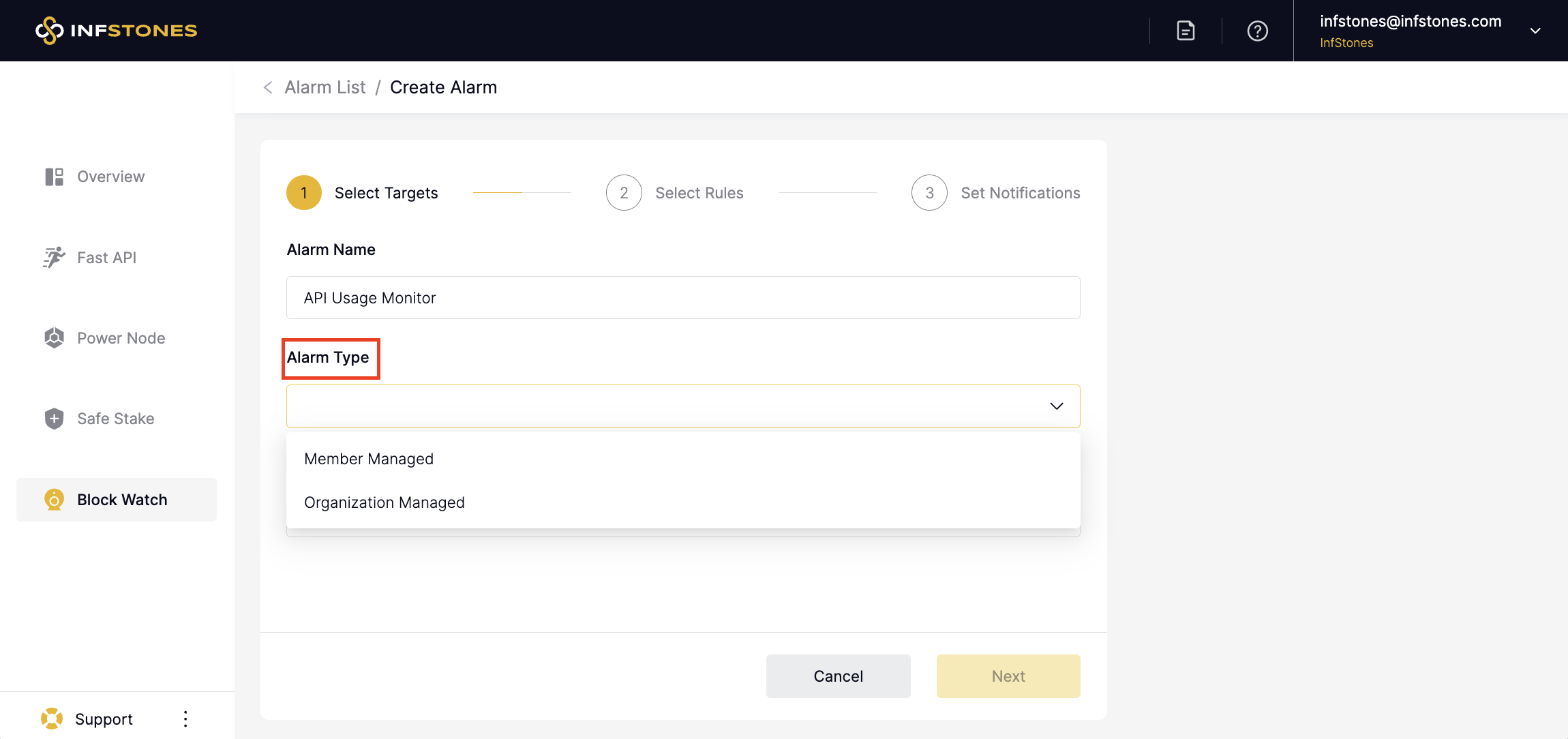
Choose Resource Type. There are two types: Fast API or Power Node as resource type, select targets to be monitored.
For
Fast API, the targets are protocols.For
Power Node, the targets are launched nodes.
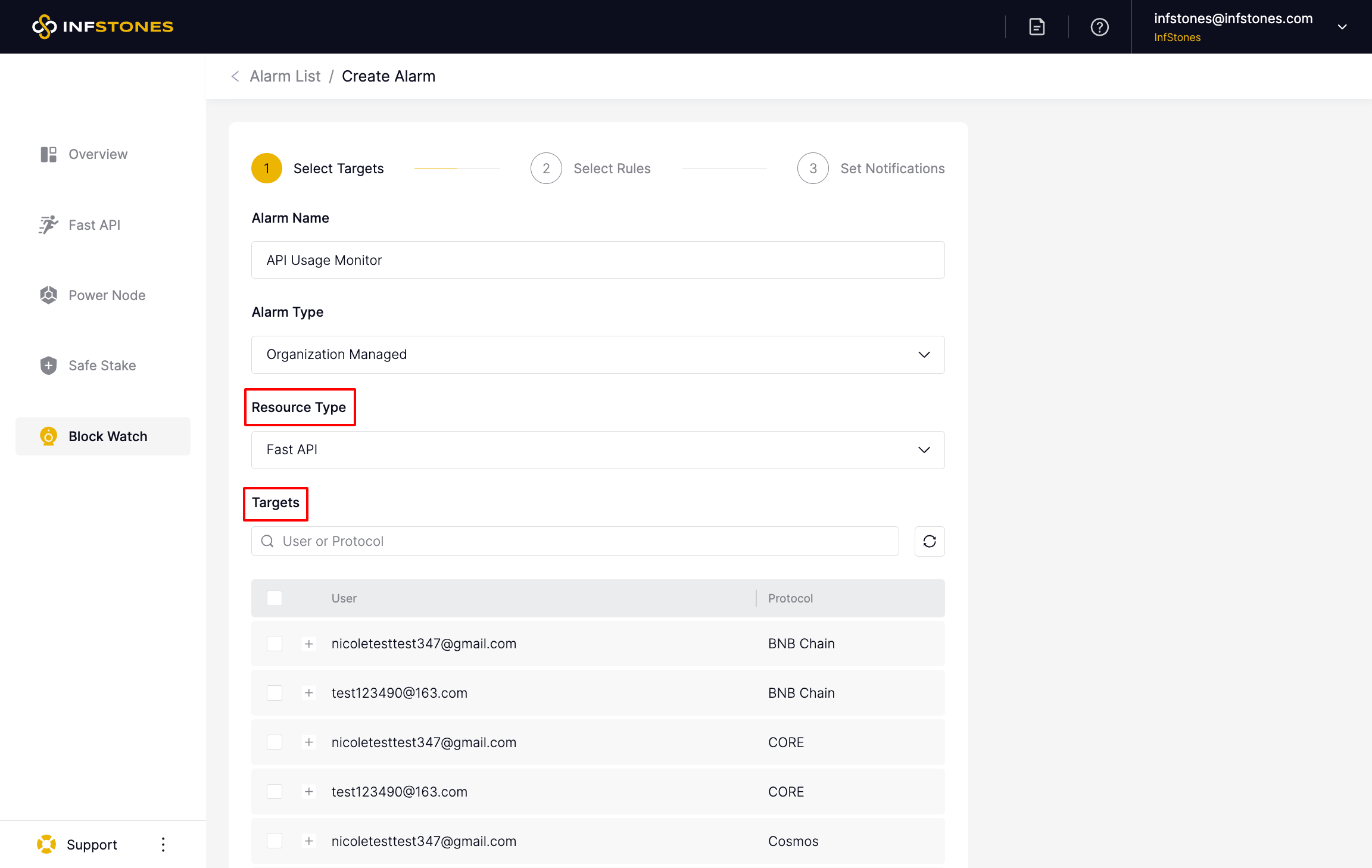
Then click the Next button.
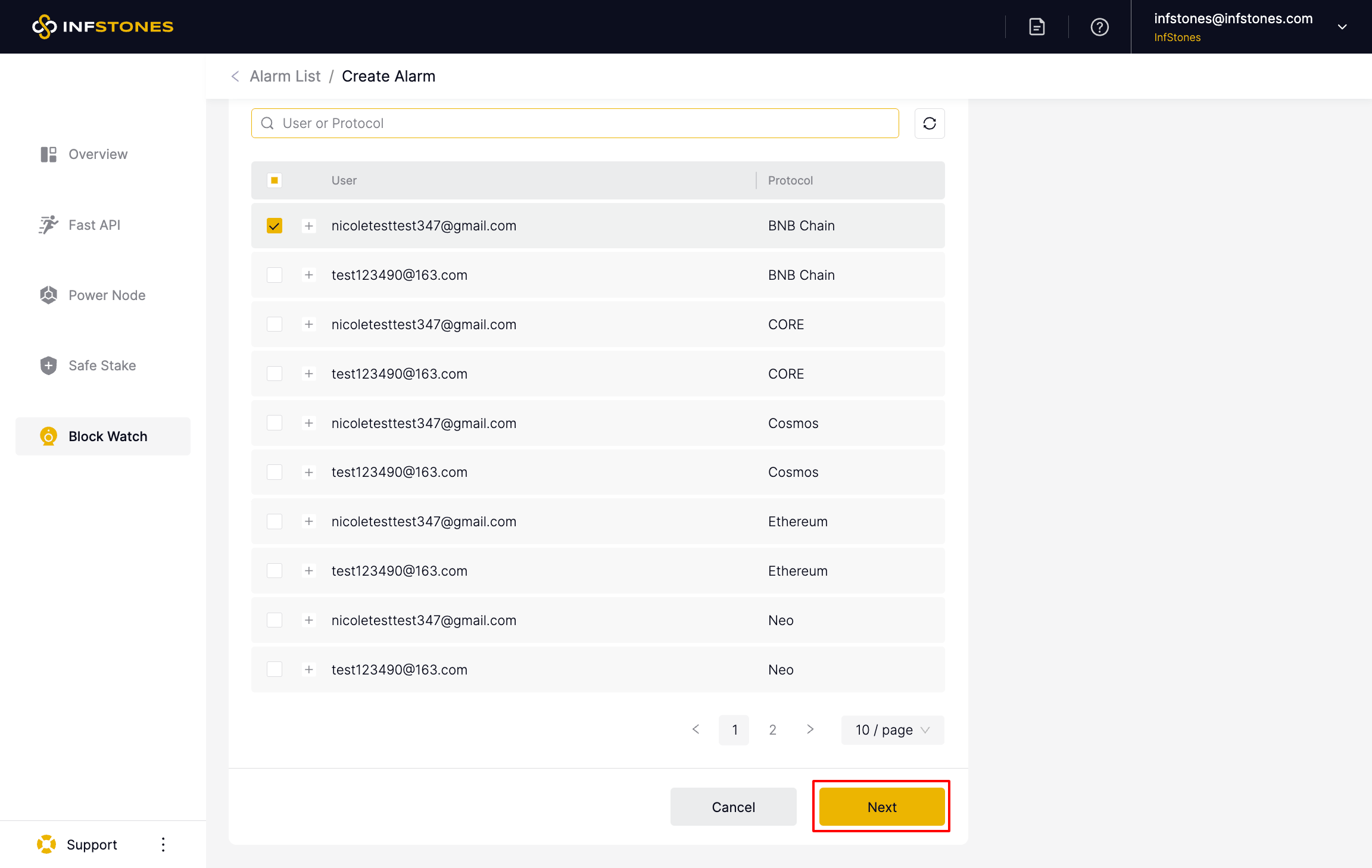
Select rules for the alarm and click the Next button.
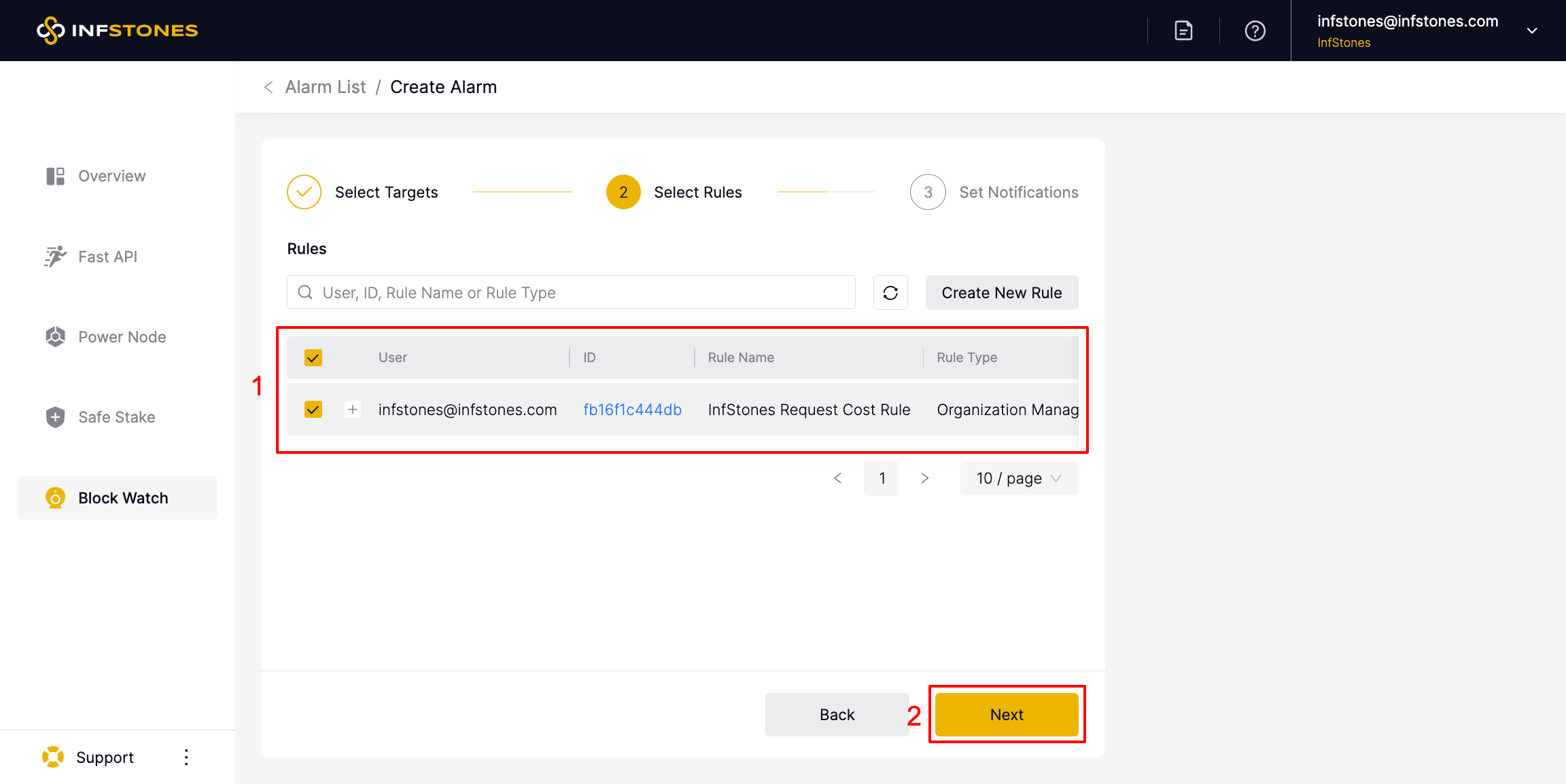
Rules determine the conditions under which an alarm will be triggered. New rules can be created directly based on the alarm needs. Learn more at Rules
Choose the users to receive the notifications.
Set up the Phoneand Slack, then click the Confirm button.
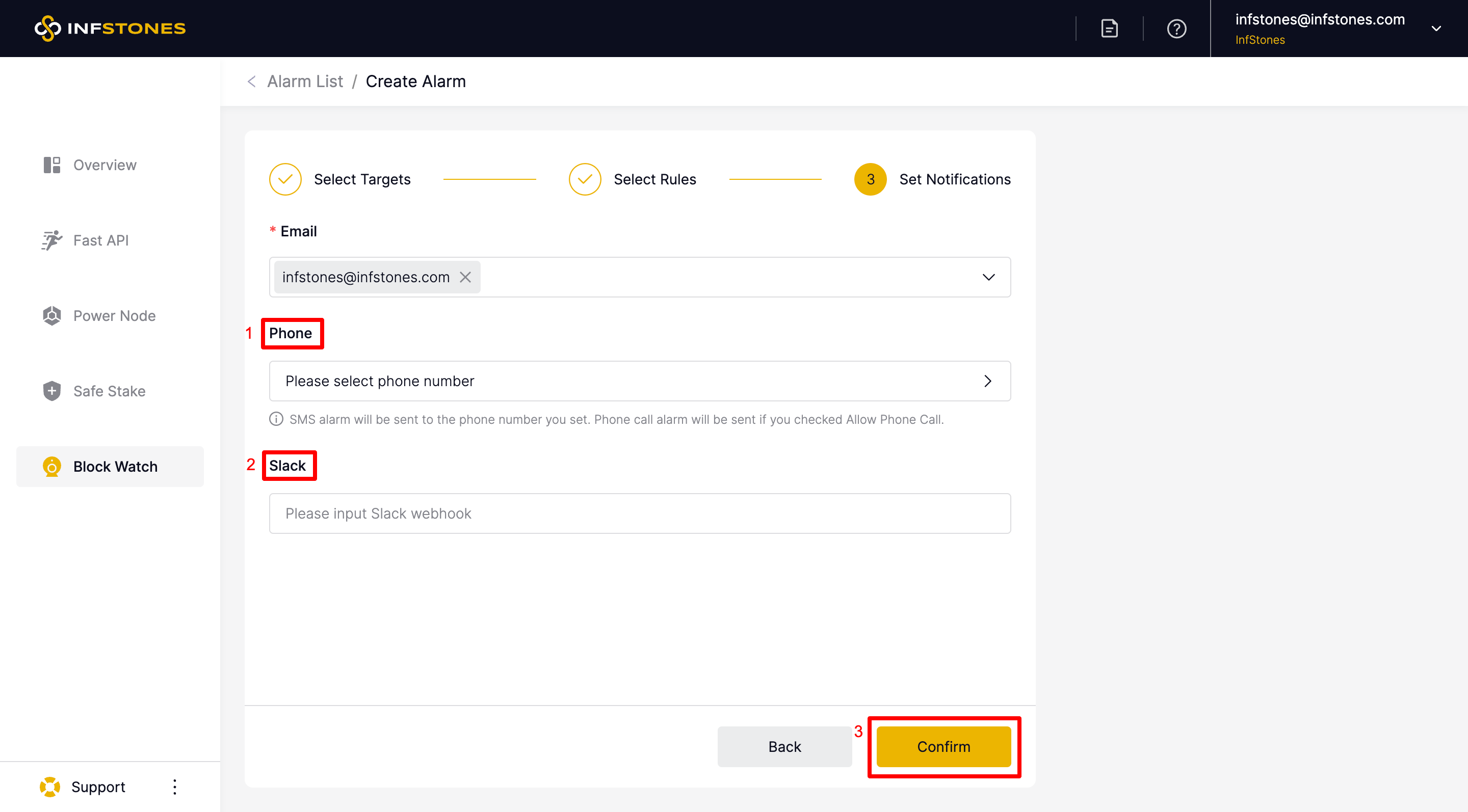
The newly created alarm will be displayed on the Alarms page.
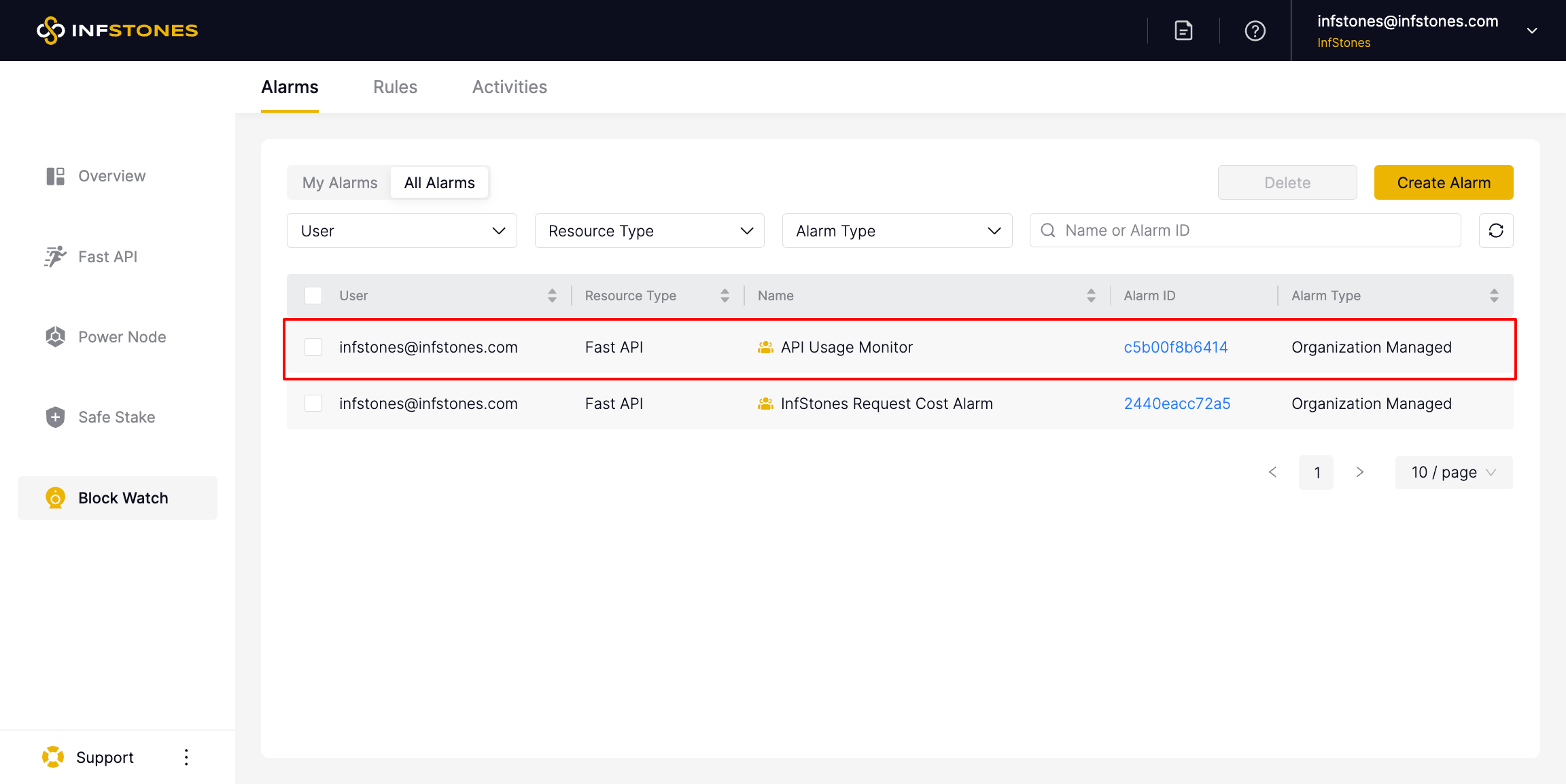
2 Check Alarm Notifications
Through Activities page, you can check the historical records of alarms triggered by various rules.
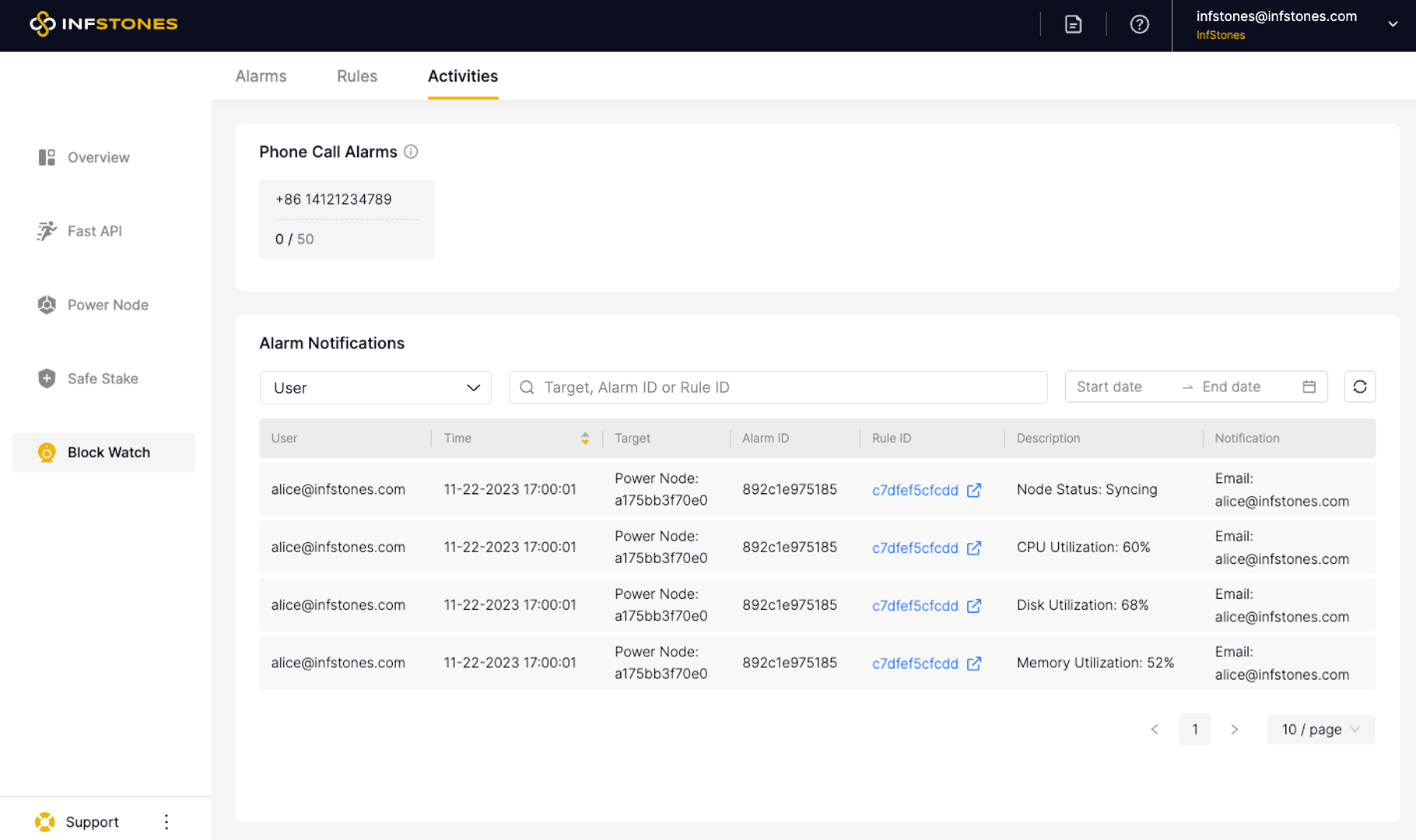
3 Next Steps
To customize your alarms according to your needs, please read the following:
Updated 9 months ago