Sign Up for Free Use
To access and enjoy our range of services, you must create an account and log in. This quick and easy process will give you access to all our features. We have outlined a few simple steps below to help you get started.
1 Create an Account
To create a new account, visit the Sign Up page, where you will be prompted to provide your email address and password. After filling in the necessary details, you can complete the registration process by clicking the Sign Up button. Alternatively, you can sign up using a third-party service.
Your password needs to be at least eight characters long and should include a combination of uppercase letters, lowercase letters, and numbers.
Once you have successfully signed up, a verification email will be sent to your registered email address. In this email, you will find the verification code.
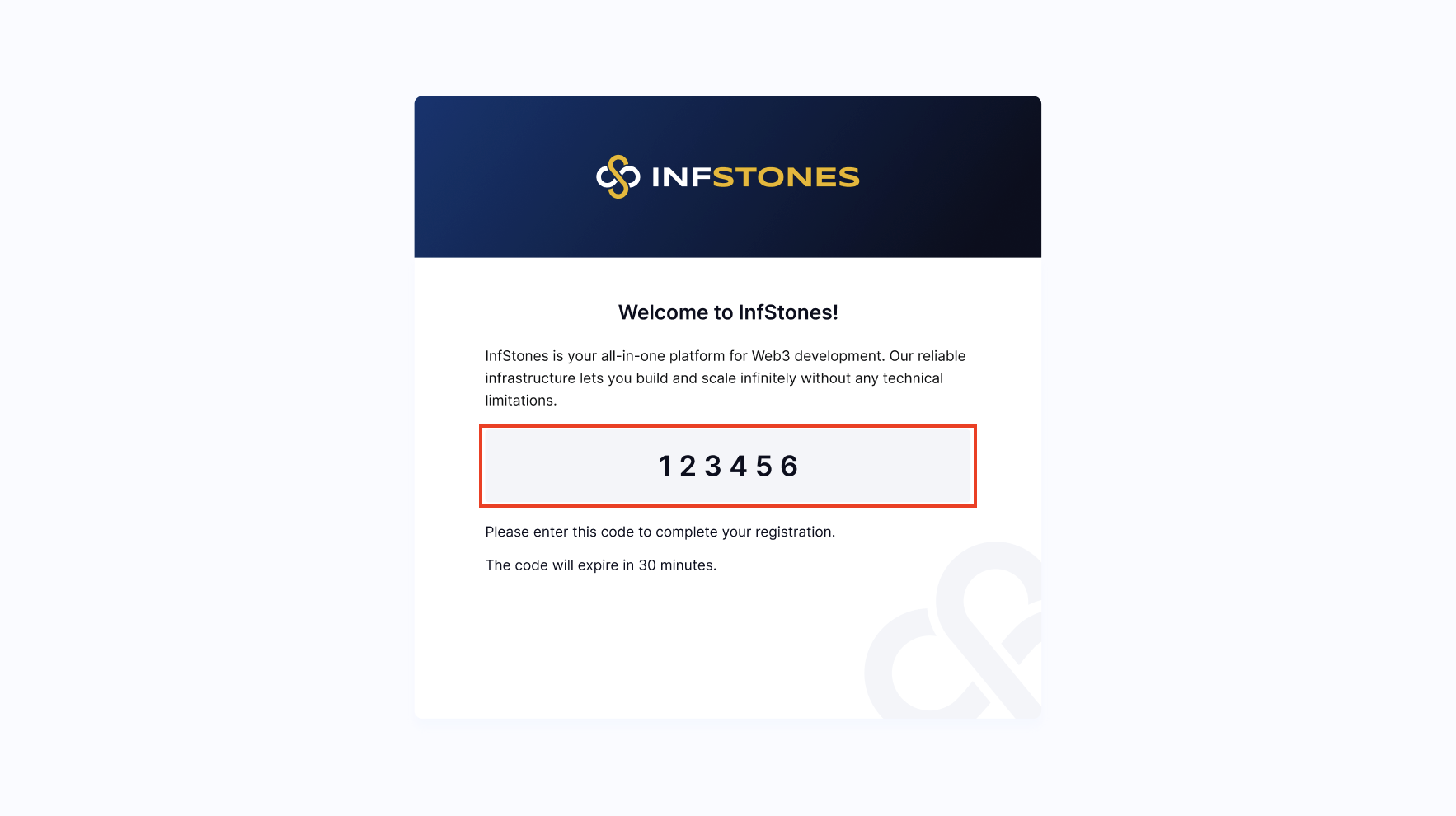
Once you have filled in the code back to the Sign Up page , click the Verify button to complete the account verification process.
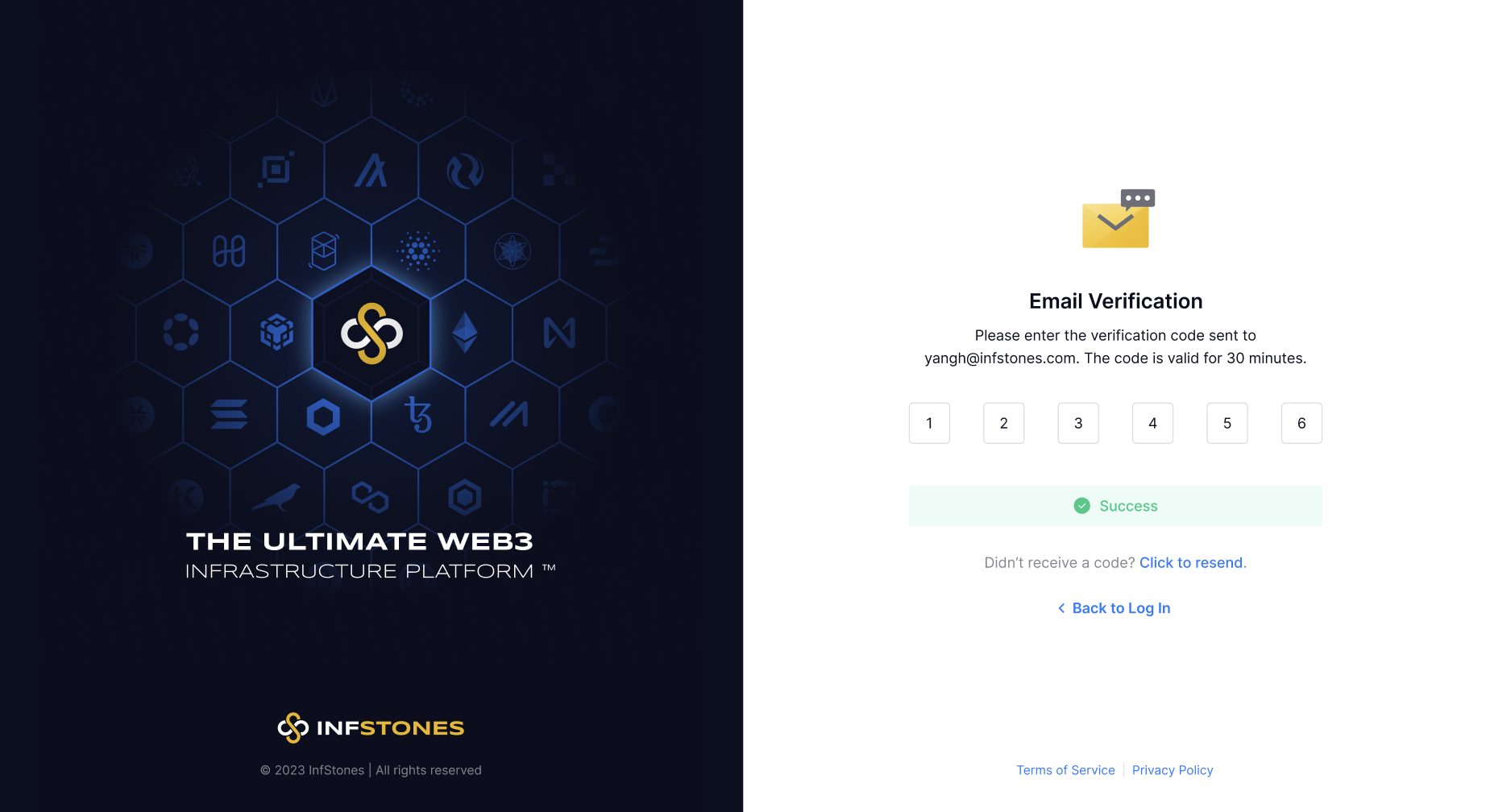
2 Log In
To access your account, visit the Log In page and enter your email address and password. Once you have filled in the required information, click the Log In button to proceed to your account. Alternatively, you can log in using a third-party service.
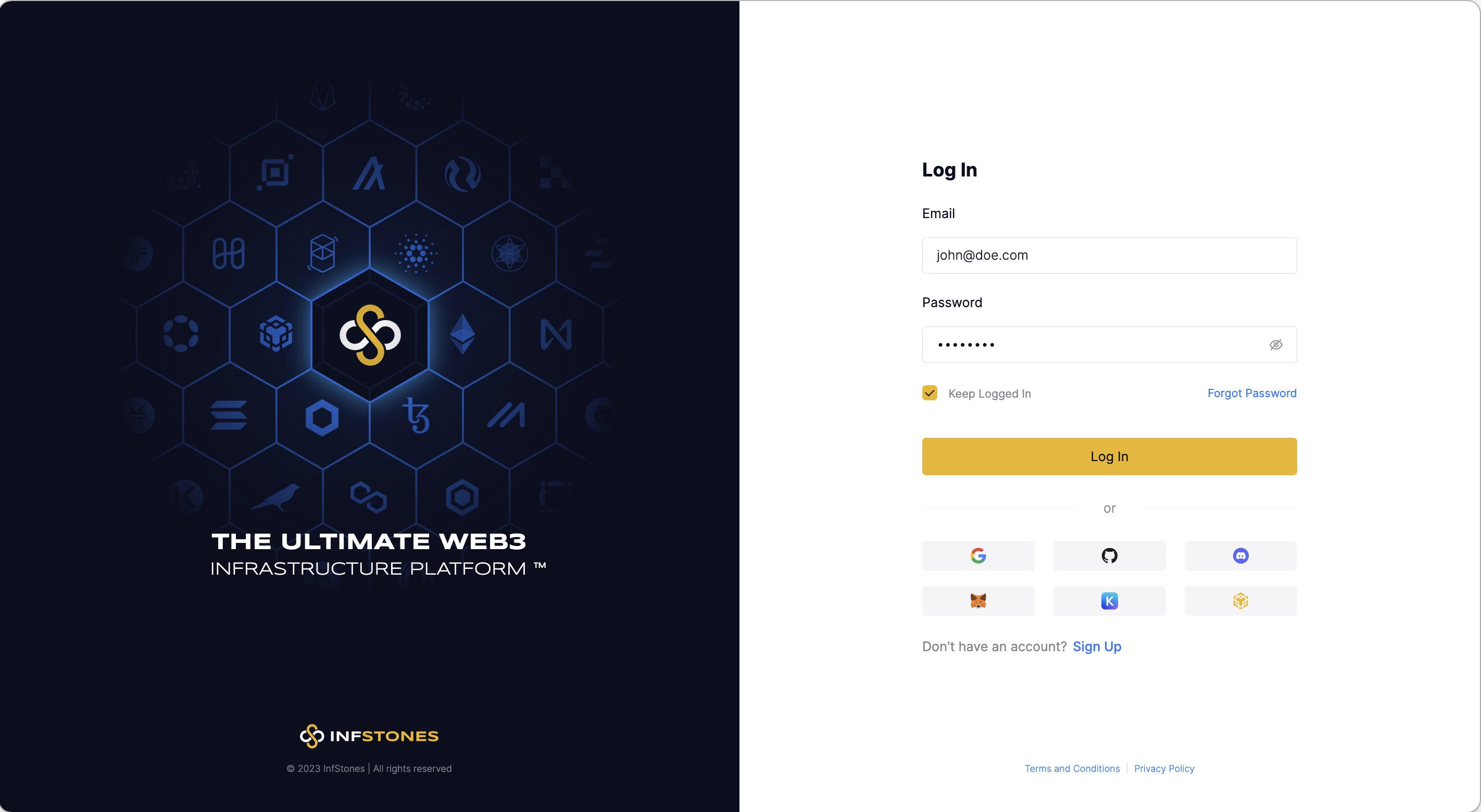
3 Third-Party Service Authentication
To make the signup and login process even more accessible and smoother, you can authenticate your account with the following third-party services:
- GitHub
- Discord
and the following token wallets:
- MetaMask
- Keplr
- Binance Wallet
If you choose to log in via Google, GitHub, or Discord, you only need to ensure that your email address on these platforms is the same as the one you used when you signed up with InfStones. However, a new one will be automatically created if you don't already have an InfStones account.
You could set a new password on the Profile page if you registered using any third-party service. This will allow you to log in using your email and newly set password.
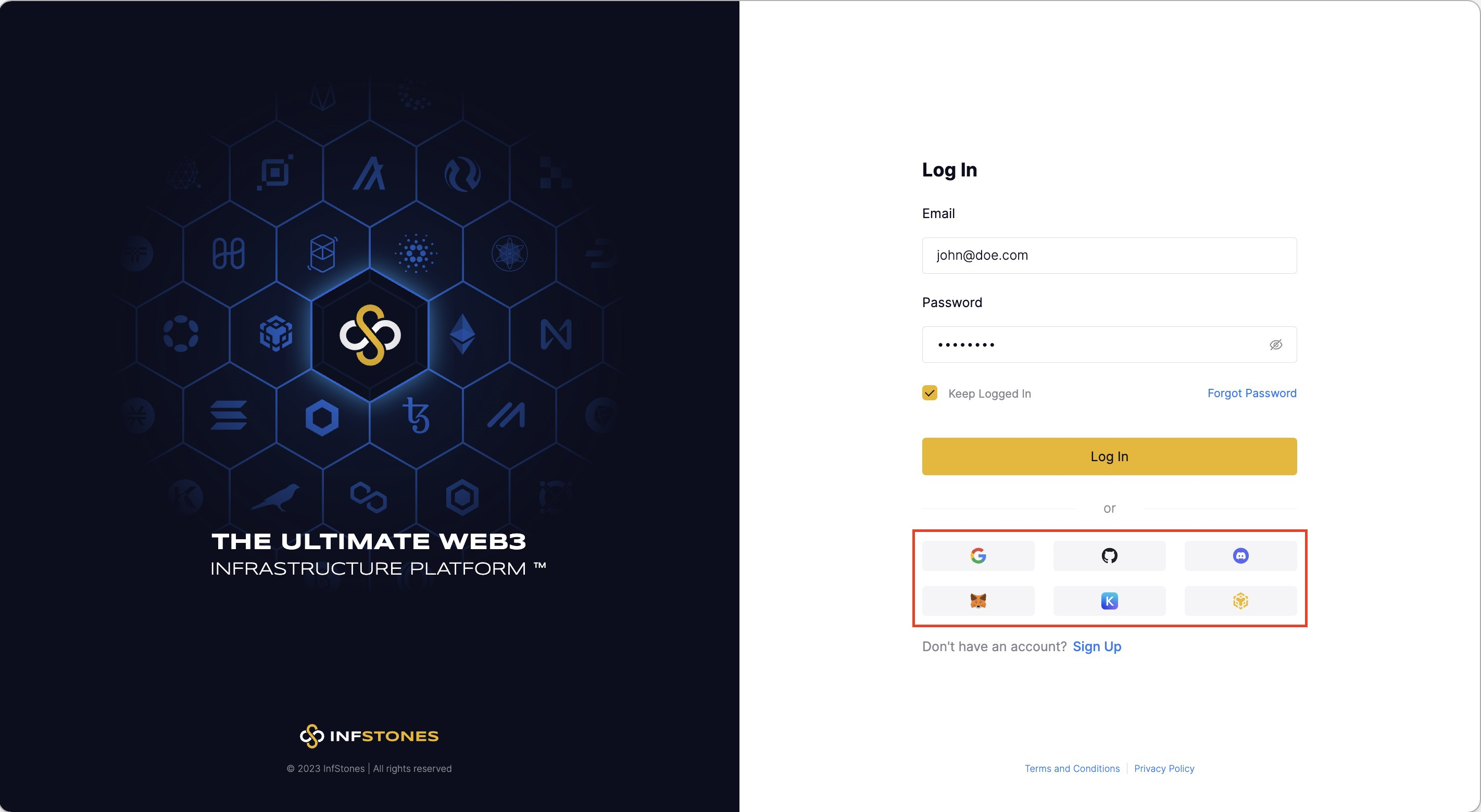
In addition, you can easily link your MetaMask, Keplr, or Binance Wallet address to your existing InfStones account, allowing you to log in using these mediums the next time.
To get started, click the wallet you'd like to link to your account, then approve the login request, as shown in the image below.
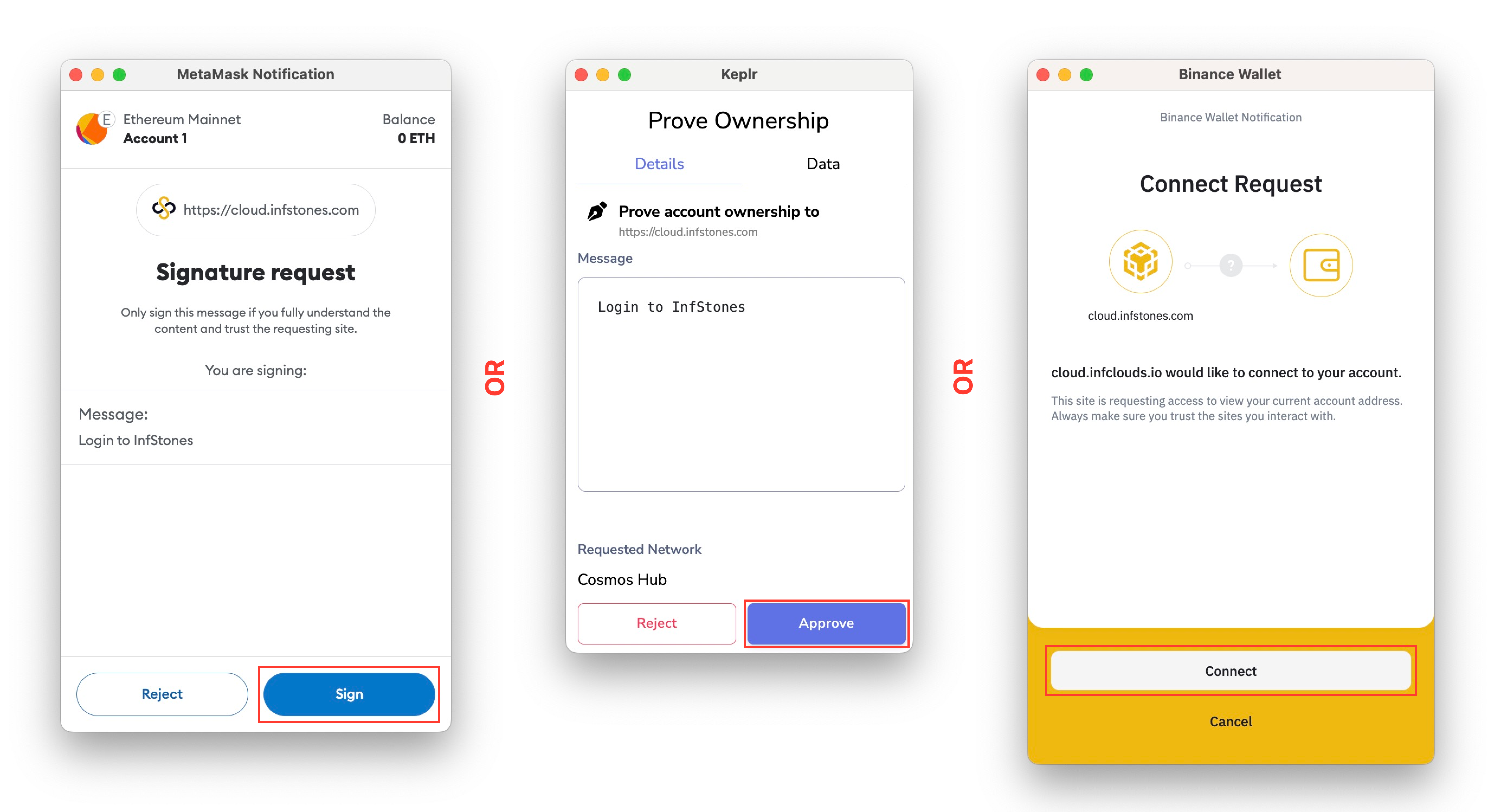
Once you approve the login request, you will be directed to a new page where you can link your wallet to a new or existing InfStones account.
Each wallet address can only be linked to one account. You can also unlink your wallet address from your account at any time on the Profile page.
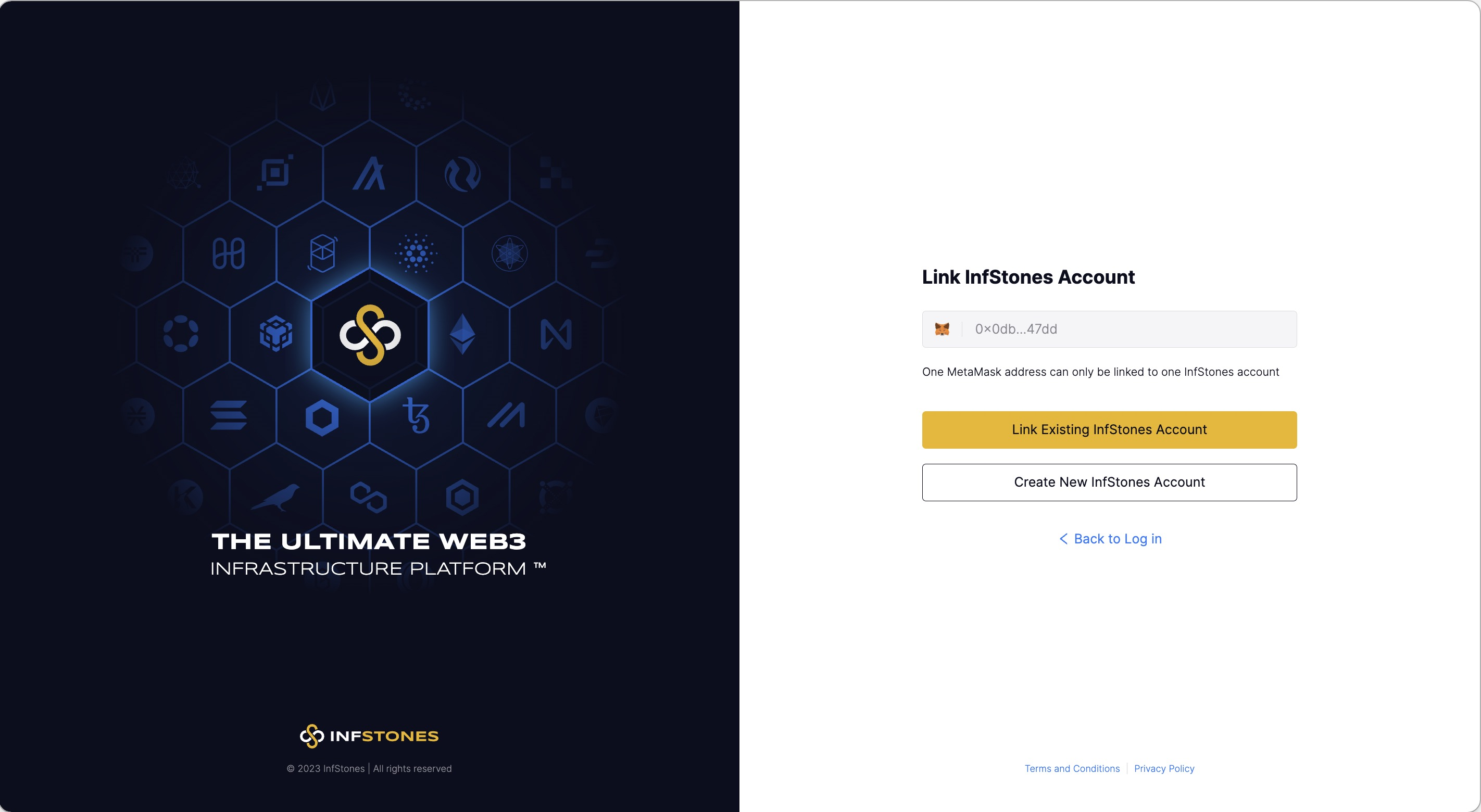
Select your preferred option and complete the new login or signup request as necessary. Once you have completed this process, your account should be successfully linked.
4 Two-Factor Authentication
For better security, we recommend enabling two-factor authentication (2FA) to protect your account.
You could enable two-factor authentication on the Profile page.
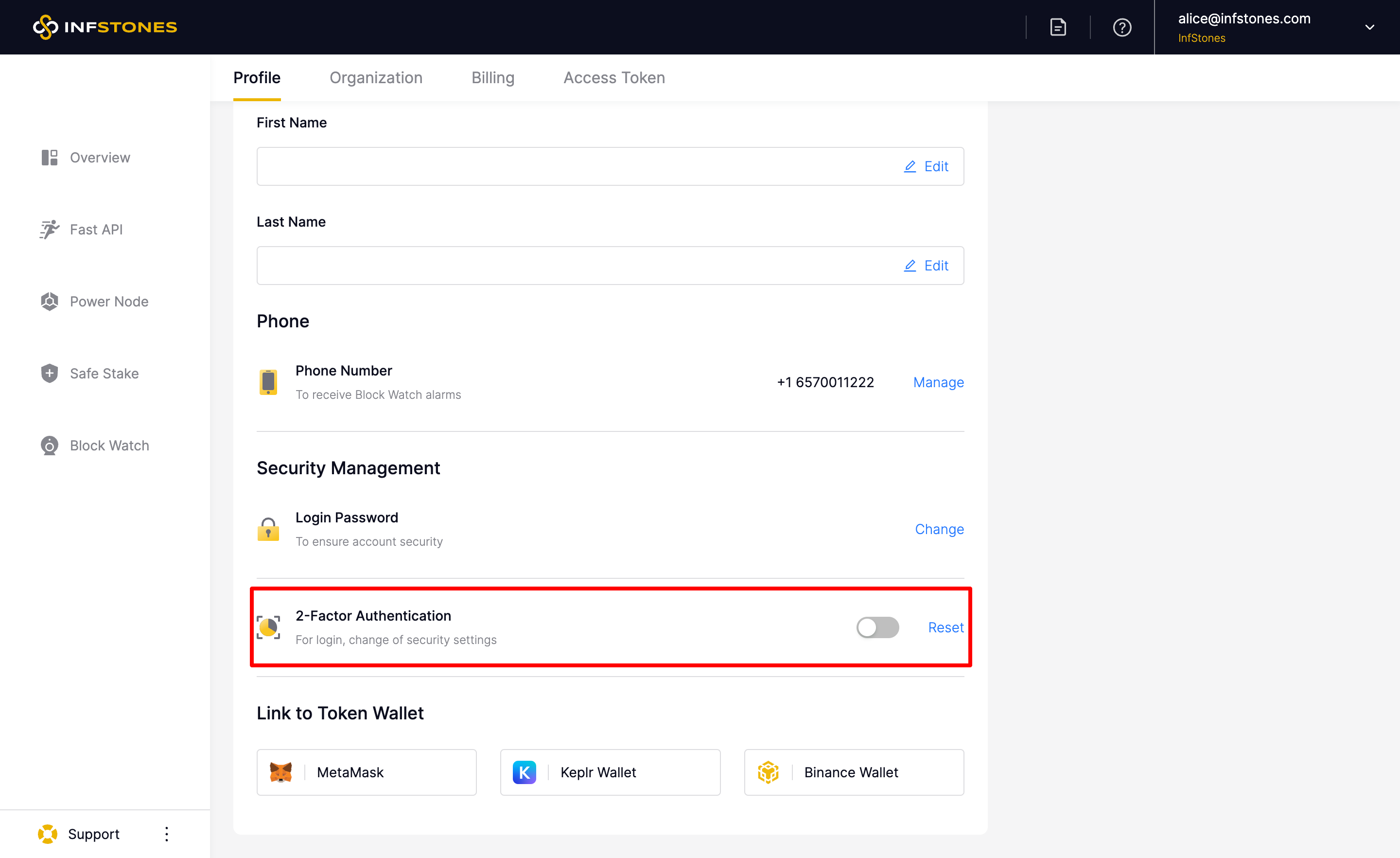
Install the Google Authenticator app as directed, then click Next to proceed.
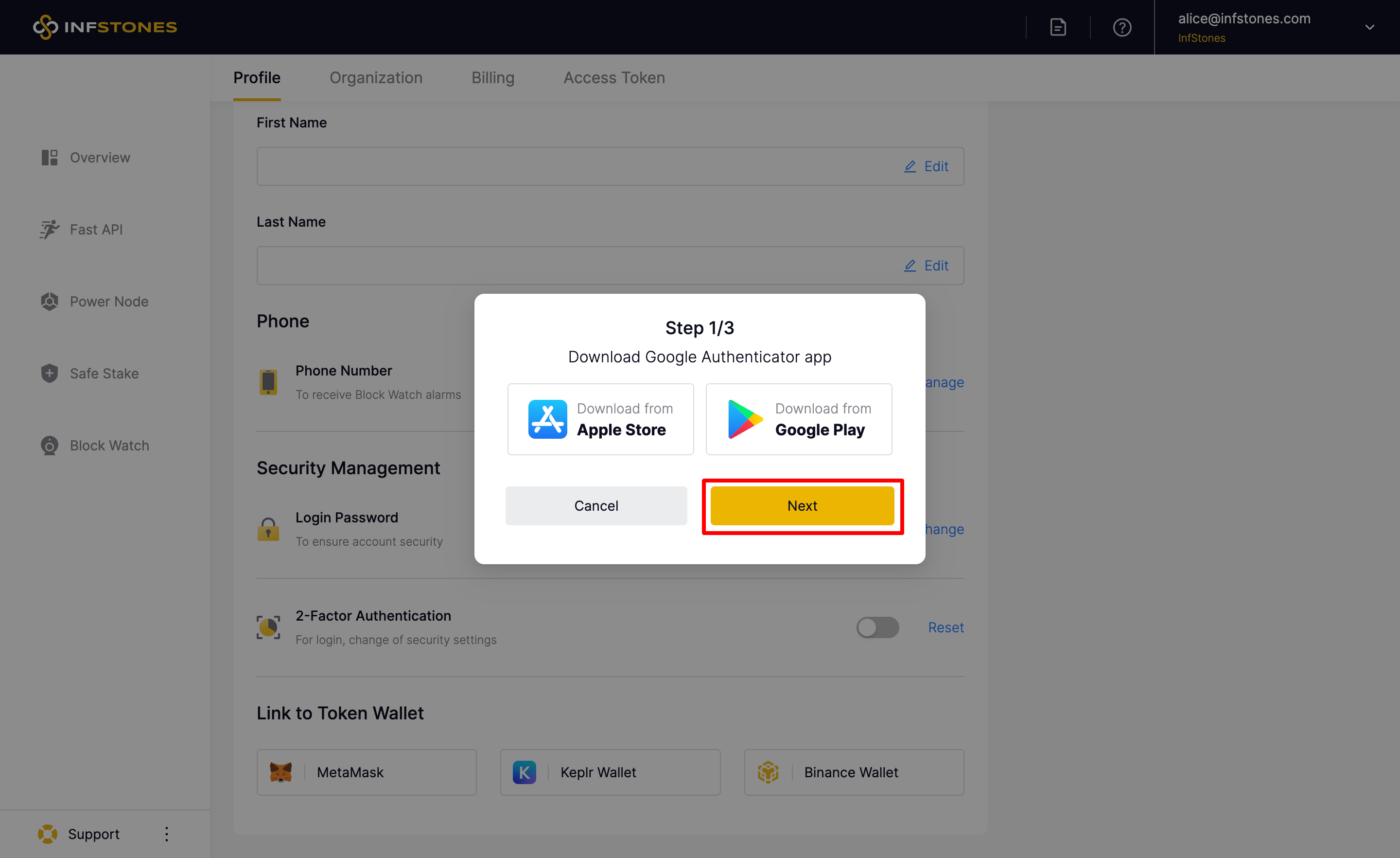
Scan the QR code in the Google Authenticator app or enter the code manually, and then click Next.
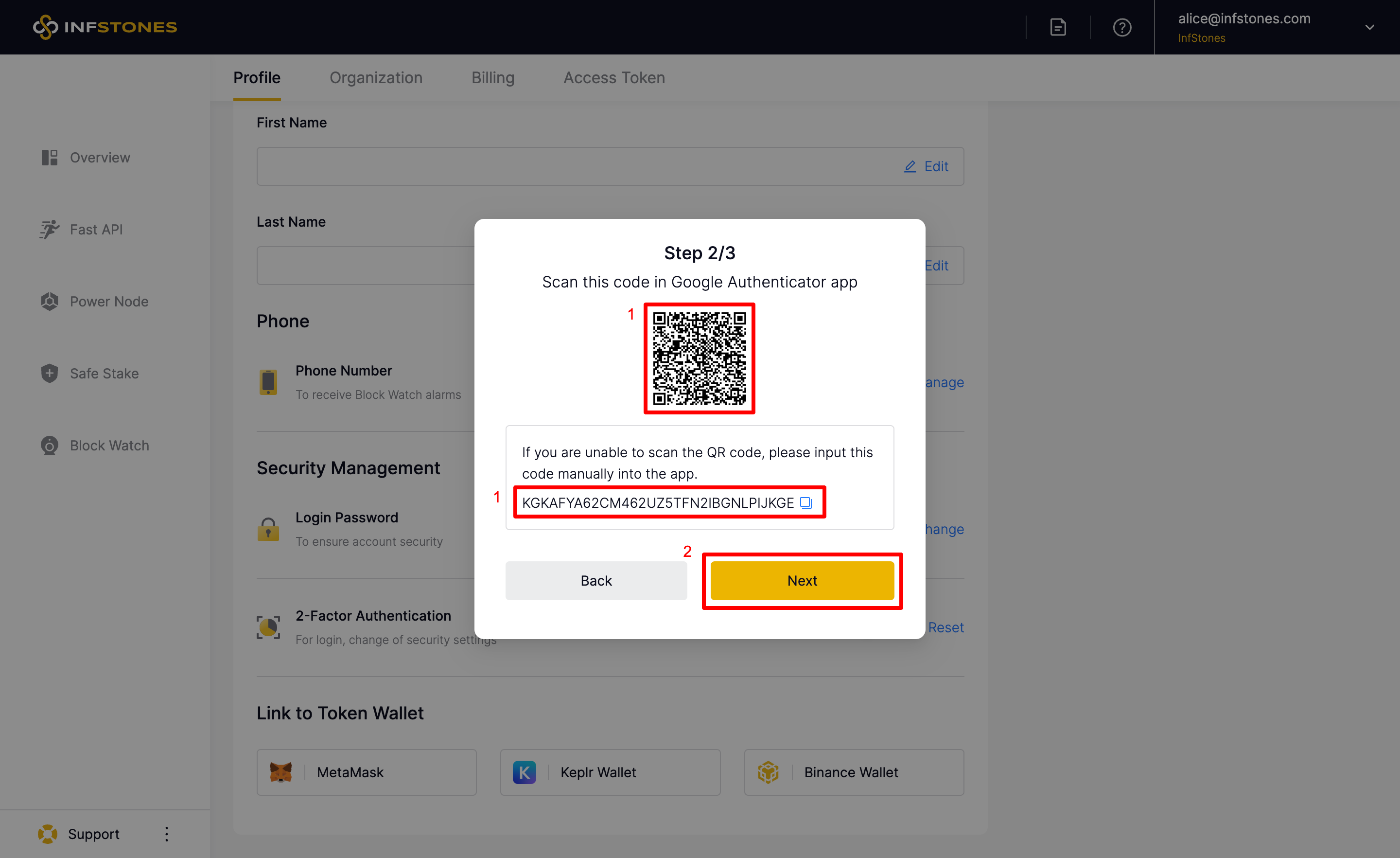
Next, enter your account password and the authentication code displayed in the Google Authenticator app, and then click Enable 2FA.
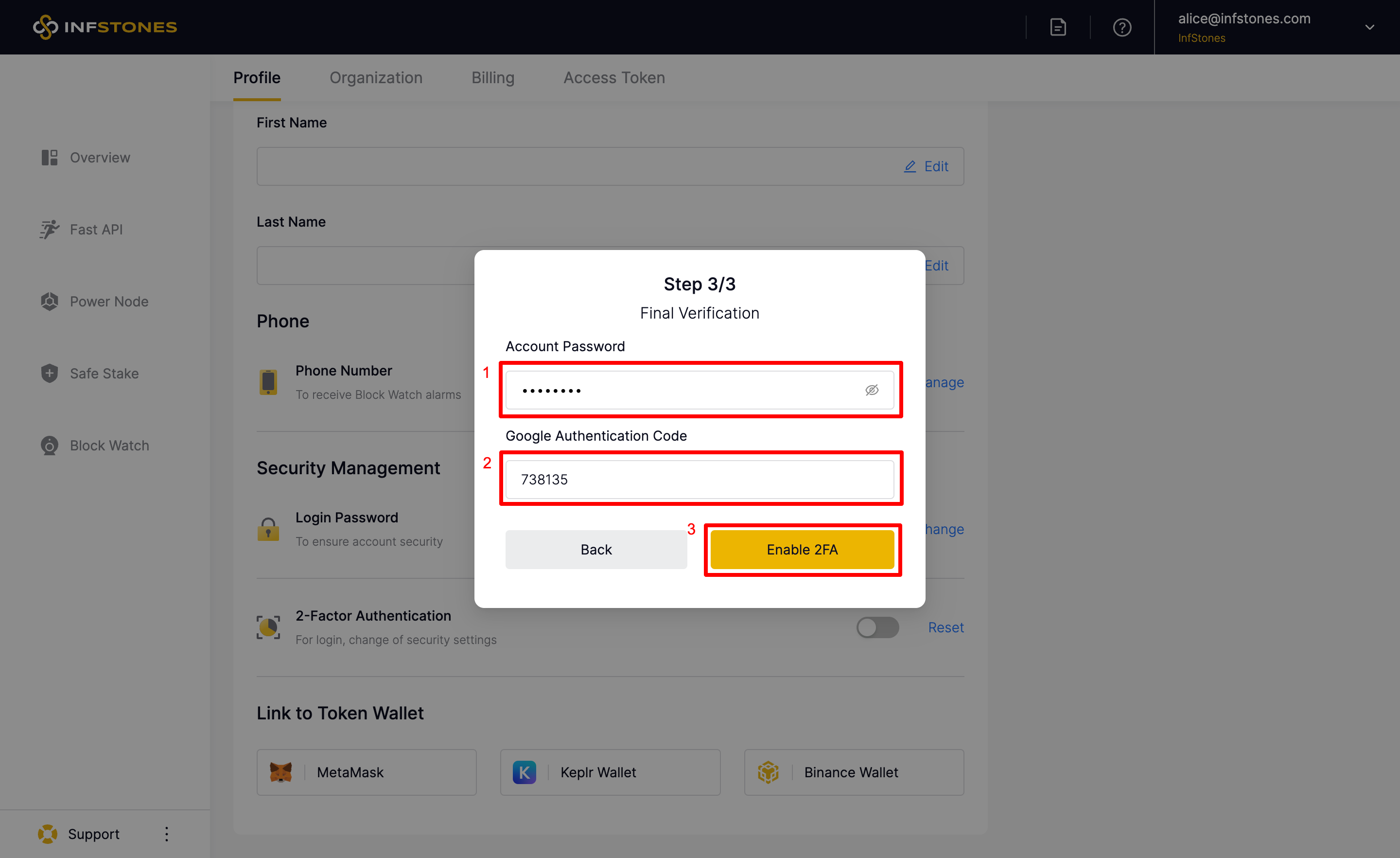
5 Phone Number
Users can manage their phone numbers on the Porfile page. Each user can add up to 5 phone numbers. Phone numbers can be used to receive Block Watch alarms. Learn More.
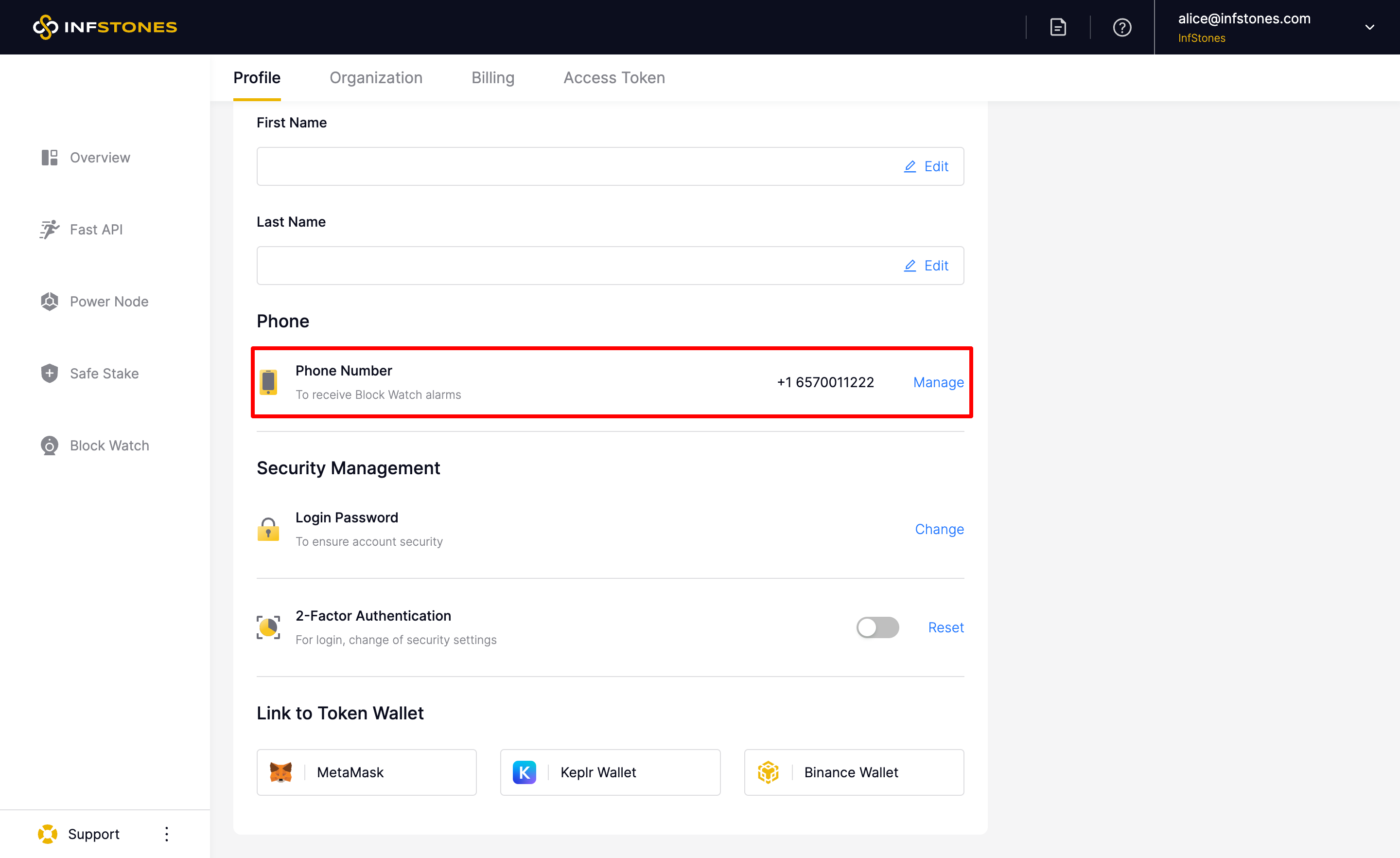
Updated 9 months ago